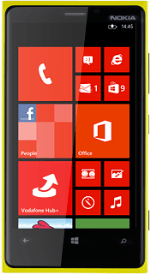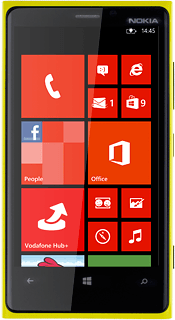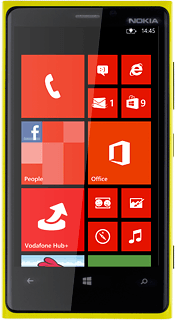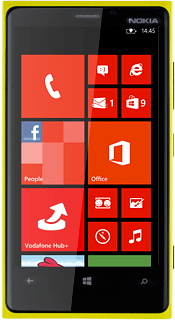Find "Messaging"
Slide your finger left on the display.
Press Messaging.
Press Messaging.
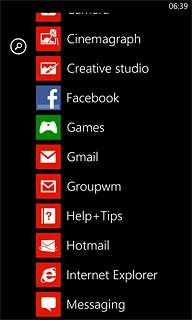
Read picture message
Press the required sender.
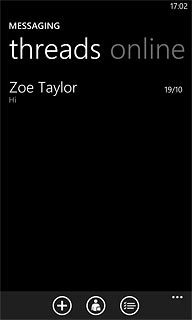
Read the required picture message.
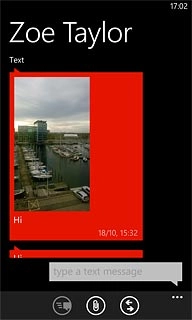
Select option
You have a number of options when you've read the picture message.
Select one of the following options:
Reply to picture message, go to 3a.
Forward picture message, go to 3b.
Delete picture message, go to 3c.
Select one of the following options:
Reply to picture message, go to 3a.
Forward picture message, go to 3b.
Delete picture message, go to 3c.
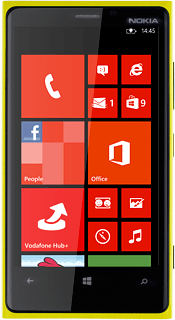
3a - Reply to picture message
Press the text input field.
Write the required text.
Write the required text.
Click here for information on how to write text.
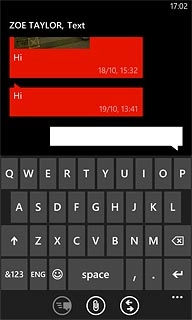
Press the send icon.
Click here for information on how to write text.
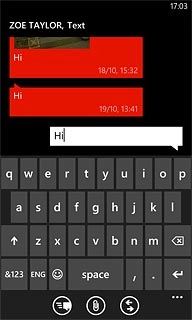
3b - Forward picture message
Press and hold the required picture message until a pop-up menu is displayed.
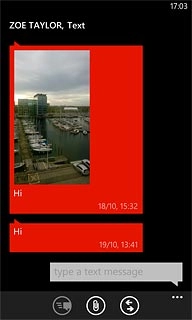
Press forward.
Key in the first letters of the required contact.
Matching contacts are displayed.
Key in the first letters of the required contact.
Matching contacts are displayed.
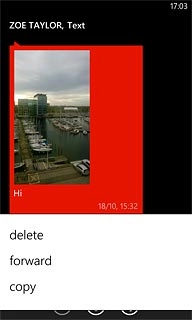
Press the required contact.
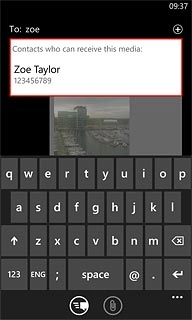
Press the send icon.
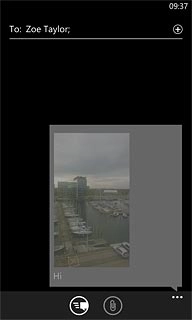
3c - Delete picture message
Press and hold the required picture message.
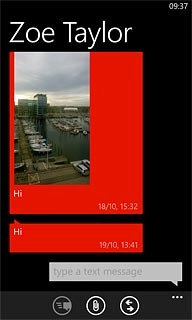
Press delete.
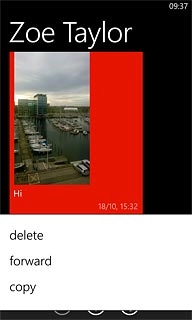
Press delete to confirm.
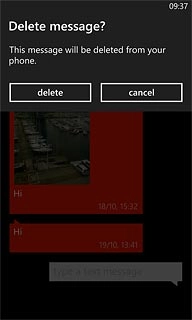
Exit
Press the Home key to return to standby mode.