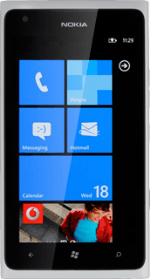Turn on the video recorder
Press the Camera key.

Press the video recorder icon.
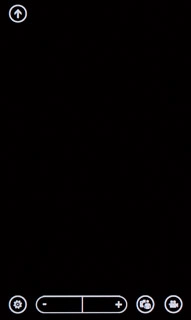
Record a video clip
To zoom in or out:
Press + or -.
Press + or -.
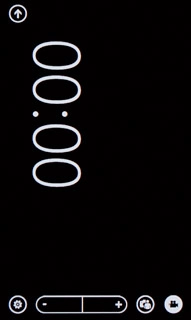
To turn on video light:
Press the settings icon.
Press the settings icon.
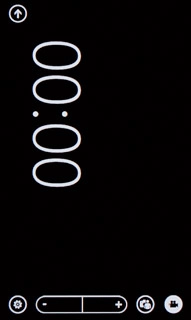
Press the video light icon.
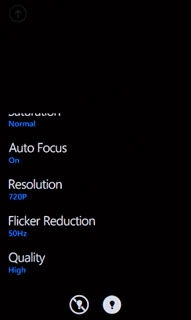
Press the Return key to return to the video recorder.

Point the camera lens at the required object and press the Camera key to start recording.

Press the Camera key to stop recording.

Choose option
You have a number of other options when recording video clips using your phone's video recorder.
Press the settings icon.
Select one of the following options:
Select scene mode, go to 3a.
Select video size, go to 3b.
Press the settings icon.
Select one of the following options:
Select scene mode, go to 3a.
Select video size, go to 3b.
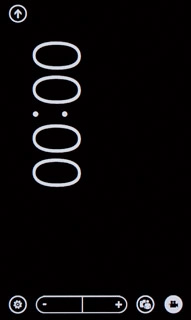
3a - Select scene mode
Press Scenes.
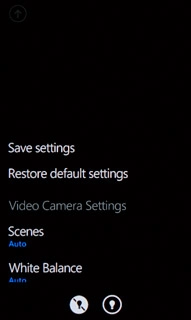
Press Auto or the required setting.
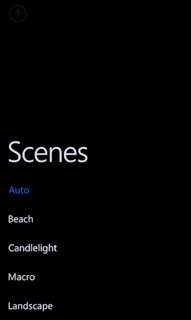
Press the Return key.

3b - Select video size
Press Resolution.
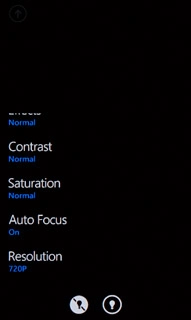
Press the required setting.
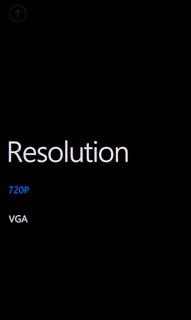
Press the Return key.

Exit
Press the Home key to return to standby mode.