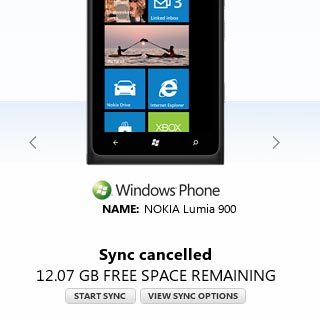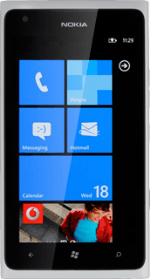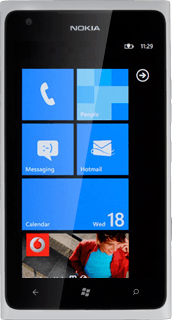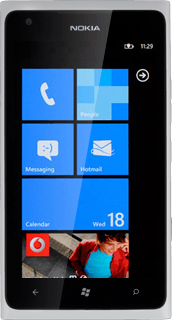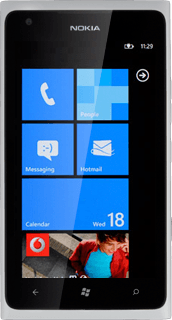Install Zune
Go to www.zune.net on your computer.
Find the download section on the web page to download Zune.
Download and install Zune on your computer.
Find the download section on the web page to download Zune.
Download and install Zune on your computer.
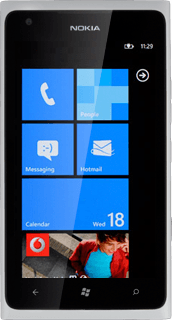
Connect phone and computer
Connect the data cable to the phone socket at the top of your phone and to your computer's USB port.

Select backup settings
Start the program Zune on your computer.
If the software has been updated, there may be some differences in relation to these instructions.

Select phone.
If the software has been updated, there may be some differences in relation to these instructions.
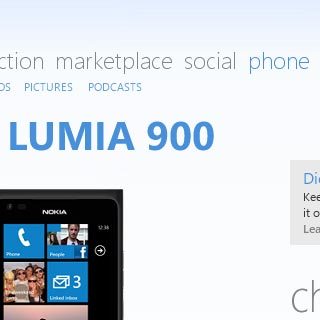
Select VIEW SYNC OPTIONS.
If the software has been updated, there may be some differences in relation to these instructions.
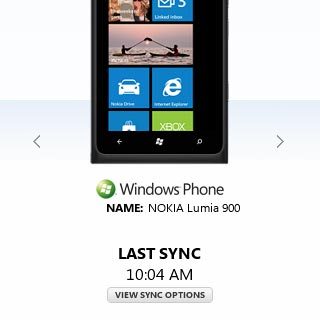
Select All below the required data types.
If the software has been updated, there may be some differences in relation to these instructions.
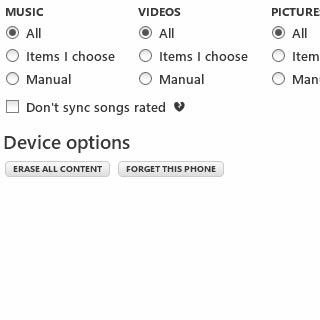
Select OK to confirm.
If the software has been updated, there may be some differences in relation to these instructions.
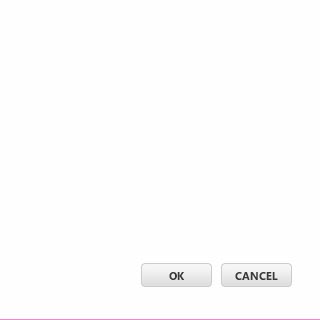
Back up phone memory
The phone memory is automatically backed up.
If required, press START SYNC to back up the phone memory manually.
If required, press START SYNC to back up the phone memory manually.
You can only back up audio files, pictures, video clips and podcasts saved in the phone memory.