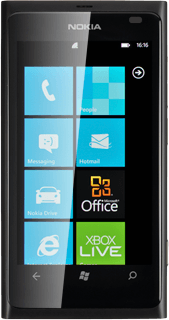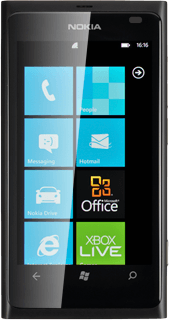Find "date + time"
Press arrow right to access the main menu.
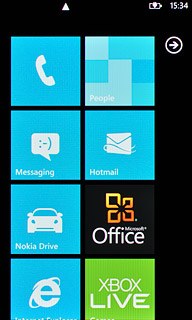
Press Settings.
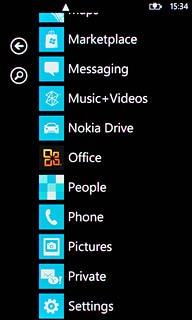
Press date + time.
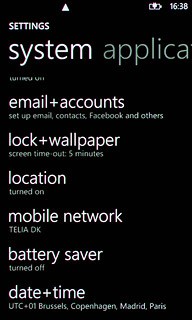
Choose option
Choose one of the following options:
Turn automatic date and time update on or off, go to 2a.
Select time zone, go to 2b.
Set the date, go to 2c.
Set the time, go to 2d.
Turn automatic date and time update on or off, go to 2a.
Select time zone, go to 2b.
Set the date, go to 2c.
Set the time, go to 2d.
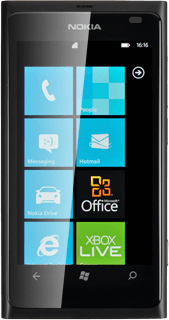
2a - Turn automatic date and time update on or off
Press the indicator next to Set automatically.
Depending on the current setting, automatic date and time update is turned on or off.
Depending on the current setting, automatic date and time update is turned on or off.
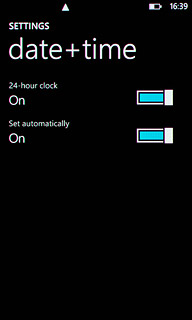
2b - Select time zone
Press the field below Time zone.
Before you can select time zone, you need to turn off automatic date and time update, see step 2a.
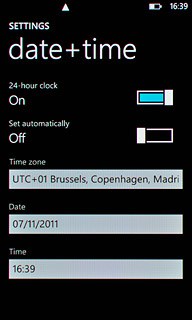
Press the required time zone.
Before you can select time zone, you need to turn off automatic date and time update, see step 2a.
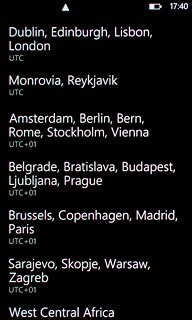
2c - Set the date
Press the field below Date.
Before you can set the date, you need to turn off automatic date and time update, see step 2a.
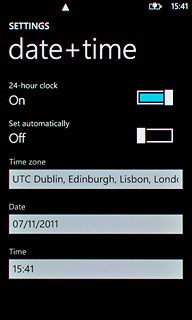
Press day, month and year and key in the required date.
Before you can set the date, you need to turn off automatic date and time update, see step 2a.
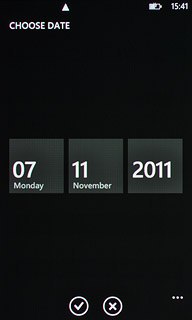
Press the confirm icon.
Before you can set the date, you need to turn off automatic date and time update, see step 2a.
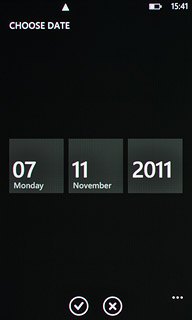
2d - Set the time
Press the field below Time.
Before you can set the time, you need to turn off automatic date and time update, see step 2a.
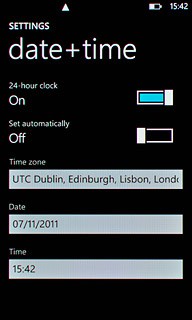
Press hours and minutes and key in the required time.
Before you can set the time, you need to turn off automatic date and time update, see step 2a.
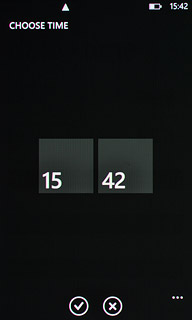
Press the confirm icon.
Before you can set the time, you need to turn off automatic date and time update, see step 2a.
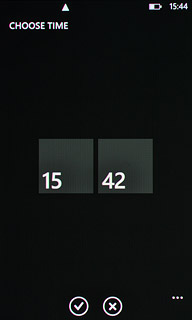
Exit
Press the Home key to return to standby mode.