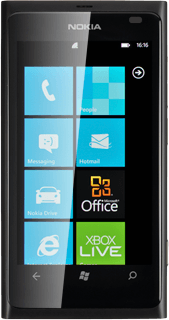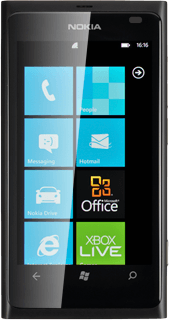Choose option
Choose one of the following options:
Select theme, go to 1a.
Select background image for lock display, go to 1b.
Add menu item to standby display, go to 1c.
Add contact to standby display, go to 1d.
Organise shortcuts, go to 1e.
Select theme, go to 1a.
Select background image for lock display, go to 1b.
Add menu item to standby display, go to 1c.
Add contact to standby display, go to 1d.
Organise shortcuts, go to 1e.
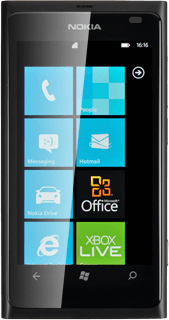
1a - Select theme
Press arrow right to open the main menu.
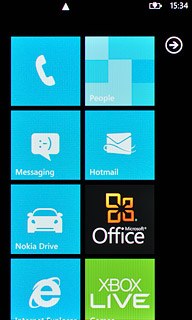
Press Settings.
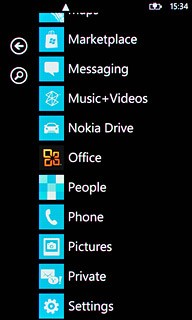
Press theme.
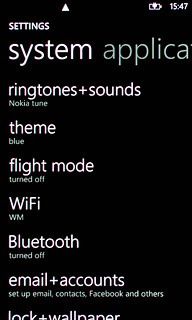
Press the field below Background.
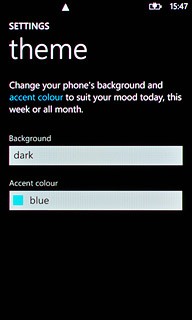
Press dark or light to change background colour.
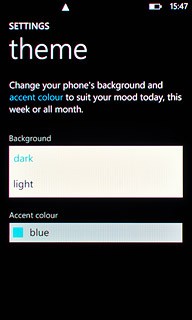
Press the field below Accent colour.
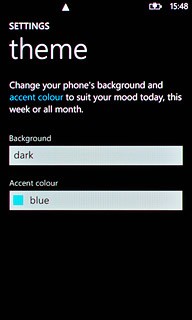
Press the required colour to change menu colour.
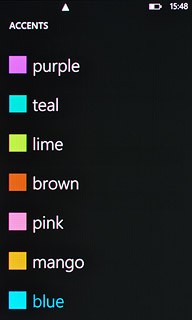
1b - Select background image for lock display
Press arrow right to open the main menu.
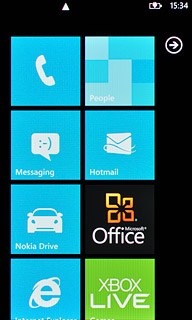
Press Settings.
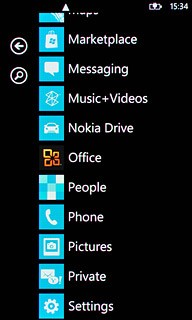
Press lock + wallpaper.
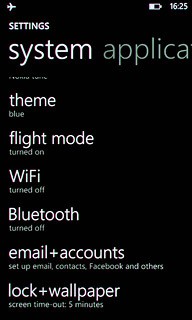
Press change wallpaper.
Go to the required folder.
Go to the required folder.
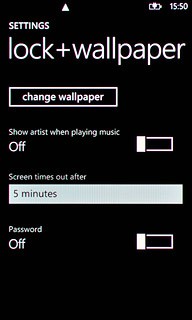
Press the required picture.
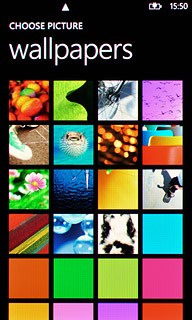
Press the confirm icon.
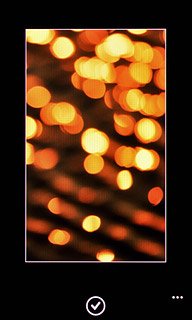
1c - Add menu item to standby display
Press arrow right to open the main menu.
Find the required menu item.
Find the required menu item.
Not all menu items can be added to standby mode.
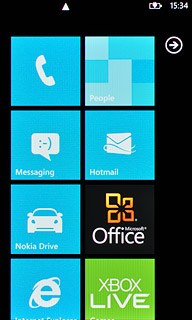
Press and hold the menu item.
Not all menu items can be added to standby mode.
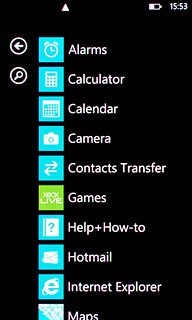
Press pin to start.
Not all menu items can be added to standby mode.
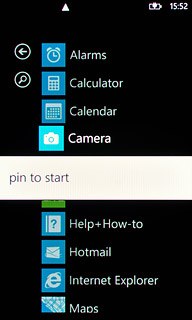
1d - Add contact to standby display
Press arrow right to open the main menu.
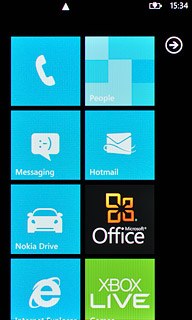
Press People.
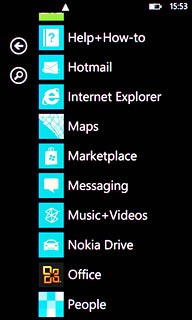
Press and hold the required contact.
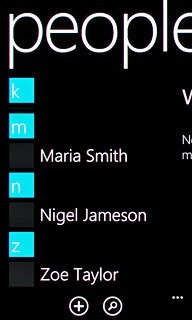
Press pin to start.
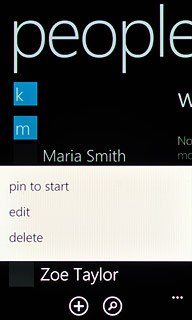
1e - Organise shortcuts
Press and hold the required shortcut.
To move a shortcut:
Drag the shortcut to the required position.
To move a shortcut:
Drag the shortcut to the required position.
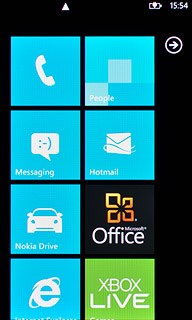
To remove a shortcut:
Press the delete icon.
Press the delete icon.
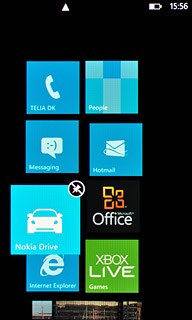
Exit
Press the Home key to return to standby mode.