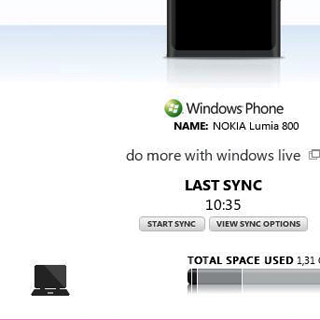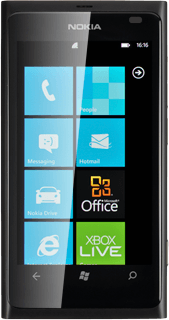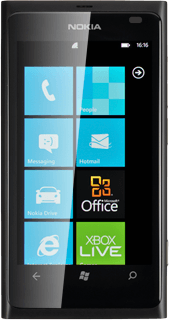Install Zune
Go to www.zune.com on your computer.
Find the download section on the web page to download Zune.
Download and install Zune on your computer.
Find the download section on the web page to download Zune.
Download and install Zune on your computer.
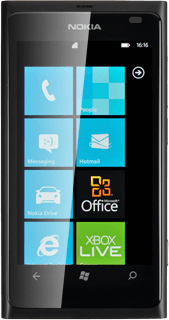
Connect phone and computer
Press the left side of the cover at the top of your phone to open it.

Connect the data cable to the phone socket at the top of your phone and to your computer's USB port.

Start the program Zune on your computer.
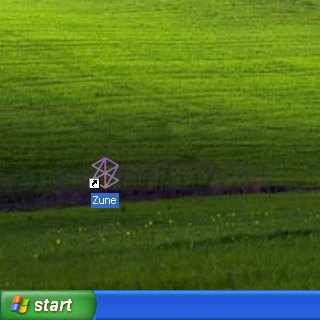
Select backup settings
Select phone at the top of the display.
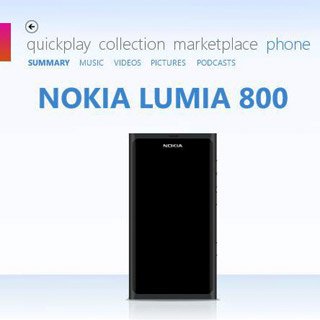
Select VIEW SYNC OPTIONS.
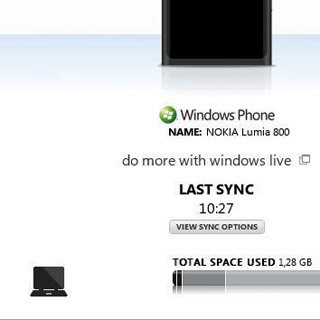
Select All below the required data types.
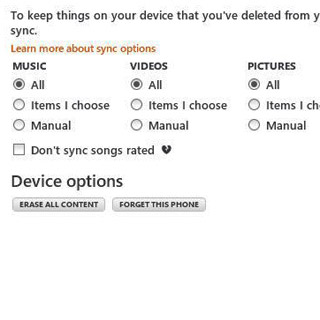
Select OK to confirm.
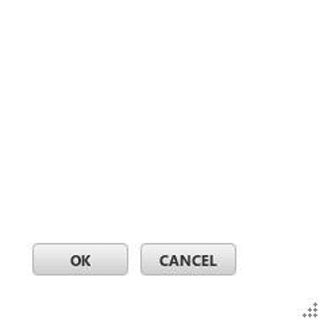
Back up phone memory
The phone memory is automatically backed up.
If required, press START SYNC to back up the phone memory manually.
If required, press START SYNC to back up the phone memory manually.
You can only back up audio files, pictures, video clips and podcasts saved in the phone memory.