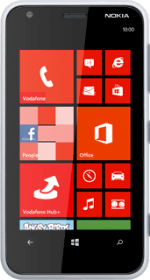Find "access point"
Slide your finger left on the display.
Press Settings.
Press Settings.
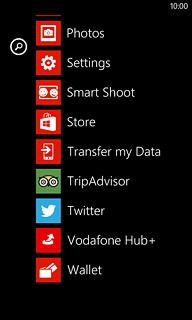
Press access point.
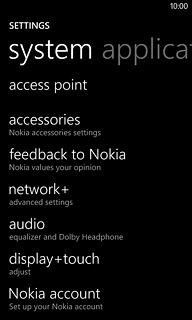
Create new data connection
Press add.
Please note that your phone is set up for picture messaging and internet at the same time.
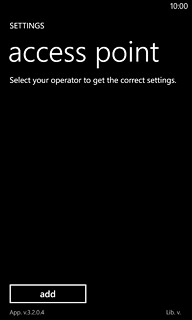
Enter name
Press the field below Connection name and key in Vodafone MMS + Internet
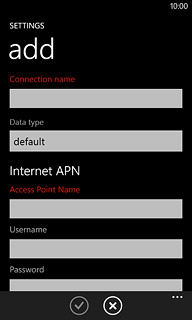
Enter APN for internet
Press the field below Access Point Name and key in live.vodafone.com
An APN is used to establish a data connection.
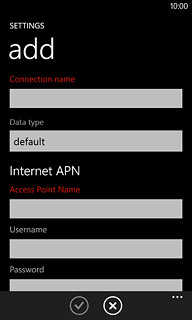
Enter APN for picture messaging
Press the field below MMS Access Point Name and key in mms.vodafone.net
An APN is used to establish a data connection. In order to send and receive picture messages, your phone needs a data connection.
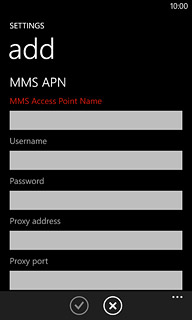
Enter IP address
Press the field below Proxy address and key in 10.24.59.200
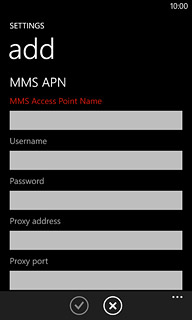
Enter port
Press the field below Proxy port and key in 80
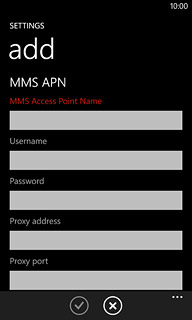
Enter picture messaging server
Press the field below MMSC address and key in http://www.vodafone.ie/mms
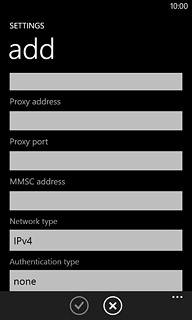
Save and activate data connection
Press the confirm icon.
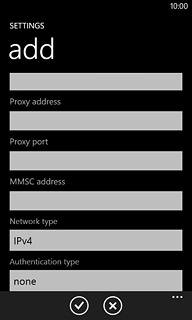
Press Vodafone MMS +.
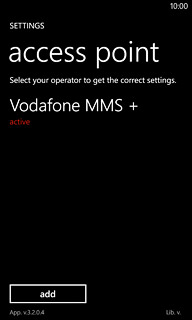
Exit
Press the Home key to return to standby mode.