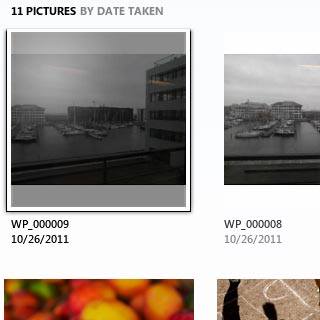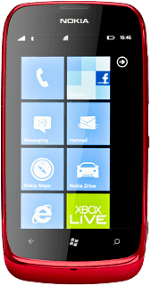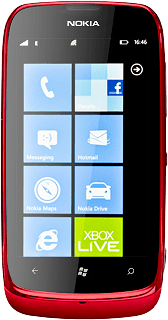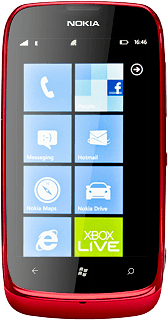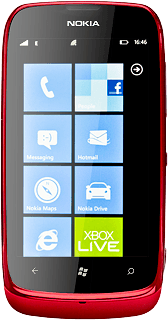Install Zune
Go to www.zune.net on your computer.
Find the download section on the web page to download Zune.
Download and install Zune on your computer.
Find the download section on the web page to download Zune.
Download and install Zune on your computer.
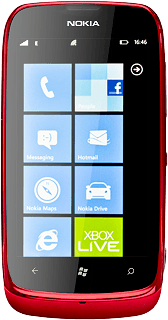
Connect phone and computer
Connect the data cable to the phone socket at the top of your phone and to your computer's USB port.

Transfer pictures and video clips
Start the program Zune on your computer.
If the software has been updated, there may be some differences in relation to these instructions.

Select phone.
If the software has been updated, there may be some differences in relation to these instructions.
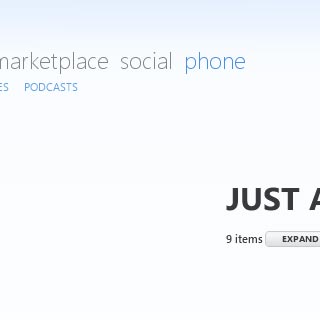
Select VIDEOS or PICTURES.
Go to the required folder.
Go to the required folder.
If the software has been updated, there may be some differences in relation to these instructions.
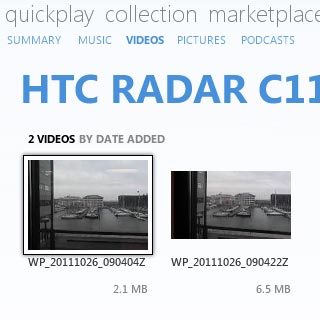
Select the required picture or the required video clip and drag it to the computer icon.
If the software has been updated, there may be some differences in relation to these instructions.