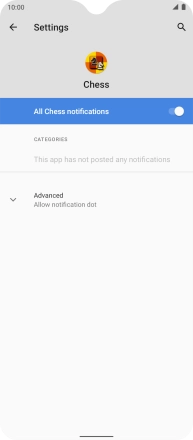1. Find "Notifications"
Slide two fingers downwards starting from the top of the screen.
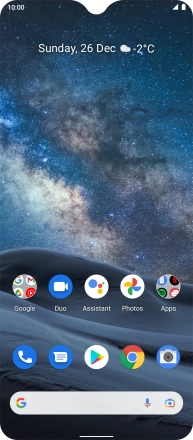
Press the settings icon.
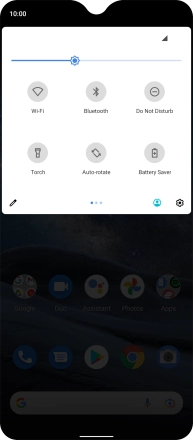
Press Apps and notifications.
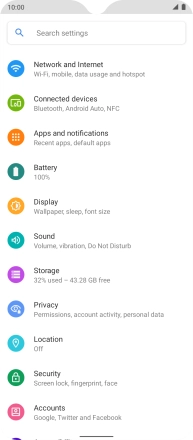
Press SEE ALL APPS.
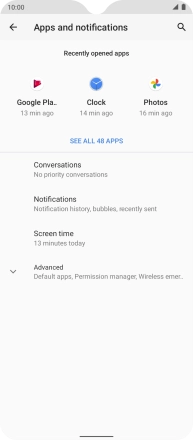
Press the required app.
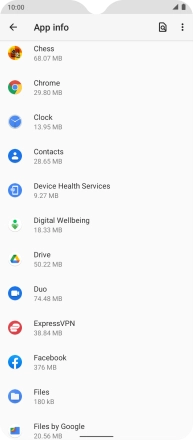
Press Notifications.
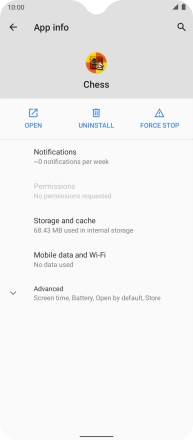
2. Turn notifications on or off
Press the indicator next to "All notifications" to turn the function on or off.
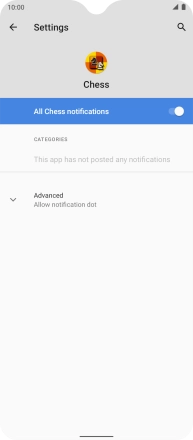
3. Return to the home screen
Slide your finger upwards starting from the bottom of the screen to return to the home screen.