Activate the video recorder
Press the Navigation key.

Scroll to Photos and press the Navigation key.
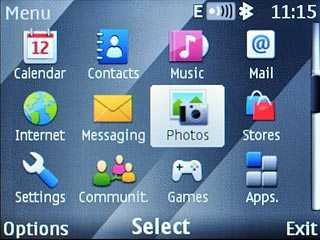
Scroll to Video camera and press the Navigation key.
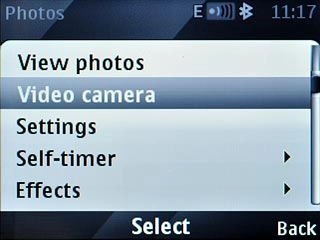
The display shows what the camera lens is pointing at.

Record a video clip
To zoom in or out:
Press Navigation key up or Navigation key down to zoom in or out.
Press Navigation key up or Navigation key down to zoom in or out.

Press the Navigation key to start the video recorder.

Press Stop to stop the video recorder.
The video clip is automatically saved.
The video clip is automatically saved.

Choose option
You have a number of other options when recording video clips using the phone's video recorder.
Press Options.
Choose one of the following options:
Activate or deactivate sound, go to 3a.
Select memory, go to 3b.
Select video length, go to 3c.
Select video quality, go to 3d.
Press Options.
Choose one of the following options:
Activate or deactivate sound, go to 3a.
Select memory, go to 3b.
Select video length, go to 3c.
Select video quality, go to 3d.

3a - Activate or deactivate sound
Scroll to Mute or Unmute (depending on the current setting) and press the Navigation key.
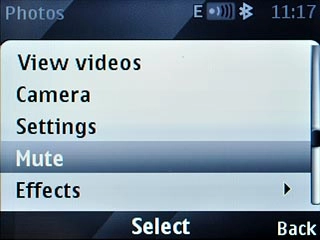
3b - Select memory
Scroll to Settings and press the Navigation key.
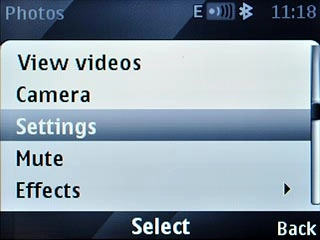
Scroll to Photo/video storage and press the Navigation key.
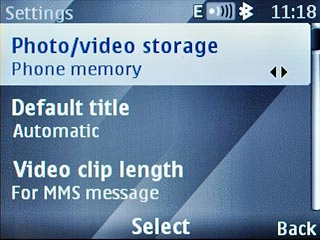
Highlight
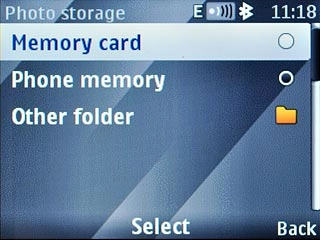
If you select Other folder:
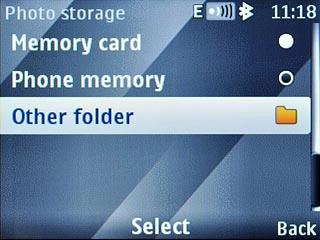
Highlight the required folder and press the Navigation key.
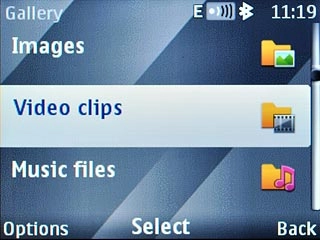
Press Back twice to return to the video recorder.

3c - Select video length
Scroll to Settings and press the Navigation key.
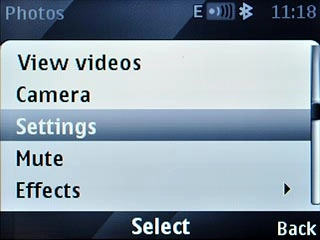
Scroll to Video clip length and press the Navigation key.
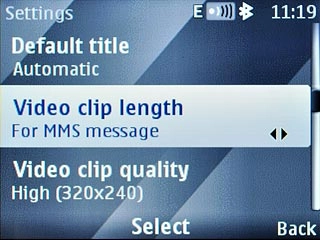
Highlight For MMS message or Maximum available and press the Navigation key.
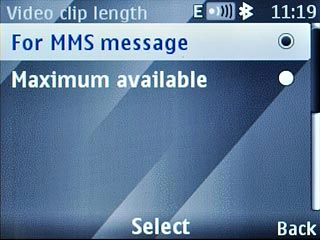
Press Back twice to return to the video recorder.

3d - Select video quality
Scroll to Settings and press the Navigation key.
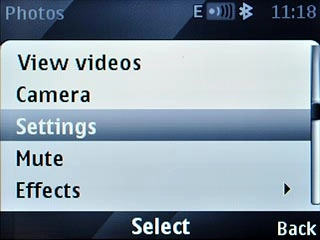
Scroll to Video clip quality and press the Navigation key.
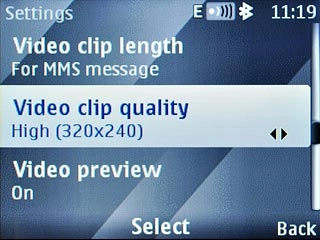
Highlight High (320x240) or Low (176x144) and press the Navigation key.
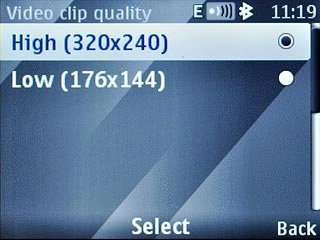
Press Back twice to return to the video recorder.

Exit
Press Disconnect to return to standby mode.

