Activate the camera
Press the Navigation key.

Scroll to Photos and press the Navigation key.
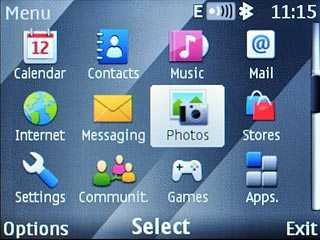
Scroll to Camera and press the Navigation key.
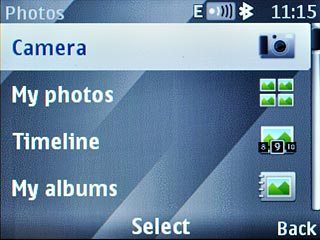
The display shows what the camera lens is pointing at.

Take a picture
To zoom in or out:
Press Navigation key up or Navigation key down to zoom in or out.
Press Navigation key up or Navigation key down to zoom in or out.

Point the camera lens at the required object and press the Navigation key to take a picture.
The picture is saved automatically.
The picture is saved automatically.

Choose option
You have a number of other options when taking pictures using the phone's camera.
Press Options.
Press Options.

Scroll to Settings and press the Navigation key.
Choose one of the following options:
Select memory, go to 3a.
Select picture quality, go to 3b.
Choose one of the following options:
Select memory, go to 3a.
Select picture quality, go to 3b.
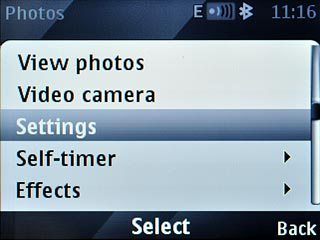
3a - Select memory
Scroll to Photo/video storage and press the Navigation key.
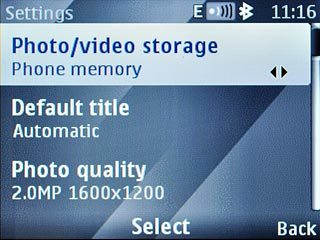
Highlight
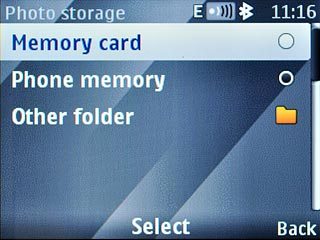
If you select Other folder:
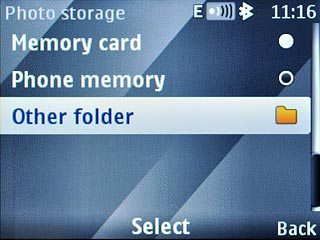
Highlight the required folder and press the Navigation key.
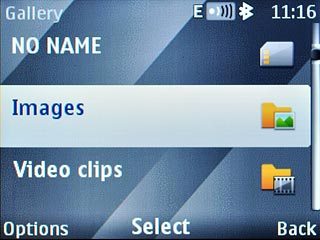
Press Back twice to return to the camera.

3b - Select picture quality
Scroll to Photo quality and press the Navigation key.
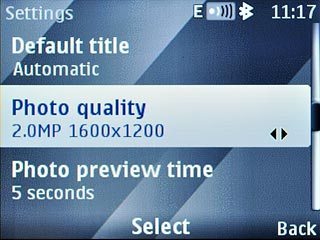
Highlight the required setting and press the Navigation key.
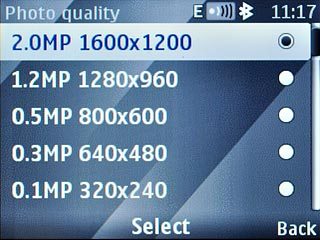
Press Back twice to return to the camera.

Exit
Press Disconnect to return to standby mode.

