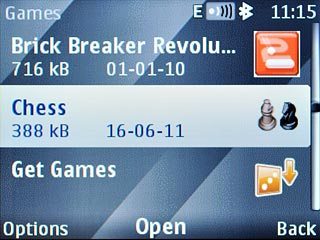Find "Store"
Press the Navigation key.

Scroll to Stores and press the Navigation key.
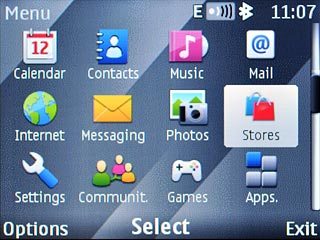
Scroll to Store and press the Navigation key.
If this is the first time you use Ovi Market:
Follow the instructions on the display to install the application.
If this is the first time you use Ovi Market:
Follow the instructions on the display to install the application.
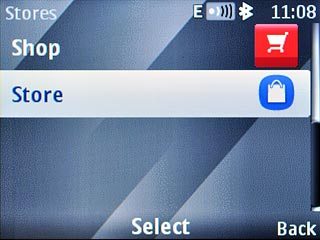
Find application
Press Navigation key up the necessary number of times to highlight the tabs at the top of the display.

To make a search:
Press Navigation key right to select Categories.
Press Navigation key right to select Categories.

Press the Navigation key.
Go to the required category.
Go to the required category.

Highlight the required application and press the Navigation key.
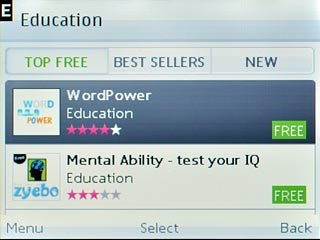
To search by application name:
Press Navigation key right to select Search.
Press Navigation key right to select Search.

Press the Navigation key.

Scroll to Type here... and press the Navigation key.
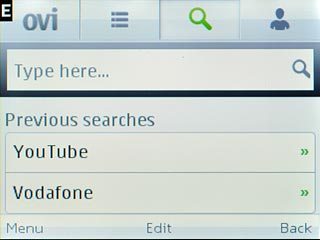
Key in the name of the required application and press the Navigation key.

Highlight the required application and press the Navigation key.
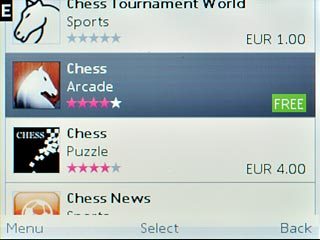
Download application
Scroll to Download or Buy and press the Navigation key.
If it is the first time you use the application, you need to log on.
Follow the instructions on the display to download and install the application.
If it is the first time you use the application, you need to log on.
Follow the instructions on the display to download and install the application.
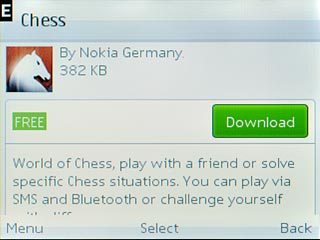
Press and hold Disconnect to return to standby mode.

Use application
Press the Navigation key.

Scroll to Apps. and press the Navigation key.
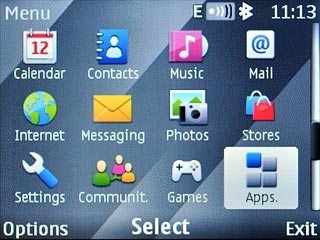
Scroll to Extras and press the Navigation key.
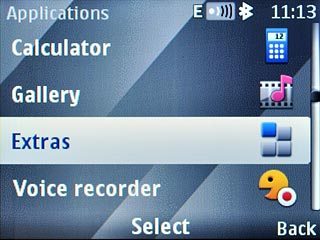
Highlight Games or Collection and press the Navigation key.
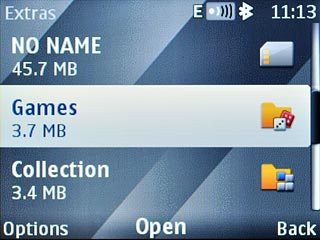
Highlight the application you have just downloaded and press the Navigation key.
Follow the instructions on the display to use the application.
Follow the instructions on the display to use the application.