Find "Internet"
Press the Navigation key.

Scroll to Internet and press the Navigation key.
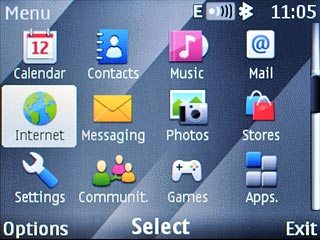
Clear cache
Go to a web page.
Press Options.
Press Options.
The cache is a memory which is used to save data temporarily. The cache saves a copy of the web pages you have visited. The next time you connect to a previously visited web page, the phone retrieves data from the cache.

Scroll to Tools and press the Navigation key.
The cache is a memory which is used to save data temporarily. The cache saves a copy of the web pages you have visited. The next time you connect to a previously visited web page, the phone retrieves data from the cache.
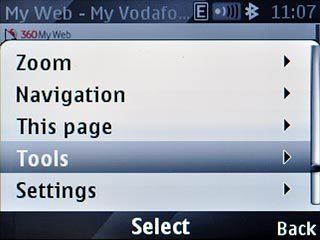
Scroll to Clear the cache and press the Navigation key.
The cache is a memory which is used to save data temporarily. The cache saves a copy of the web pages you have visited. The next time you connect to a previously visited web page, the phone retrieves data from the cache.
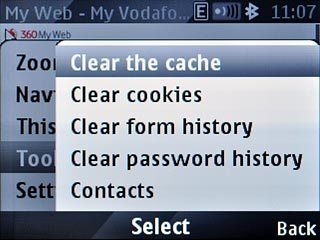
Delete cookies
Scroll to Clear cookies and press the Navigation key.
A cookie is data saved by a web page in the phone memory. The data can be login information or other information about the choices you have made on a web page. This makes it possible to adjust the contents of the web page to your preferences.
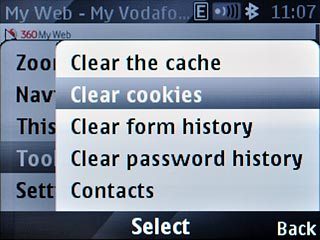
Exit
Press Back twice to return to the current web page.

Press and hold Disconnect to return to standby mode.

