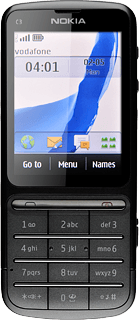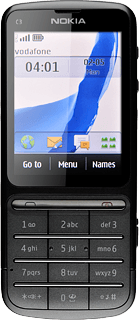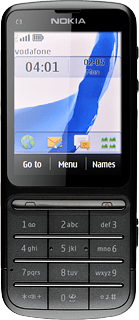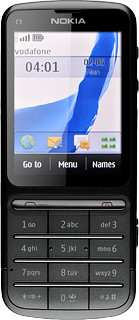1 Find "Create message"
Press Menu.

Press Messaging.
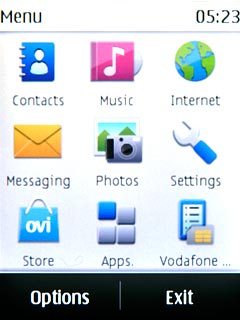
Press Create message.
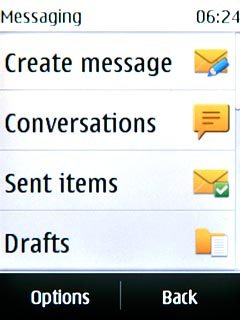
2 Write the message
Write the picture message.
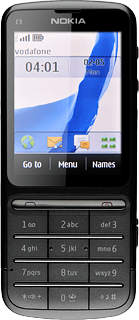
3 Insert pictures, video clips and audio files
Press Options.
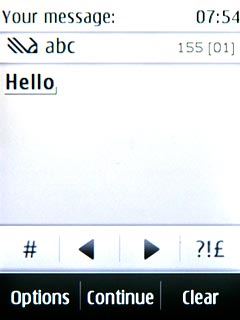
Press Insert object.
Choose one of the following options:
Insert picture, go to 3a.
Insert video clip, go to 3b.
Insert audio file, go to 3c.
Choose one of the following options:
Insert picture, go to 3a.
Insert video clip, go to 3b.
Insert audio file, go to 3c.
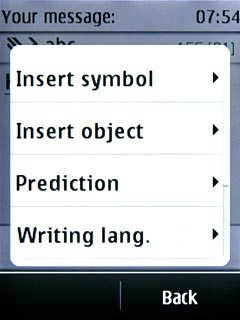
4 3a - Insert picture
Press Photos.
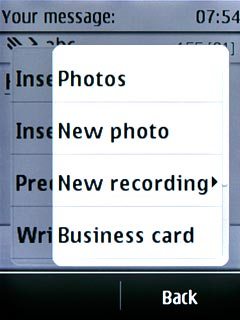
Press the required picture.
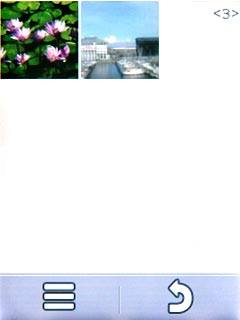
Press the confirm icon.
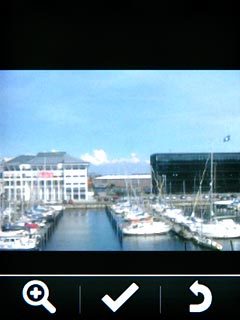
5 3b - Insert video clip
Press Open Gallery.
Go to the required folder.
Go to the required folder.
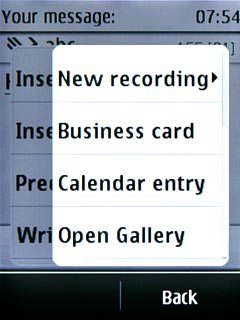
Press the required video clip.
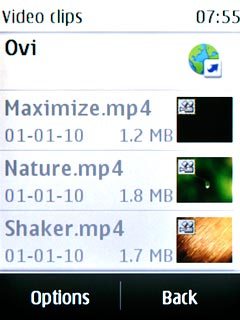
6 3c - Insert audio file
Press Open Gallery.
Go to the required folder.
Go to the required folder.
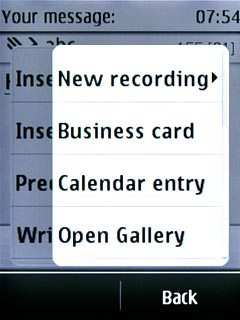
Press the required audio file.
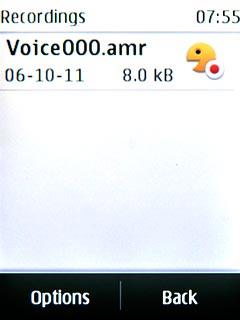
7 Select recipient
Press Continue.
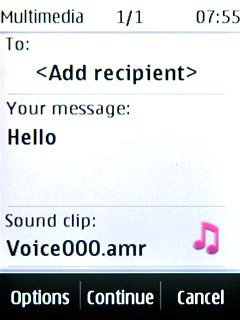
Press Contacts.
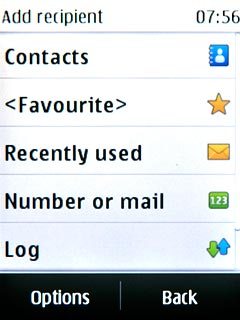
Press the required contact.
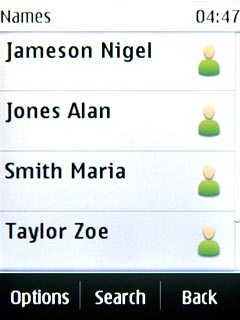
8 Send the message
Press Send.
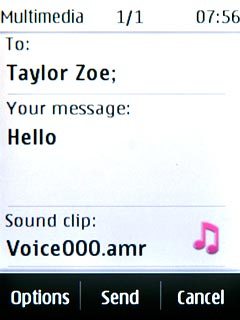
9 Exit
Press Disconnect to return to standby mode.