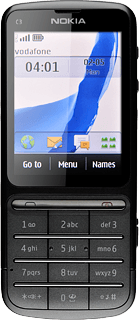Turn on the video recorder
Press the Camera key.

Press the video recorder icon to turn on the video recorder.
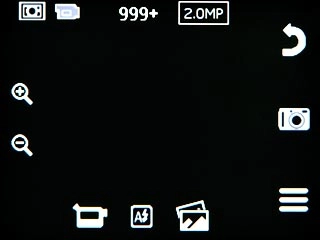
Record a video clip
To zoom in or out:
Press the zoom in icon or the zoom out icon.
Press the zoom in icon or the zoom out icon.
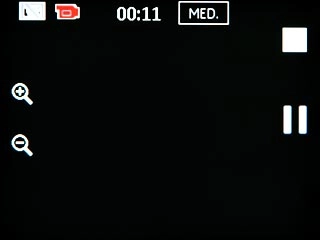
Press the Camera key to start the video recorder.

Press the stop icon to stop the video recorder.
The video clip is automatically saved.
The video clip is automatically saved.
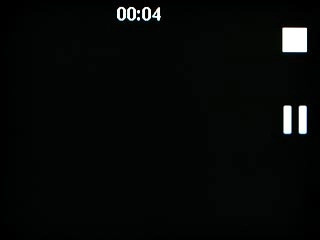
Press New to return to the video recorder.
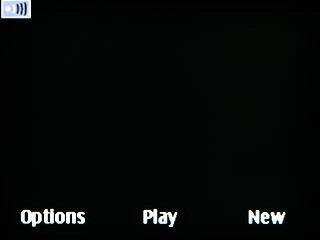
Choose option
You have a number of other options when recording video clips using your phone's video recorder.
Press the menu icon.
Choose one of the following options:
Turn sound on or off, go to 3a.
Select memory, go to 3b.
Select video length, go to 3c.
Select video quality, go to 3d.
Press the menu icon.
Choose one of the following options:
Turn sound on or off, go to 3a.
Select memory, go to 3b.
Select video length, go to 3c.
Select video quality, go to 3d.
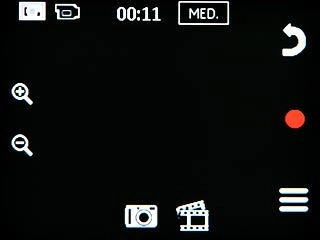
3a - Turn sound on or off
Press Mute or Unmute (depending on the current setting).
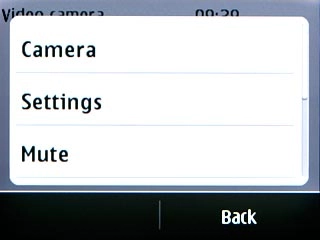
3b - Select memory
Press Settings.
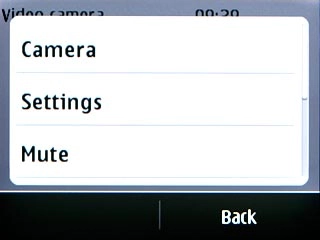
Press Photo/vid. stor..
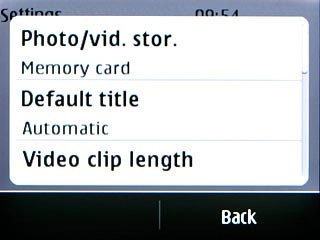
Press
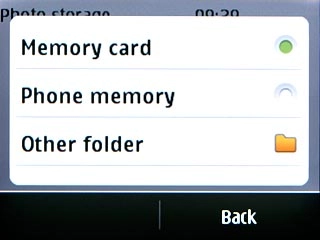
If you select Other folder:
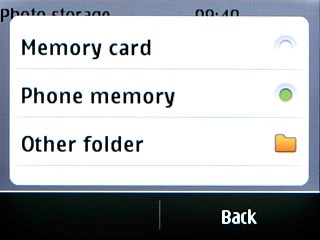
Press the required folder.
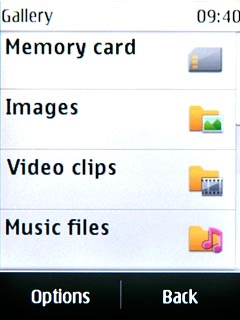
Press Back twice to return to the video recorder.
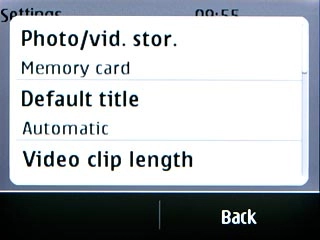
3c - Select video length
Press Settings.
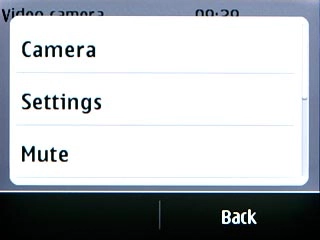
Press Video clip length.
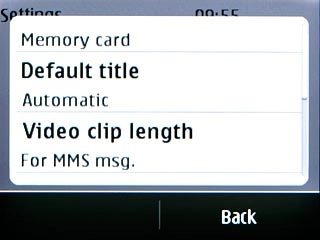
Press For MMS msg. or Max. available.
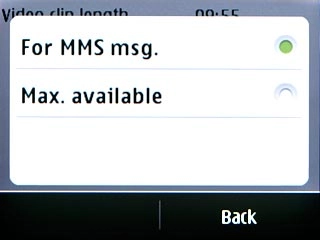
Press Back twice to return to the video recorder.
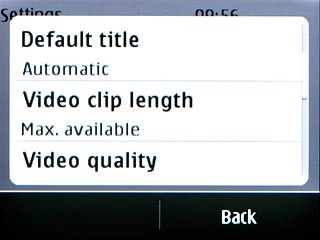
3d - Select video quality
Press Settings.
High (640X480) is only available if you selected Max. available in step 3c.
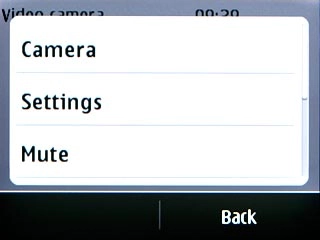
Press Video quality.
High (640X480) is only available if you selected Max. available in step 3c.
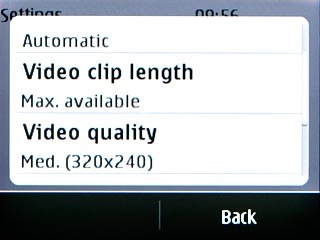
Press High (640X480), Med. (320x240) or Low (176x144).
High (640X480) is only available if you selected Max. available in step 3c.
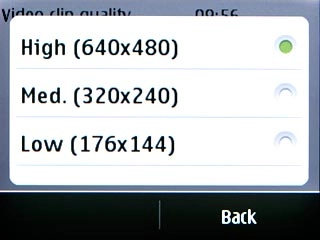
Press Back twice to return to the video recorder.
High (640X480) is only available if you selected Max. available in step 3c.
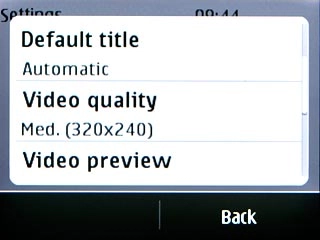
Exit
Press Disconnect to return to standby mode.