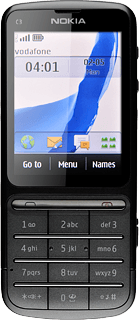Find "Personal settings"
Press Menu.

Press Settings.
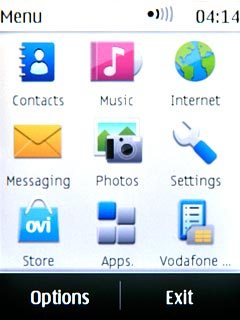
Press Configuration.
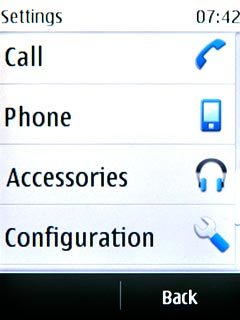
Press Personal settings.
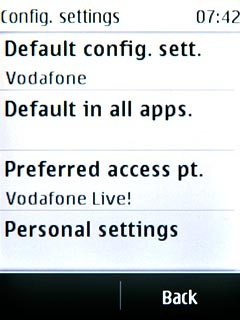
Create new data connection
If no data connections have been created:
Press Add.
Press Add.
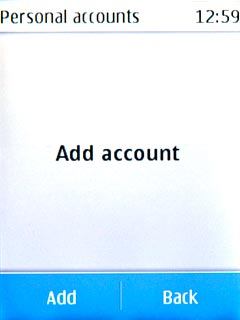
Press Web.
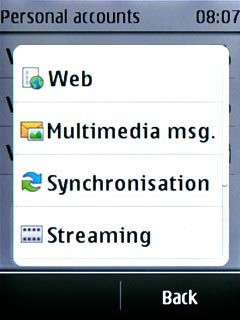
If data connections have been created already:
Press Options.
Press Options.
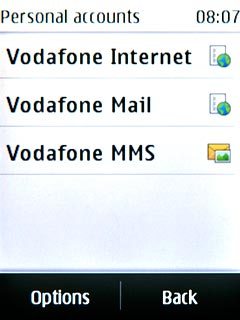
Press Add new.
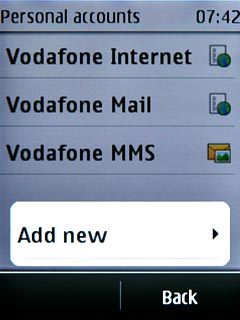
Press Web.
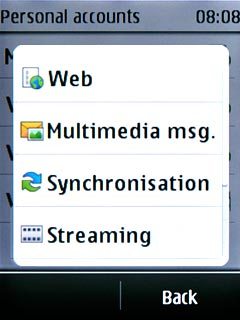
Enter data connection name
Press Account name.
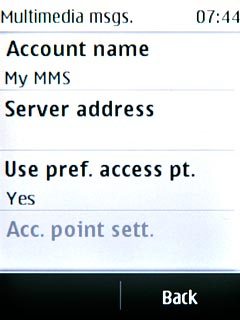
Key in Vodafone Internet and press OK.
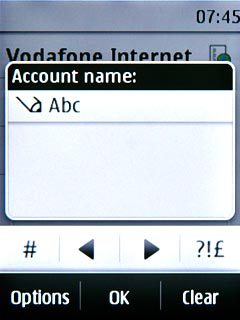
Deactivate default data connection use
Press Use pref. access pt..
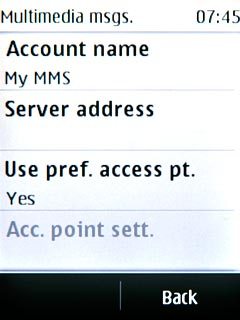
Press No.
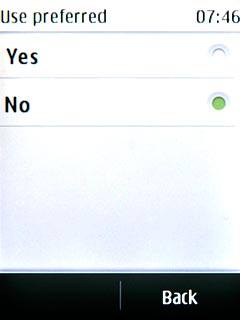
Edit bearer settings
Press Acc. point sett..

Press Bearer settings.
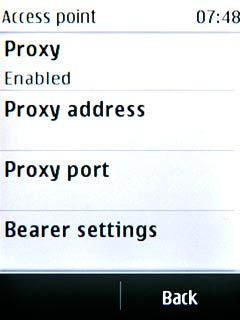
Enter APN
Press Pack. data acc.pt..
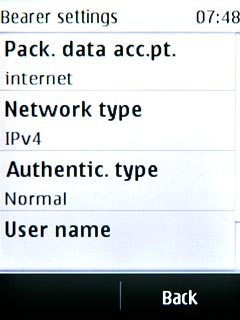
Key in live.vodafone.com and press OK.
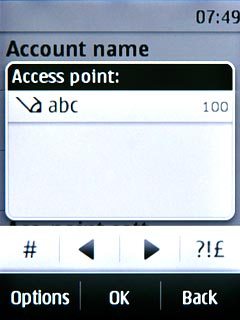
Select authentication type
Press Authentic. type.
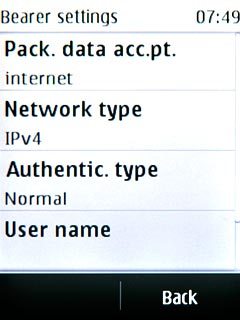
Press Normal.
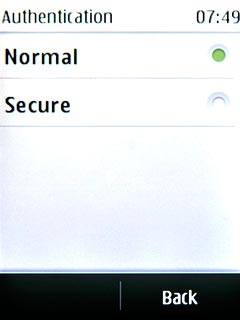
Activate data connection
Press Back three times to save the settings and return to the list of data connections.
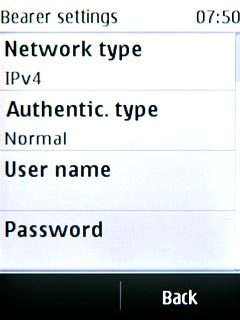
Press and hold Vodafone Internet until a pop-up menu is displayed.

Press Activate.

Exit
Press Disconnect to return to standby mode.