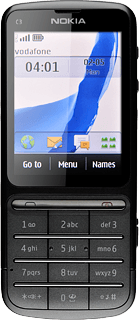Connect to Google Maps
Press Menu.

Press Internet.
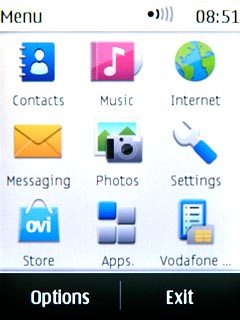
Press Go to address.
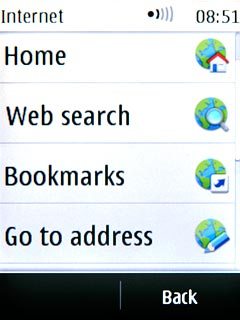
Key in http://m.google.com/maps and press OK.
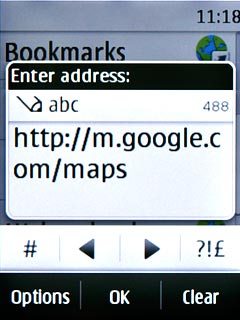
Download and install Google Maps
Press Install Now.
Please note that part of the installation is carried out online. The service provider may have changed the installation procedure.
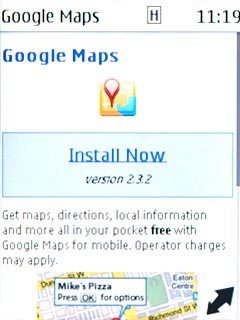
If required, press Yes to confirm.
Please note that part of the installation is carried out online. The service provider may have changed the installation procedure.
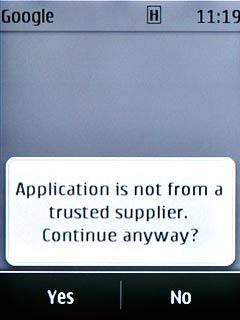
Press Accept.
Wait a moment while the application is downloaded and installed.
Wait a moment while the application is downloaded and installed.
Please note that part of the installation is carried out online. The service provider may have changed the installation procedure.
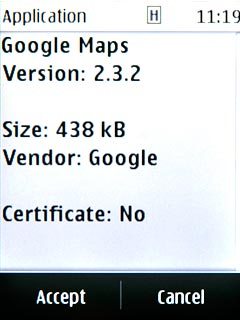
Exit
Press Disconnect to return to standby mode.
When the installation is complete, you can use Google Maps on your phone. Click here for information on how to use Google Maps on your phone.