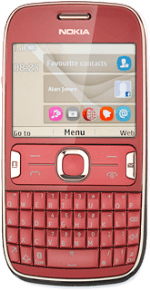Find "Mail"
Press the Navigation key.

Scroll to Mail and press the Navigation key.
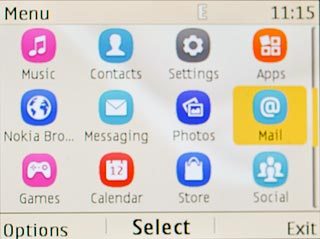
Create new email message
Highlight the required email account and press the Navigation key.
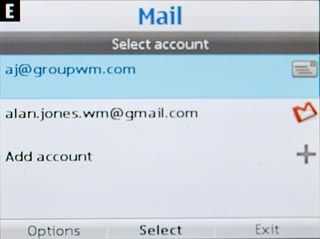
Press Options.

Scroll to Compose new and press the Navigation key.
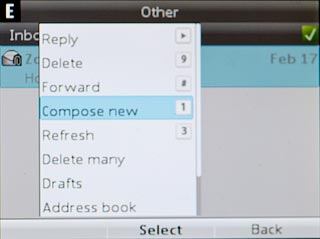
Select recipient
Press the Navigation key.

Scroll to My contacts and press the Navigation key.
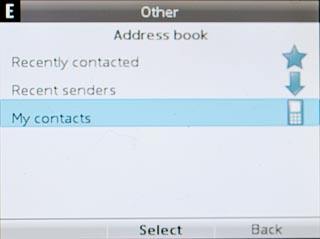
Highlight the required contact and press the Navigation key.
Repeat the procedure to add more recipients.
Repeat the procedure to add more recipients.
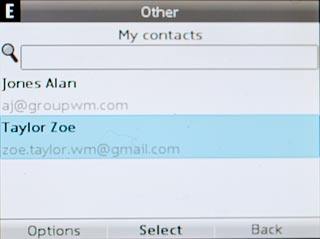
Enter subject
Scroll to Subject and key in a subject.
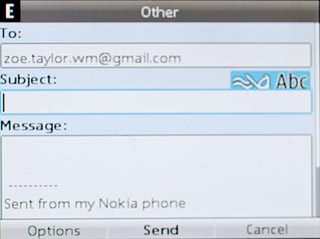
Write text
Scroll to Message and write the text for your email message.
Click here for information on how to write text.
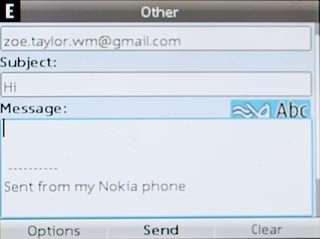
Attach file
Press Options.

Scroll to Attach.
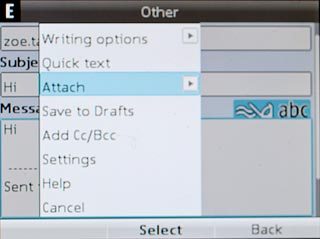
Scroll to From Gallery and press the Navigation key.
Go to the required folder.
Go to the required folder.
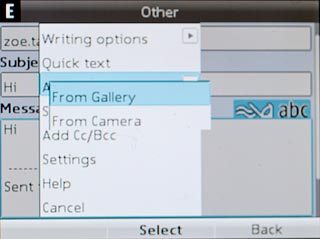
Highlight the required file and press the Navigation key.
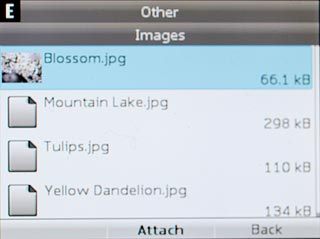
Send email message
Press the Navigation key to send the email message.

Exit
Press and hold Disconnect to return to standby mode.