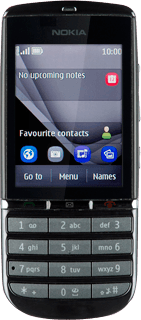1 Find "Personal settings"
Press Menu.
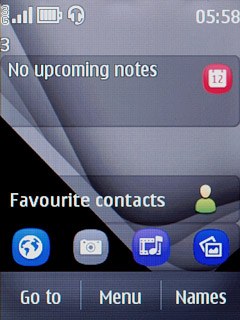
Press Settings.
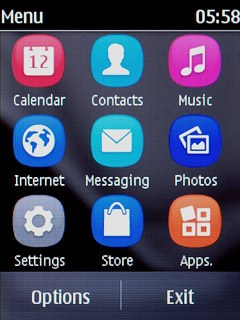
Press Configuration.
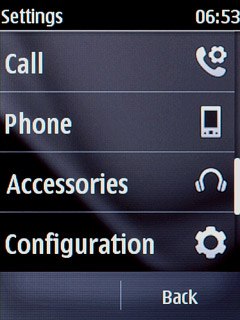
Press Personal settings.
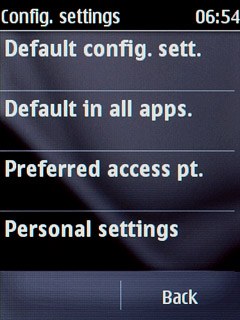
2 Create new data connection
If no data connections have been created:
Press Add.
Press Add.
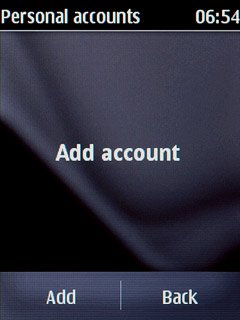
Press Web.
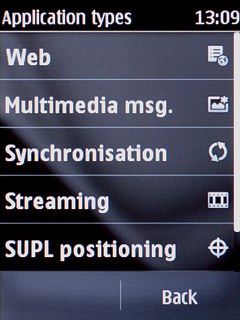
If data connections have been created already:
Press Options.
Press Options.
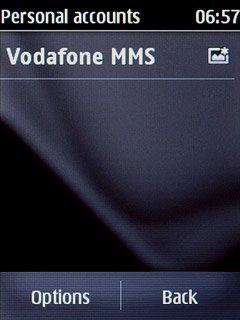
Press Add new.
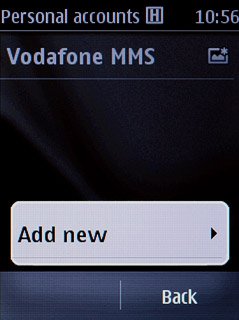
Press Web.
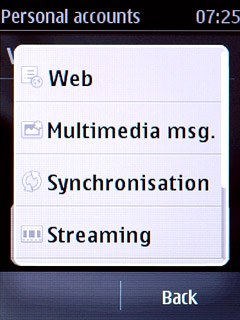
3 Enter data connection name
Press Account name.

Key in Vodafone Internet and press OK.
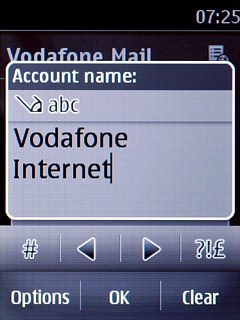
4 Deactivate default data connection use
Press Use pref. access pt..
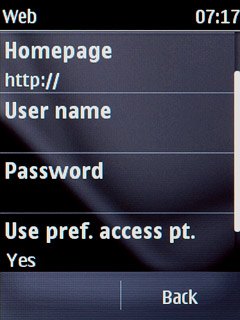
Press No.
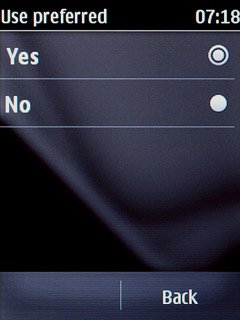
5 Edit bearer settings
Press Acc. point sett..
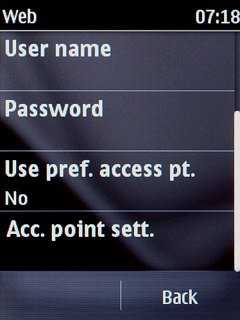
Press Bearer settings.
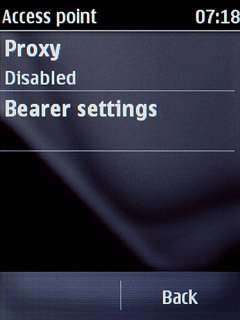
6 Enter APN
Press Pack. data acc.pt..
Key in live.vodafone.com
Key in live.vodafone.com
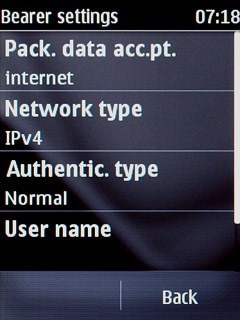
Press OK.
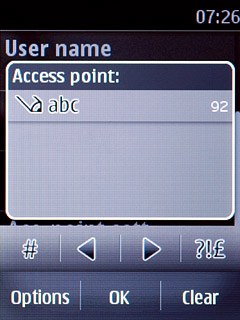
7 Select authentication type
Press Authentic. type.
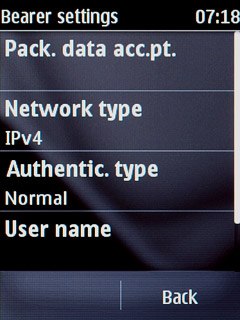
Press Normal.
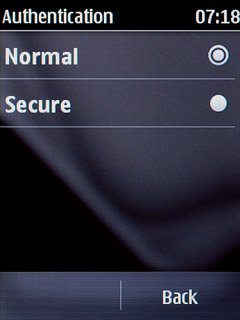
8 Activate data connection
Press Back three times to save the settings and return to the list of data connections.
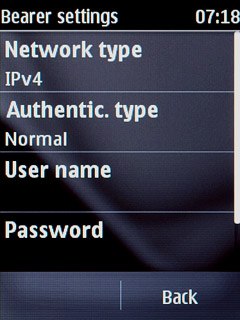
Press and hold Vodafone Internet until a pop-up menu is displayed.
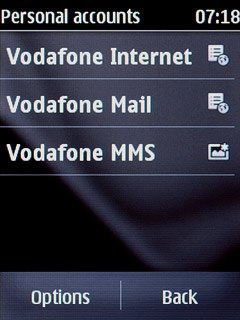
Press Activate.
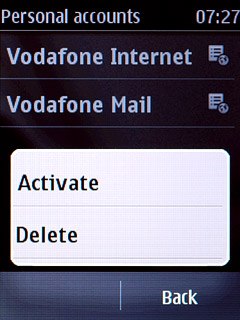
9 Exit
Press Disconnect to return to standby mode.