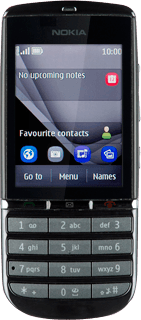Find "Paired devices"
Press Menu.
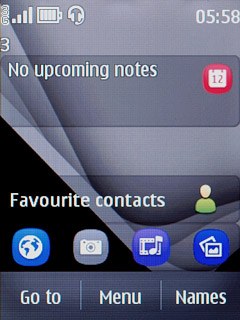
Press Settings.
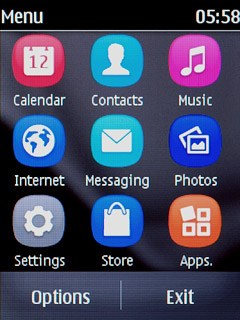
Press Connectivity.
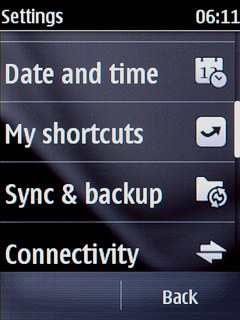
Press Bluetooth.
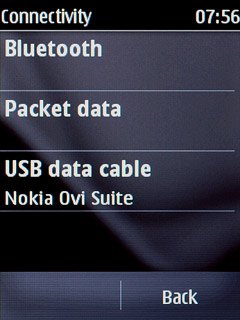
Press Paired devices.
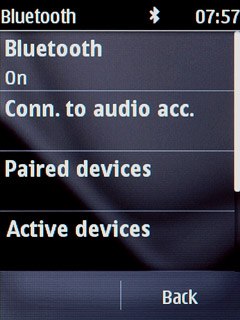
Add Bluetooth device
Press Add new device.
Your phone now searches for devices and after a moment, a list of Bluetooth devices within range is displayed.
Your phone now searches for devices and after a moment, a list of Bluetooth devices within range is displayed.
In some cases, you need to key in an access code of your own choice. You also need to key in the access code on the other device.
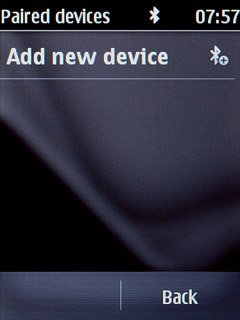
Press the required Bluetooth device.
In some cases, you need to key in an access code of your own choice. You also need to key in the access code on the other device.
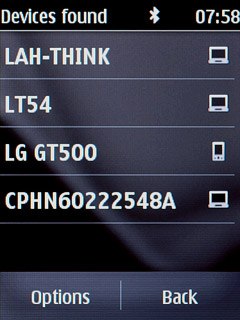
Check that the same access code is displayed on both devices and press Yes.
You also need to accept the access code on the other device.
The new device is displayed on the list of paired devices.
You also need to accept the access code on the other device.
The new device is displayed on the list of paired devices.
In some cases, you need to key in an access code of your own choice. You also need to key in the access code on the other device.
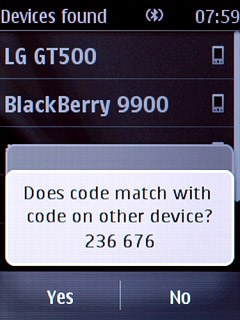
Exit
Press Disconnect to return to standby mode.