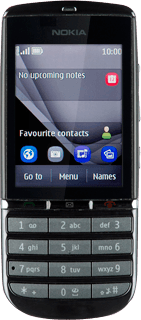Find "Personal settings"
Press Menu.
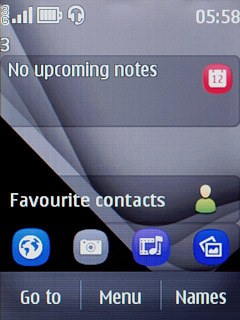
Press Settings.
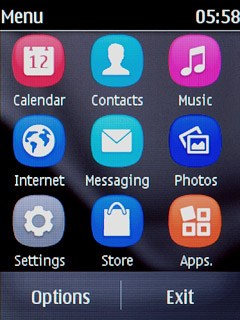
Press Configuration.
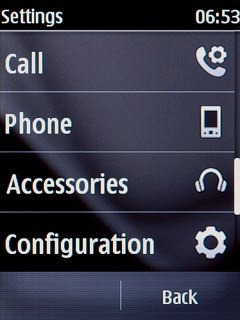
Press Personal settings.
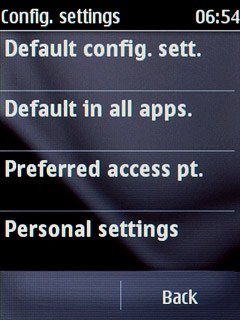
Create new data connection
If no data connections have been created:
Press Add.
Press Add.
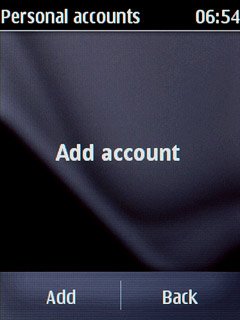
Press Web.
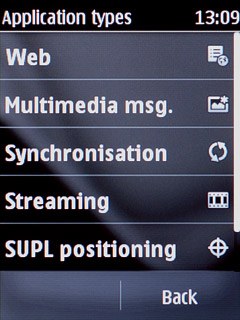
If data connections have been created already:
Press Options.
Press Options.
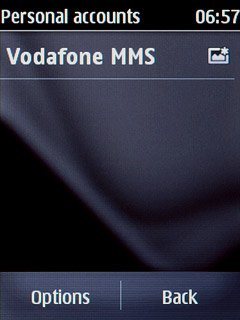
Press Add new.
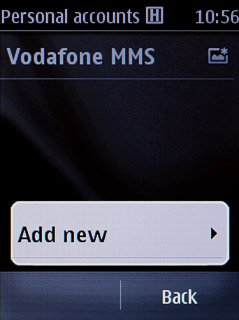
Press Web.
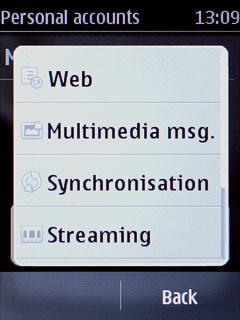
Enter data connection name
Press Account name.
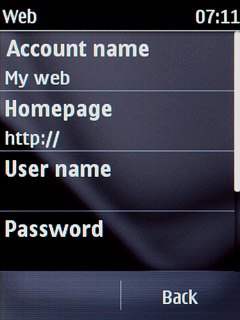
Key in Vodafone Mail and press OK.
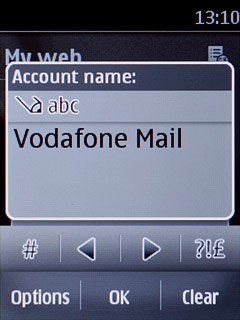
Deactivate default data connection use
Press Use pref. access pt..
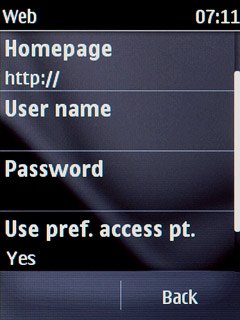
Press No.
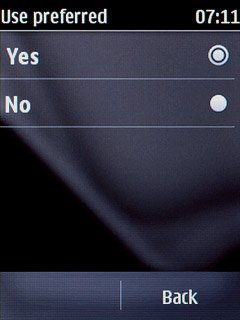
Edit bearer settings
Press Acc. point sett..
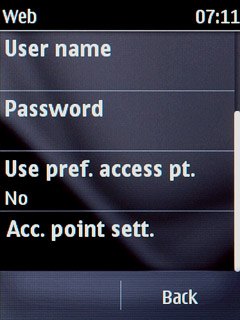
Press Bearer settings.
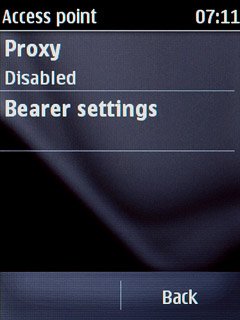
Enter APN
Press Pack. data acc.pt..
Key in live.vodafone.com
Key in live.vodafone.com
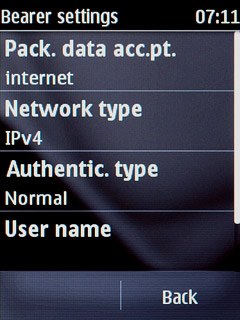
Press OK.
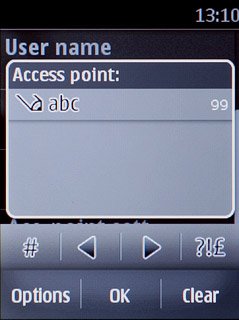
Select authentication type
Press Authentic. type.
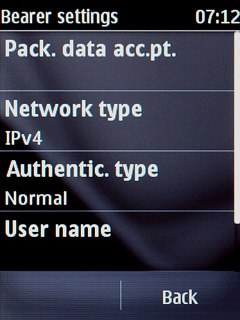
Press Normal.
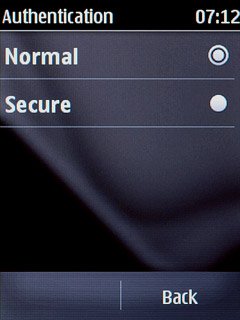
Activate data connection
Press Back three times to save the settings and return to the list of data connections.
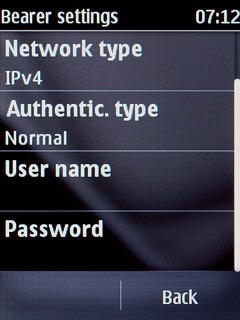
Press and hold Vodafone Mail until a pop-up menu is displayed.
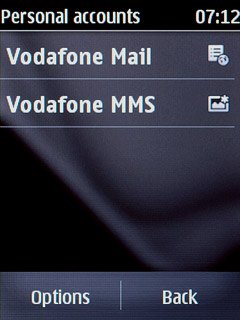
Press Activate.
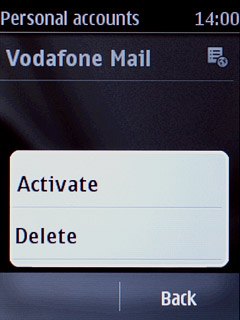
Press Disconnect to return to standby mode.

Find "Mail"
Press Menu.
The first time you open the application, different questions are displayed. Follow the instructions on the display to select the required settings.
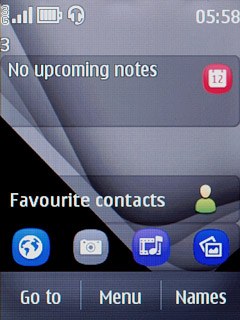
Press Messaging.
The first time you open the application, different questions are displayed. Follow the instructions on the display to select the required settings.
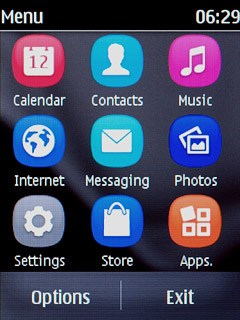
Press Mail.
The first time you open the application, different questions are displayed. Follow the instructions on the display to select the required settings.
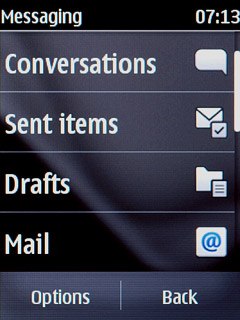
Create new email account
If email accounts have been created already:
Press Add account.
Press Add account.
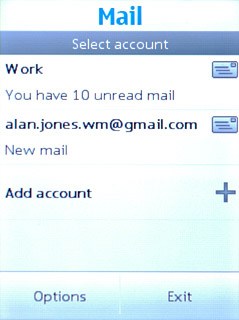
Press Other.
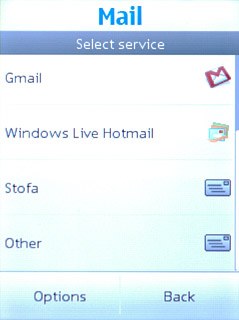
Enter email address
Press Mail address and key in your email address.
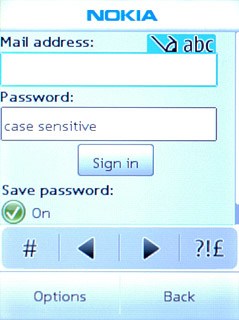
Enter password
Press Password and key in the password for your email account.
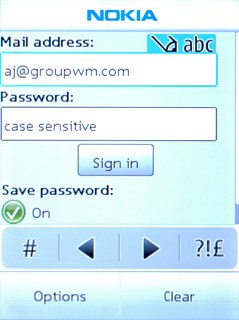
Press Sign in.
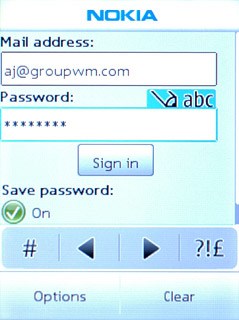
Select server type
Press OK.
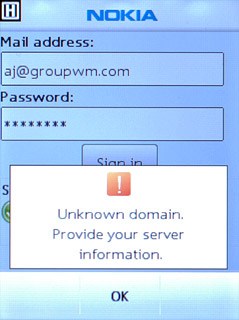
Press POP3.
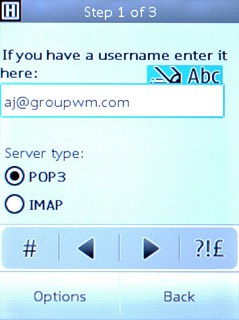
Press Next.
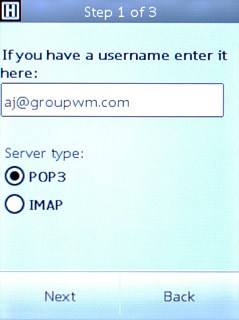
Enter incoming server
Press the field below Incoming mail serv and key in the name of your email provider's incoming server.
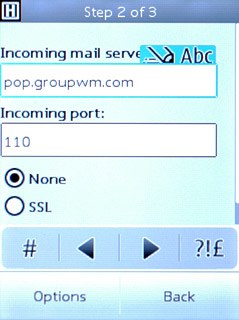
Enter incoming port
Press the field below Incoming port and key in 110
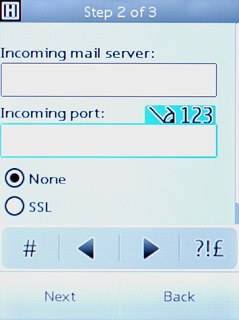
Turn off SSL encryption of incoming email messages
Press None.
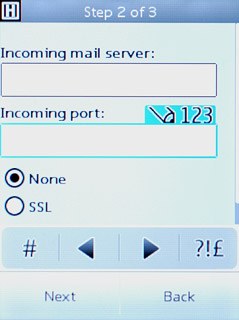
Press Next.
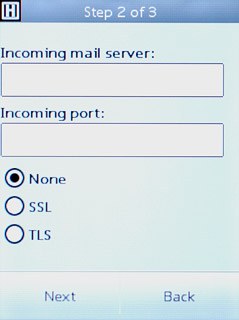
Enter outgoing server
Press the field below Outgoing mail server and key in mail.vodafone.ie
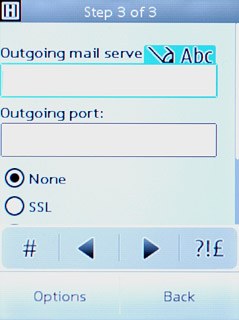
Enter outgoing port
Press the field below Outgoing port and key in 25
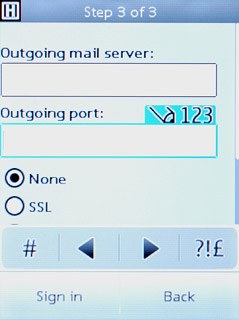
Turn off SSL encryption of outgoing email messages
Press None.
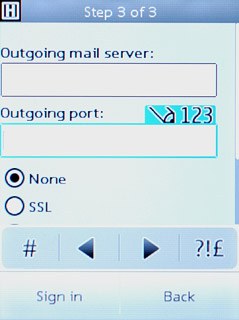
Press Sign in.
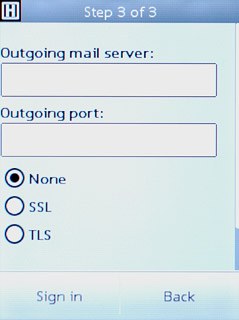
Exit
Press Back.
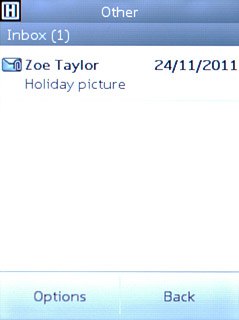
Press Exit to confirm.
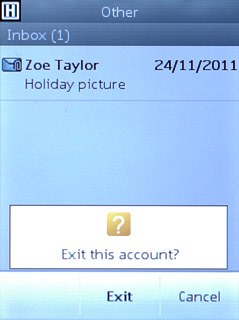
Press Exit.
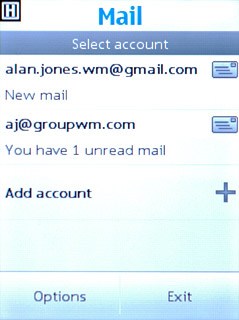
Press Disconnect to return to standby mode.