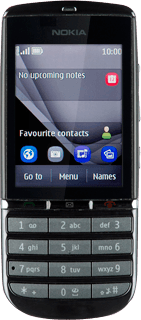Find "Call divert"
Press Menu.
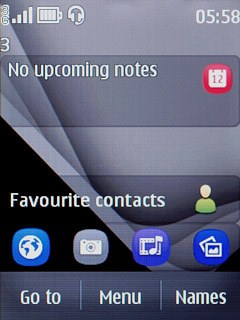
Press Settings.
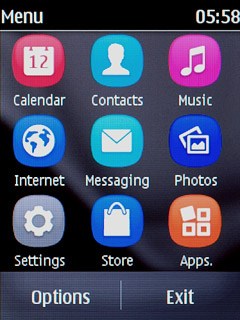
Press Call.
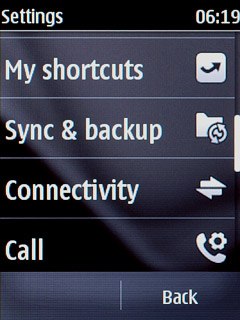
Press Call divert.
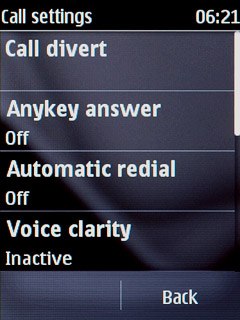
Select divert type
Press one of the following options:
All voice calls
All voice calls
If you choose All voice calls, other settings, if any, are ignored.
If not available diverts If busy, If not answered and If out of reach in one setting.
If not available diverts If busy, If not answered and If out of reach in one setting.
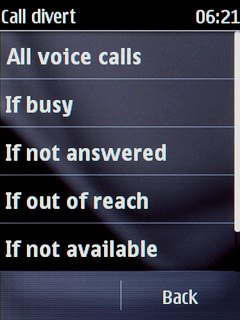
If busy
If you choose All voice calls, other settings, if any, are ignored.
If not available diverts If busy, If not answered and If out of reach in one setting.
If not available diverts If busy, If not answered and If out of reach in one setting.
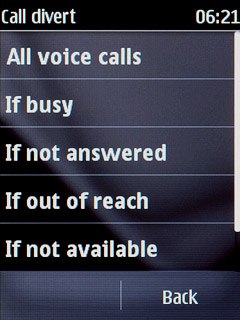
If not answered
If you choose All voice calls, other settings, if any, are ignored.
If not available diverts If busy, If not answered and If out of reach in one setting.
If not available diverts If busy, If not answered and If out of reach in one setting.
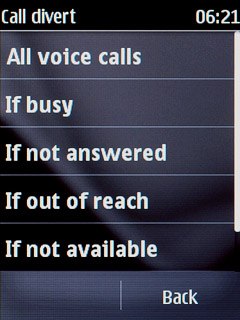
If out of reach
If you choose All voice calls, other settings, if any, are ignored.
If not available diverts If busy, If not answered and If out of reach in one setting.
If not available diverts If busy, If not answered and If out of reach in one setting.
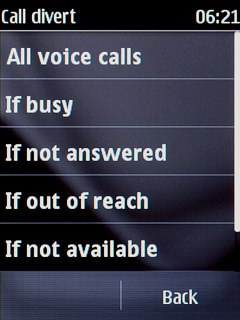
If not available
If you choose All voice calls, other settings, if any, are ignored.
If not available diverts If busy, If not answered and If out of reach in one setting.
If not available diverts If busy, If not answered and If out of reach in one setting.
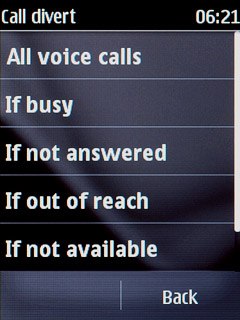
Divert calls to voicemail
Press Activate.
If you choose to divert all calls, the divert icon is displayed in standby mode.
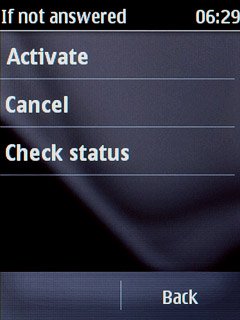
Press To voice mailbox.
If you choose to divert all calls, the divert icon is displayed in standby mode.
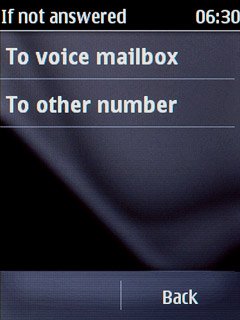
If you chose If not answered or If not available in step 2, you need to select a delay for the divert:
If you choose to divert all calls, the divert icon is displayed in standby mode.
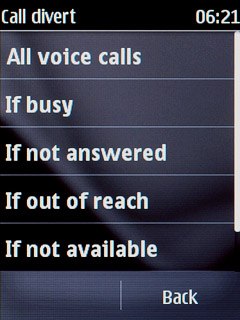
Press the required period.
A request to turn on the selected divert type is sent to the network.
A request to turn on the selected divert type is sent to the network.
If you choose to divert all calls, the divert icon is displayed in standby mode.
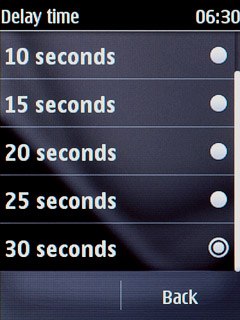
Exit
Press Disconnect to return to standby mode.