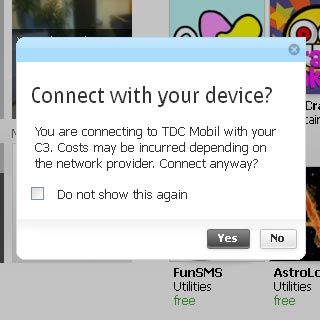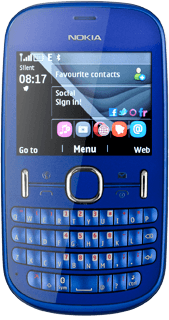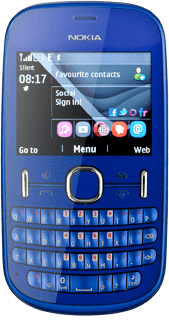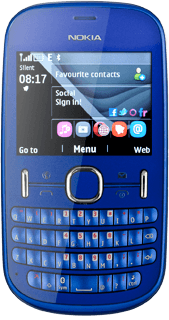Install Nokia Suite
Go to www.nokia.com on your computer.
Find the download section on the web page to download Nokia Suite.
Download and install Nokia Suite on your computer.
Find the download section on the web page to download Nokia Suite.
Download and install Nokia Suite on your computer.
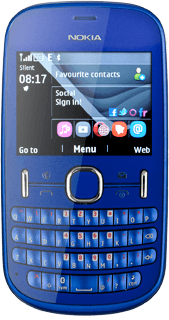
Select setting for USB connection
Press the Navigation key.

Scroll to Settings and press the Navigation key.
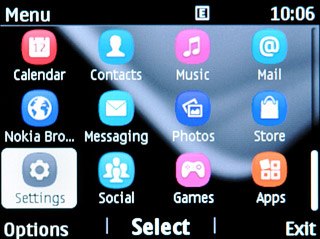
Scroll to Connectivity and press the Navigation key.
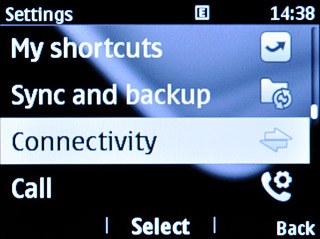
Scroll to USB data cable and press the Navigation key.
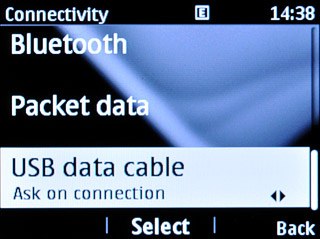
Scroll to Nokia Suite and press the Navigation key.
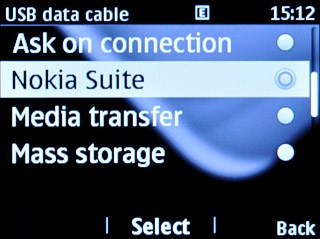
Press Disconnect to return to standby mode.

Connect phone and computer
Connect the data cable to the socket and to your computer's USB port.

Set up the computer for tethering
Start the program Nokia Suite on your computer.
You only need to set up your computer for tethering the first time you use the function.

Select Tools.
You only need to set up your computer for tethering the first time you use the function.
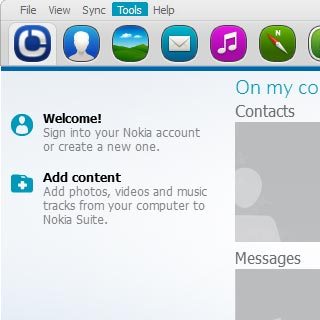
Select Options.
You only need to set up your computer for tethering the first time you use the function.
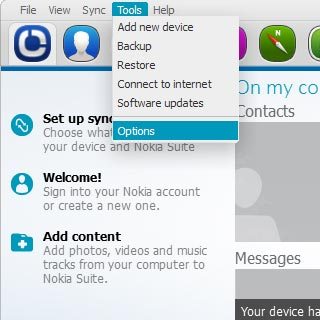
Select Connect to internet.
You only need to set up your computer for tethering the first time you use the function.
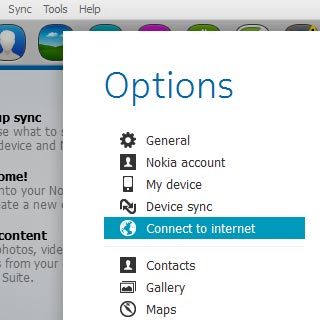
Select Use manual settings.
You only need to set up your computer for tethering the first time you use the function.
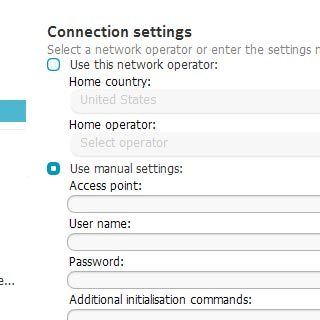
Click the field below Access point.
Key in live.vodafone.com
Key in live.vodafone.com
You only need to set up your computer for tethering the first time you use the function.
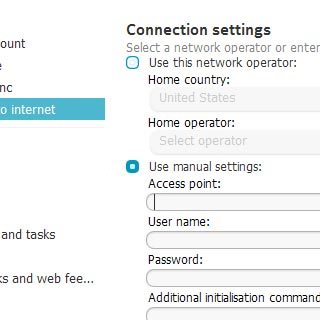
Select OK.
You only need to set up your computer for tethering the first time you use the function.
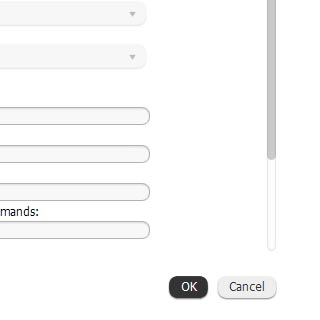
Use tethering
Select Tools.
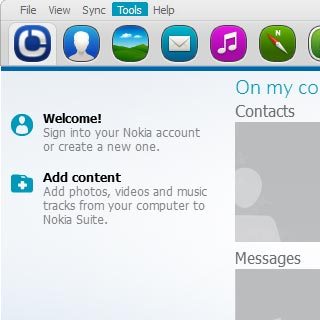
Select Connect to internet.
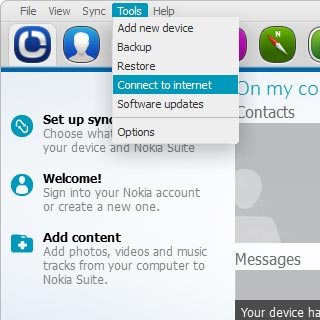
Select Yes.
An internet connection from your computer via your phone is established.
An internet connection from your computer via your phone is established.