Introduction
You can select a number of settings when keying in text.
The following steps show you how to change writing language, turn on word suggestion and write text.
The following steps require that you're writing text and that the text input field is visible.
The following steps show you how to change writing language, turn on word suggestion and write text.
The following steps require that you're writing text and that the text input field is visible.
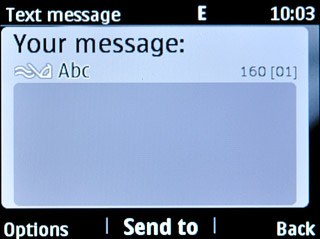
Change writing language
Press Options.
The selected language determines which characters are available and the language used for word suggestion.

Scroll to Writing language and press the Navigation key.
The selected language determines which characters are available and the language used for word suggestion.
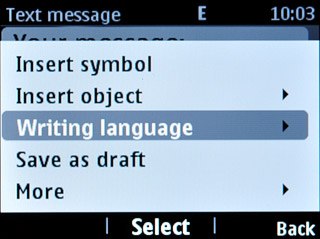
Highlight the required language and press the Navigation key.
The selected language determines which characters are available and the language used for word suggestion.
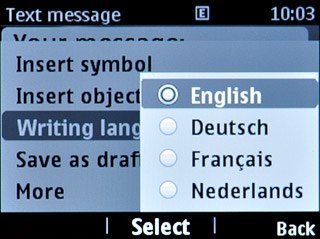
Turn on word suggestion
Press Options.
If you turn on word suggestion, words are suggested as you key in the first letters.

Scroll to More and press the Navigation key.
If you turn on word suggestion, words are suggested as you key in the first letters.
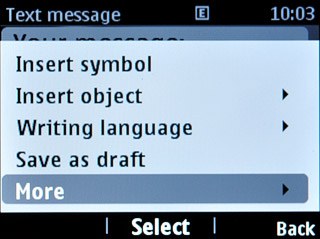
Scroll to Prediction settings and press the Navigation key.
If you turn on word suggestion, words are suggested as you key in the first letters.

Scroll to Prediction and press Navigation key right to select On.
If you turn on word suggestion, words are suggested as you key in the first letters.
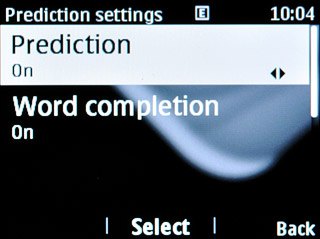
Scroll to Word completion and press Navigation key right to select On.
If you turn on word suggestion, words are suggested as you key in the first letters.
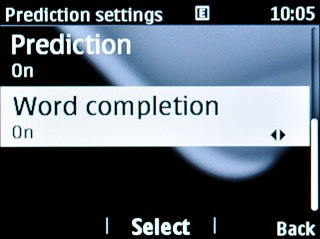
Press the Navigation key.
If you turn on word suggestion, words are suggested as you key in the first letters.

Press Back three times to return to word suggestion.
If you turn on word suggestion, words are suggested as you key in the first letters.

Write text
Press the Letter keys to write the required word.
A number of words based on the letters you've keyed in are displayed.
A number of words based on the letters you've keyed in are displayed.

Press Navigation key down to see more words.

Press the Navigation key to insert the suggested word.

Write numbers or symbols
To insert one number or symbol:
Press and hold the key with the required number or symbol until the number or symbol is displayed.
Press and hold the key with the required number or symbol until the number or symbol is displayed.

To key in more numbers or symbols:
Press the Function key twice.
Press the Function key twice.

Press the keys with the required numbers or symbols.

Press the Function key to return to text input.

