Find "Call divert"
Press the Navigation key.

Scroll to Settings and press the Navigation key.
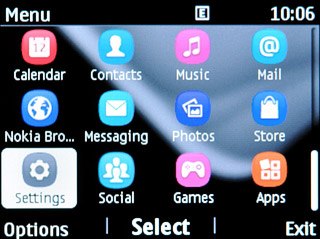
Scroll to Call and press the Navigation key.
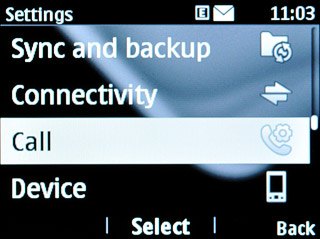
Scroll to Call divert and press the Navigation key.
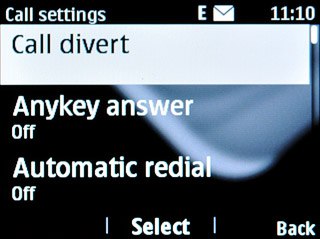
Select divert type
Highlight one of the following options:
All voice calls
All voice calls
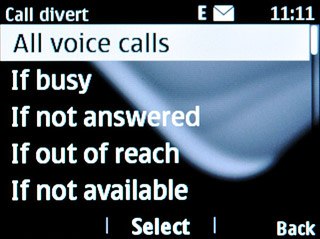
If busy
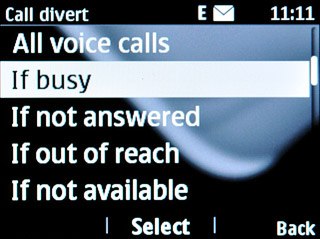
If not answered
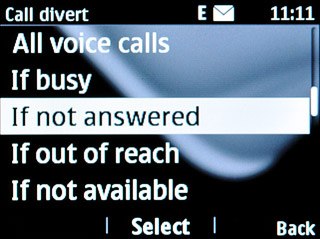
If out of reach
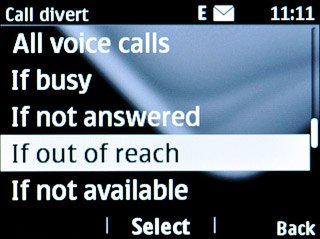
If not available
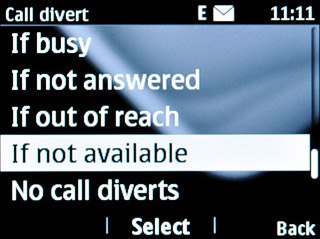
Press the Navigation key.

Divert calls to voicemail
Scroll to Activate and press the Navigation key.
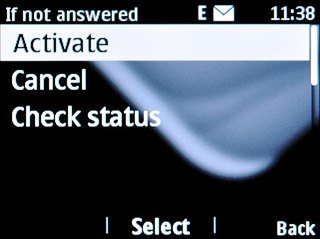
Scroll to To voice mailbox and press the Navigation key.
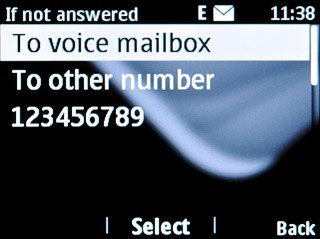
If you chose If not answered or If not available in step 2, you need to select a delay for the divert:
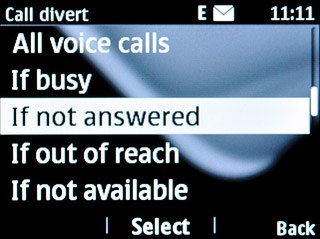
Highlight the required period and press the Navigation key.
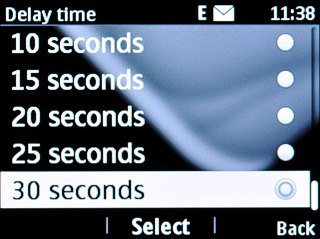
Exit
Press Disconnect to return to standby mode.

