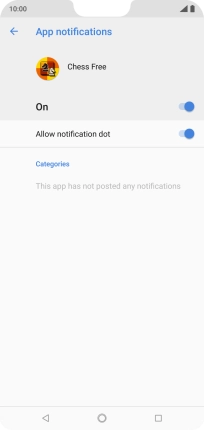1 Find "App notifications"
Slide two fingers downwards starting from the top of the screen.
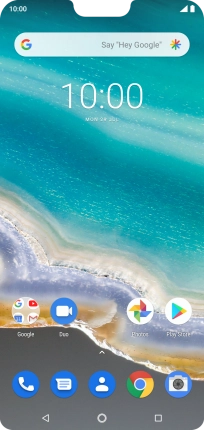
Press the settings icon.
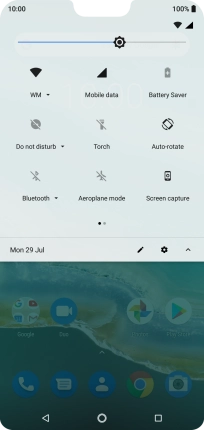
Press Apps & notifications.
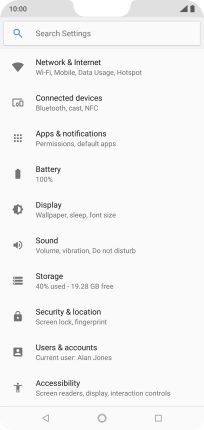
Press See all apps .
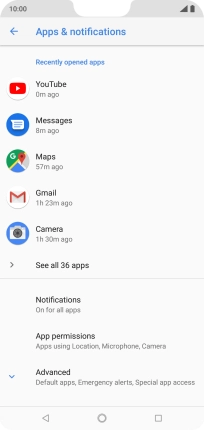
Press the required app.
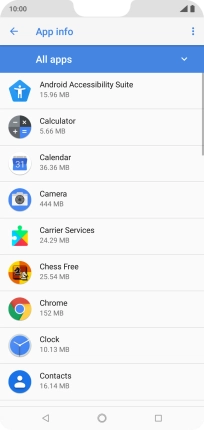
Press App notifications.
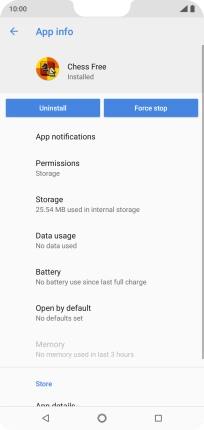
2 Turn notifications on or off
Press the indicator below the name of the app to turn the function on or off.
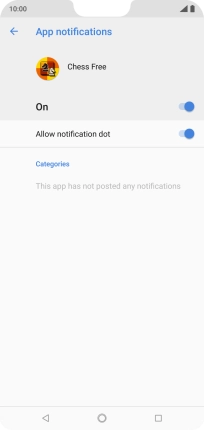
3 Return to the home screen
Press the Home key to return to the home screen.