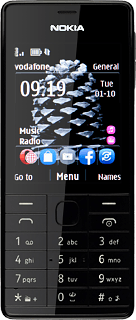1 Find "Mail"
Press the Navigation key.

Scroll to Mail and press the Navigation key.
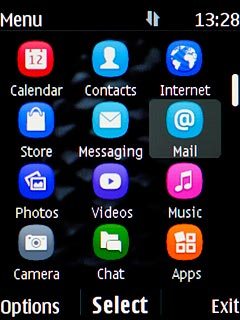
2 Create new email account
Scroll to Other and press the Navigation key.
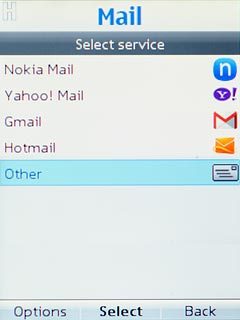
3 Enter email address
Highlight the field below "Mail address" and key in your email address.
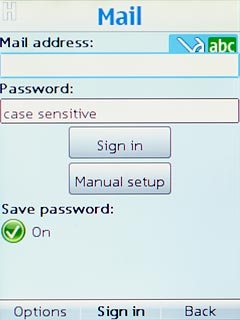
4 Enter password
Highlight the field below "Password" and key in the password for your email account.
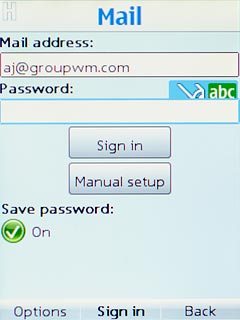
Press the Navigation key.

5 Enter username
Highlight the field below "Username (if required)" and key in the username for your email account.
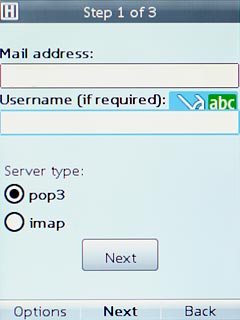
6 Select server type
Scroll to pop3 and press the Navigation key.
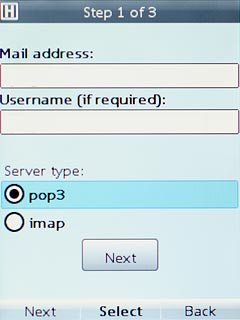
Scroll to Next and press the Navigation key.
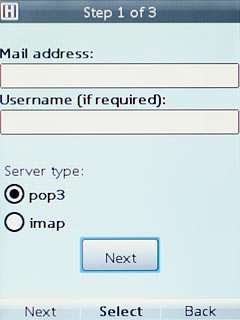
7 Enter incoming server
Highlight the field below "Incoming mail server" and key in the name or the IP address of your email provider's incoming server.
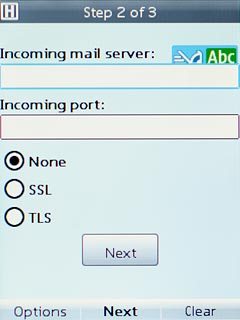
8 Enter incoming port
Highlight the field below "Incoming port" and key in 110
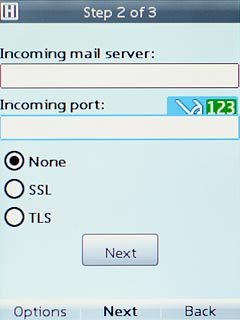
9 Turn off encryption of incoming email
Scroll to None and press the Navigation key.
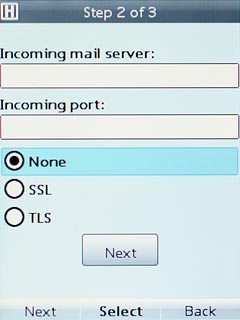
Scroll to Next and press the Navigation key.
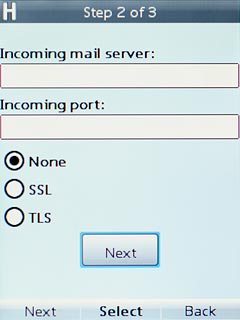
10 Enter outgoing server
Highlight the field below "Outgoing mail server" and key in mail.vodafone.ie
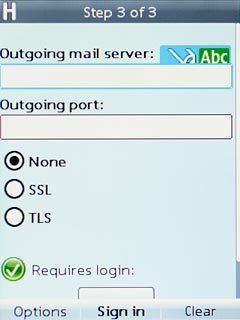
11 Enter outgoing port
Highlight the field below "Outgoing port" and key in 25
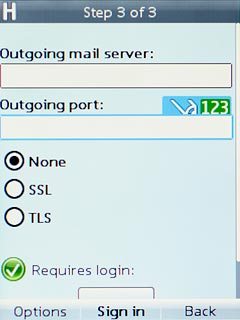
12 Turn off encryption of outgoing email
Scroll to None and press the Navigation key.
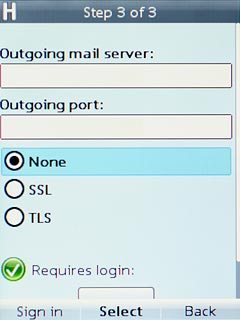
13 Turn off SMTP authentication
Scroll to Requires login and press the Navigation key until the function is turned off.
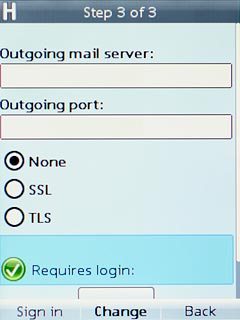
Press the Navigation key to confirm.

14 Save settings
Scroll to Sign in and press the Navigation key.
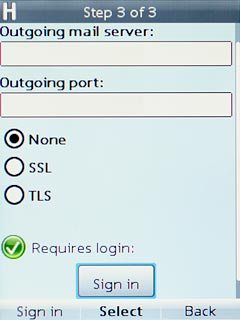
15 Edit settings
Press Options.

Scroll to More and press the Navigation key.
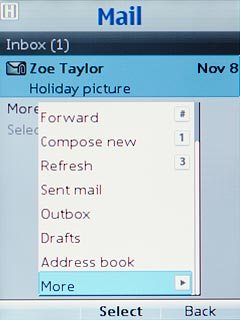
Scroll to Settings and press the Navigation key.
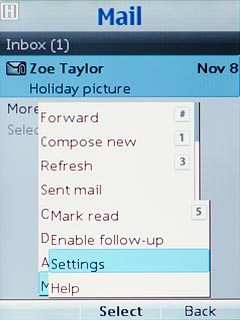
Highlight the name of the email account you've just set up and press the Navigation key.
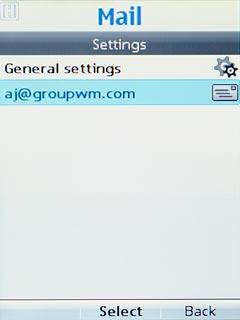
16 Select setting for automatic retrieval of email messages
Scroll to Update my Inbox and press the Navigation key.
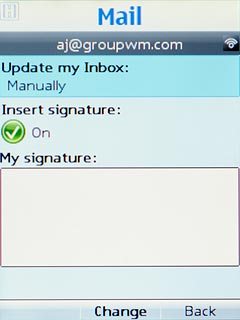
Highlight Manually or Automatic and press the Navigation key.
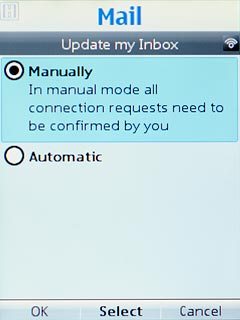
If you select Automatic:
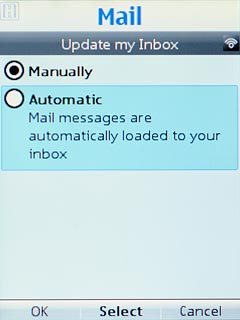
Scroll to Interval and press the Navigation key.
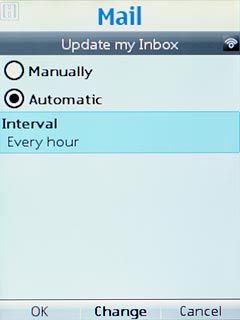
Highlight the required period and press the Navigation key.
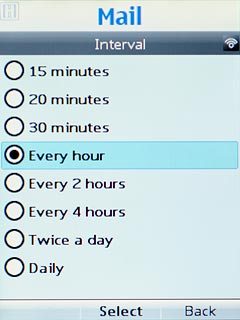
Press OK.

Press Back three times to go to the list of email accounts.

17 Enter email account name
Highlight the name of the email account you've just set up and press Options.
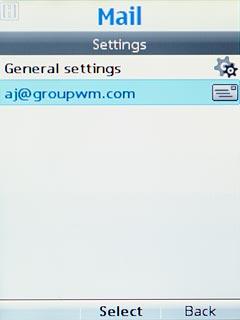
Scroll to Edit account and press the Navigation key.
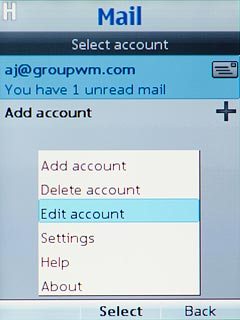
Highlight the field below "Mailbox name" and key in the required name of the email account.
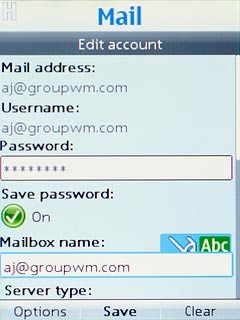
Press the Navigation key to save the settings.

18 Return to the home screen
Press Disconnect to return to the home screen.