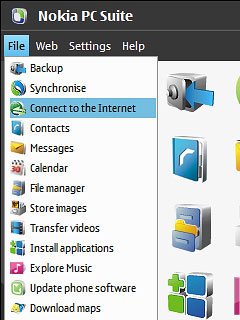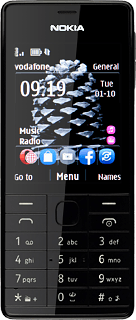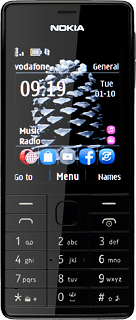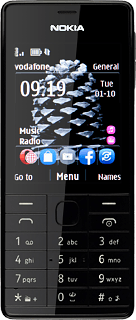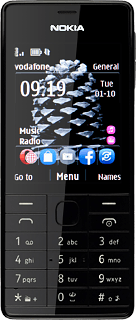Install Nokia PC Suite
Go to www.nokia.com on your computer.
Find the download section on the web page to download Nokia PC Suite.
Download and install Nokia PC Suite.
Find the download section on the web page to download Nokia PC Suite.
Download and install Nokia PC Suite.
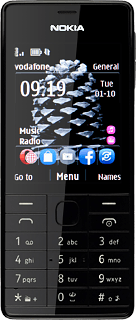
Install Nokia Connectivity Cable Driver
Go to www.nokia.com on your computer.
Find the download section on the web page to download Nokia Connectivity Cable Driver.
Download and install Nokia Connectivity Cable Driver.
Find the download section on the web page to download Nokia Connectivity Cable Driver.
Download and install Nokia Connectivity Cable Driver.
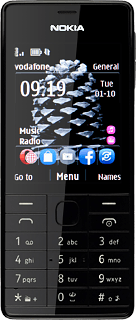
Select setting for USB connection
Press the Navigation key.

Scroll to Settings and press the Navigation key.
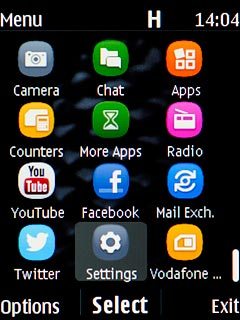
Scroll to Connectivity and press the Navigation key.
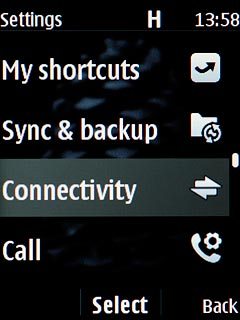
Scroll to USB data cable and press the Navigation key.
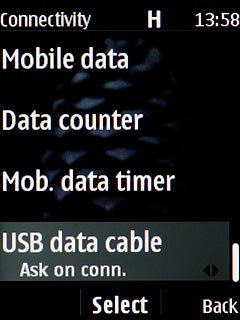
Scroll to Modem mode and press the Navigation key.
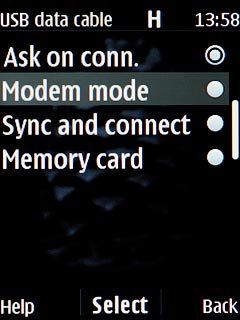
Connect phone and computer
Connect the data cable to the socket and to your computer's USB port.

Establish connection
Start the program Nokia PC Suite on your computer.

Click File.
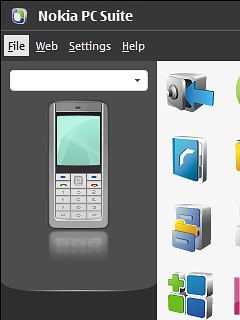
Click Connect to the Internet.
An internet connection from your computer via your phone is automatically established.
When the connection is established, you can access the internet from your computer.
An internet connection from your computer via your phone is automatically established.
When the connection is established, you can access the internet from your computer.