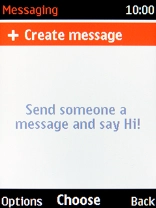1 Find "Messaging"
Press the Navigation key.
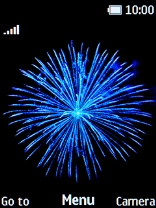
Select Messaging.
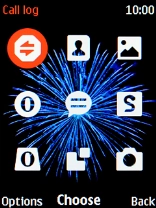
2 Create new text message
Select + Create message.
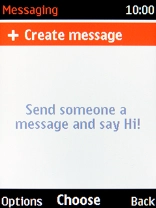
3 Select recipient
Highlight the field below "To".
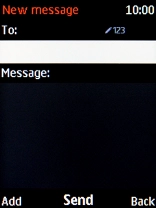
Press the Left selection key.
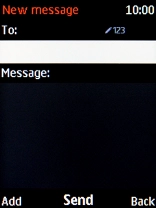
Select Contacts.
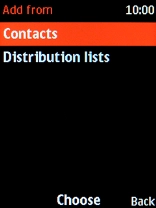
Select the required contact.
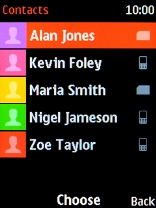
4 Write text
Highlight the field below "Message" and write the required text.
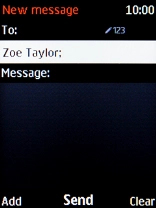
5 Send text message
Press the Navigation key when you've written your text message.
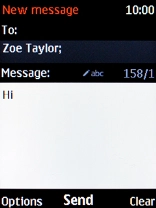
6 Return to the home screen
Press Disconnect to return to the home screen.