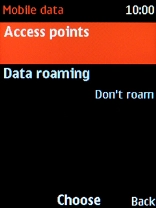1. Find "Data roaming"
Press the Navigation key.
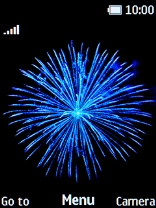
Select Settings.

Select Connectivity.
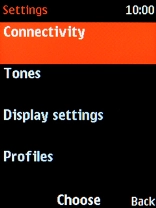
Select Mobile data.
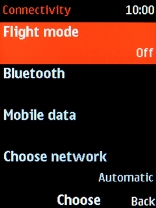
Select Mobile data.
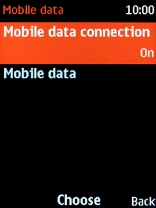
Select Data roaming.
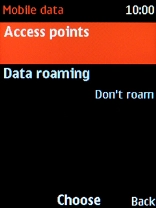
2. Turn data roaming on or off
Select Allow roaming to turn on the function.
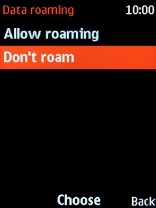
Select Don't roam to turn off the function.
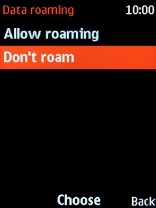
3. Return to the home screen
Press Disconnect to return to the home screen.