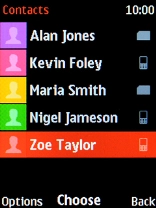1. Find "Contacts"
Press the Navigation key.
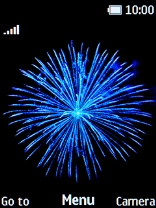
Select Contacts.
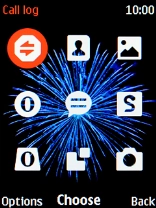
2. Create contact
Press the Left selection key.
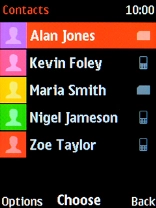
Select Add new contact.
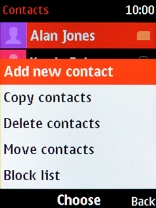
3. Select address book
Select Phone.
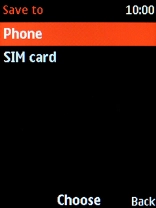
4. Enter name
Highlight the field below "Name" and key in the required name.
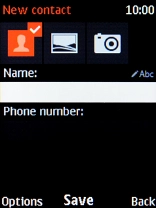
5. Enter phone number
Highlight the field below "Phone number" and key in the required phone number.
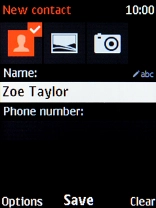
6. Save contact
Press the Navigation key.
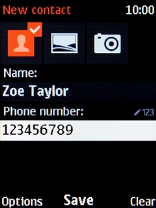
7. Return to the home screen
Press Disconnect to return to the home screen.