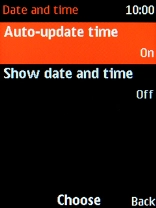1. Find "Date and time"
Press the Navigation key.
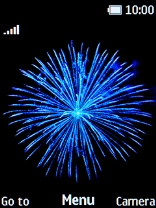
Select Settings.

Select Date and time.
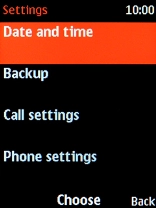
2. Turn on automatic date and time update
Select Auto-update time.
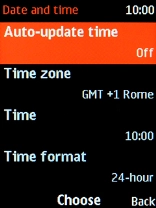
Select On to turn on the function.
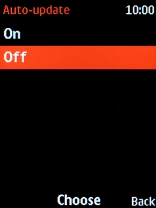
3. Return to the home screen
Press the Navigation key to return to the home screen.