1 Find "Access points"
Press the Navigation key.

Scroll to Settings and press the Navigation key.

Scroll to Connectivity and press the Navigation key.
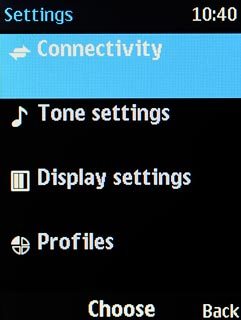
Scroll to Mobile data and press the Navigation key.
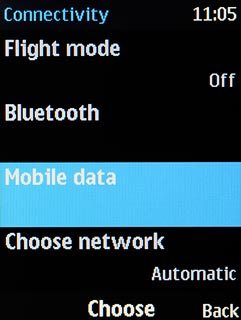
Scroll to Mobile data and press the Navigation key.
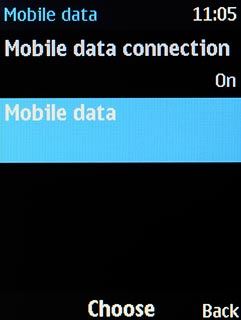
Scroll to Access points and press the Navigation key.
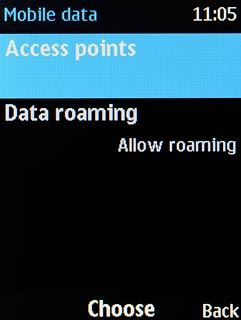
2 Create new data connection
Press Options.

Scroll to Add and press the Navigation key.
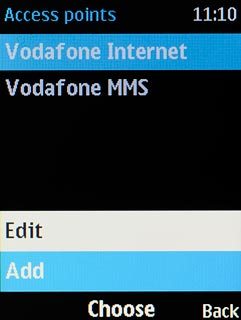
3 Enter name
Key in Vodafone Internet

4 Enter APN
Highlight the field below "Access point name" and key in live.vodafone.com
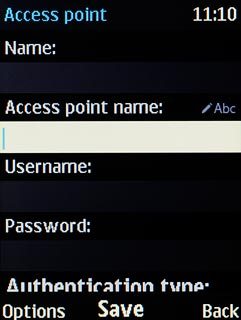
5 Select authentication type
Scroll to Authentication type and press Change.
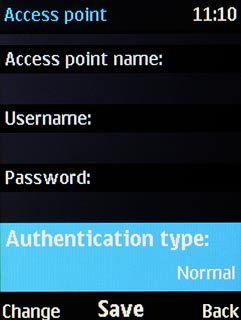
Scroll to Normal and press the Navigation key.
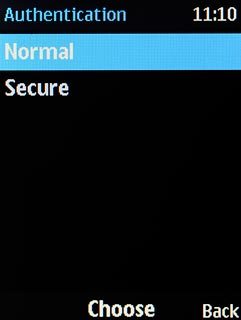
6 Save data connection
Press the Navigation key.

Press Disconnect to return to the home screen.

7 Select data connection
Press the Navigation key.

Scroll to Settings and press the Navigation key.

Scroll to Connectivity and press the Navigation key.
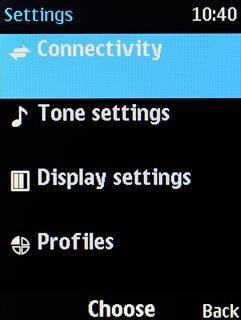
Scroll to Mobile data and press the Navigation key.
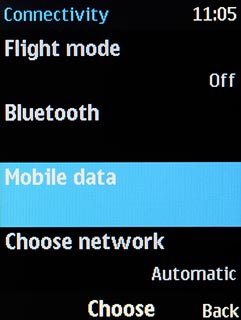
Scroll to Mobile data and press the Navigation key.
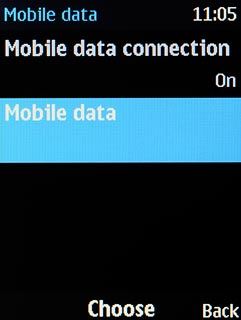
Scroll to Access points and press the Navigation key.
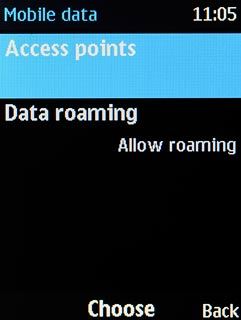
Scroll to the data connection and press the Navigation key.
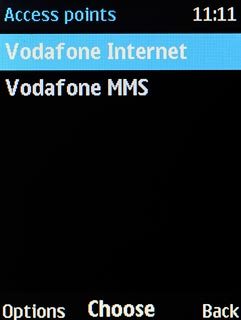
8 Return to the home screen
Press Disconnect to return to the home screen.




