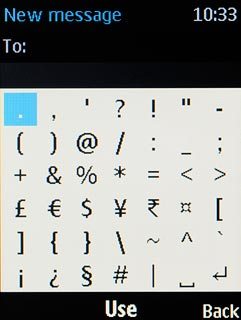Introduction
You can select a number of settings when keying in text.
The following steps show you how to change writing language, turn on the dictionary, turn on word suggestion and write text.
The instructions require that you're writing text.
The following steps show you how to change writing language, turn on the dictionary, turn on word suggestion and write text.
The instructions require that you're writing text.

Change writing language
Press Options.
The selected language determines which characters are available and the language used for predictive text input.

Scroll to Dictionary and press the Navigation key.
The selected language determines which characters are available and the language used for predictive text input.
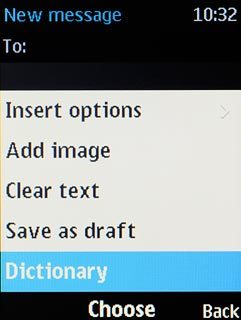
Highlight the required writing language and press the Navigation key.
The selected language determines which characters are available and the language used for predictive text input.
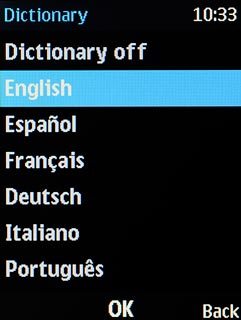
Write text
Press once on each letter key to write the required word.
A number of words based on the letters you've keyed in are displayed.
A number of words based on the letters you've keyed in are displayed.

Write numbers and symbols
To insert a full stop:
Press 1.
Press 1.

To insert a space between two words:
Press 0.
Press 0.

To key in one number:
Press and hold the required number key until the number is displayed.
Press and hold the required number key until the number is displayed.

To key in more numbers:
Press # until 123 is displayed.
Press # until 123 is displayed.

To key in symbols:
Press and hold *.
Press and hold *.

Highlight the required symbol and press the Navigation key.