Turn on the camera
Press Navigation key up.

Scroll to the camera icon and press the Navigation key.
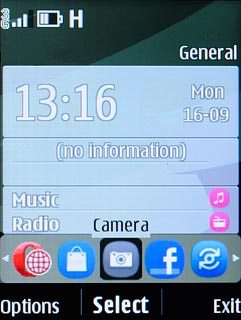
Use camera
The following steps describe how you:
Zoom in or out
Select resolution
Select memory
Take a picture
Zoom in or out
Select resolution
Select memory
Take a picture

Zoom in or out
Press Navigation key up or Navigation key down to zoom in or out.

Select resolution
Press the menu icon.

Scroll to Settings and press the Navigation key.
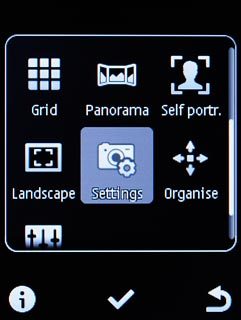
Scroll to Photo size and press the Navigation key.
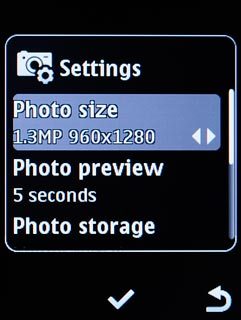
Highlight the required setting and press the Navigation key.
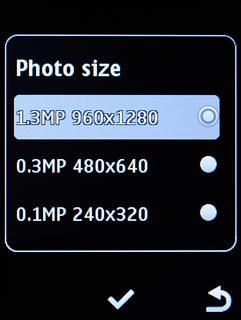
Select memory
Scroll to Photo storage and press the Navigation key.
Memory card is only available if you've inserted a memory card.
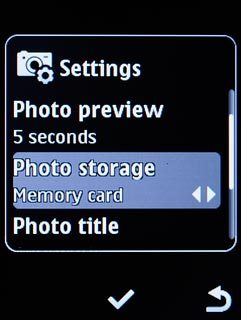
Highlight Memory card or Phone memory and press the Navigation key.
Memory card is only available if you've inserted a memory card.
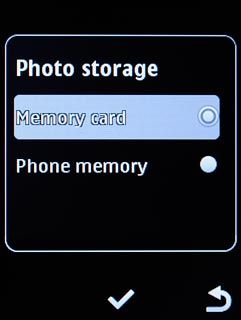
Press the return icon twice.
Memory card is only available if you've inserted a memory card.

Take a picture
Point the camera lens at the required object and press the Navigation key.
The picture is saved automatically.
The picture is saved automatically.

Return to the home screen
Press Disconnect to return to the home screen.




