Find "Personal settings"
Press the Navigation key.

Scroll to Settings and press the Navigation key.
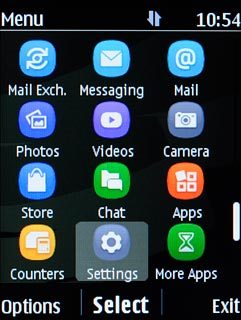
Scroll to Configuration and press the Navigation key.
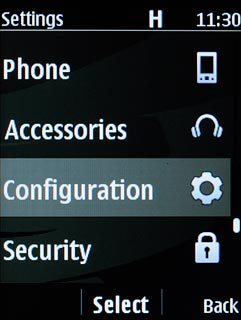
Scroll to Personal settings and press the Navigation key.
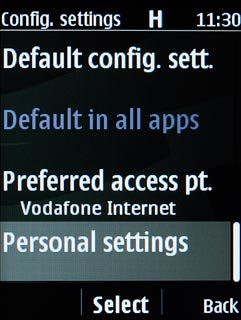
Create new data connection
Press the Navigation key.
If a data connection has been created already, do the following instead:
Press Options.
Scroll to Add new and press the Navigation key.
Scroll to Multimedia msg. and press the Navigation key.
Press Options.
Scroll to Add new and press the Navigation key.
Scroll to Multimedia msg. and press the Navigation key.

Scroll to Multimedia msg. and press the Navigation key.
If a data connection has been created already, do the following instead:
Press Options.
Scroll to Add new and press the Navigation key.
Scroll to Multimedia msg. and press the Navigation key.
Press Options.
Scroll to Add new and press the Navigation key.
Scroll to Multimedia msg. and press the Navigation key.
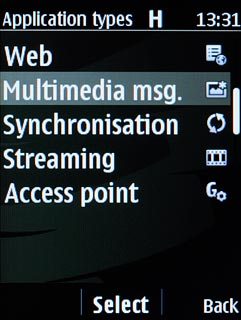
Enter data connection name
Scroll to Account name and press the Navigation key.
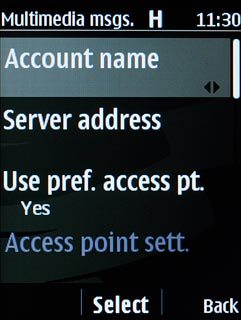
Key in Vodafone MMS and press the Navigation key.

Enter picture messaging server
Scroll to Server address and press the Navigation key.
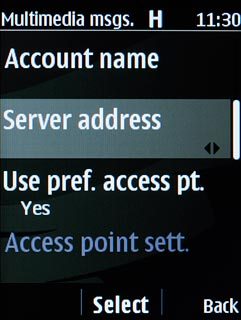
Key in http://www.vodafone.ie/mms and press the Navigation key.

Turn off default data connection
Scroll to Use pref. access pt. and press the Navigation key.
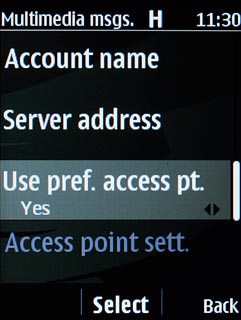
Scroll to No and press the Navigation key.
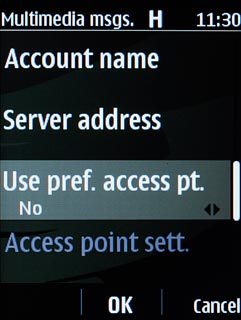
Turn on proxy server
Scroll to Access point sett. and press the Navigation key.
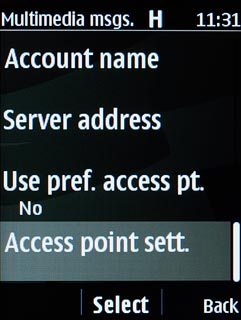
Scroll to Proxy and press the Navigation key.
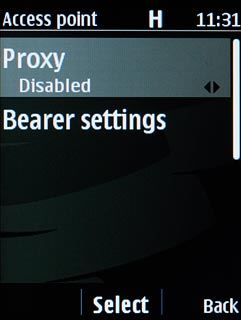
Scroll to Enable and press the Navigation key.
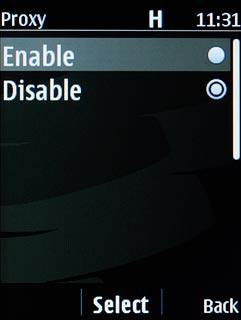
Enter IP address
Scroll to Proxy address and press the Navigation key.
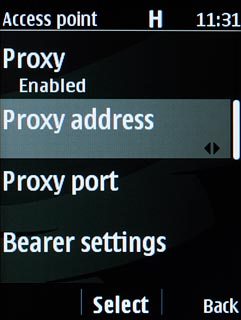
Key in 10.24.59.200 and press the Navigation key.

Enter port
Scroll to Proxy port and press the Navigation key.
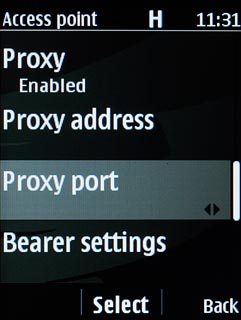
Key in 80 and press the Navigation key.

Edit bearer settings
Scroll to Bearer settings and press the Navigation key.
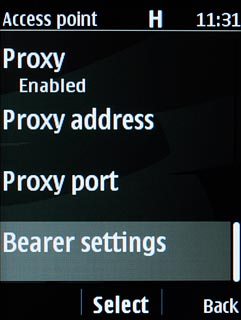
Enter APN
Scroll to Mobile data acc. pt. and press the Navigation key.
Key in mms.vodafone.net
Key in mms.vodafone.net
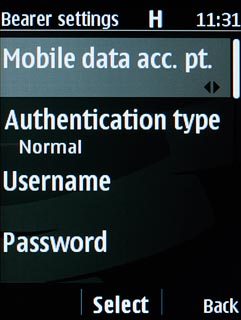
Press the Navigation key.

Select authentication type
Scroll to Authentication type and press the Navigation key.
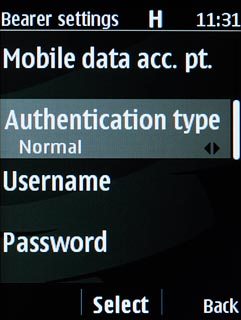
Scroll to Normal and press the Navigation key.
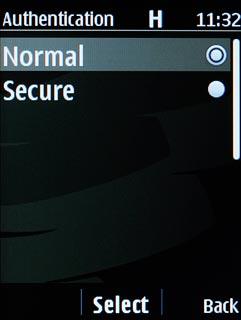
Activate data connection
Press Back three times to save the settings and return to the list of data connections.

Scroll to the data connection and press Options.
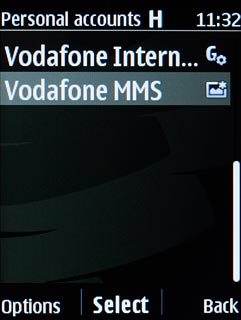
Scroll to Activate and press the Navigation key.
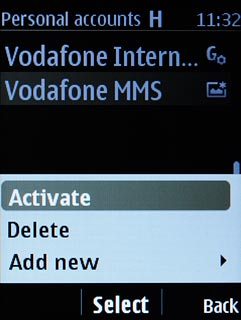
Press Disconnect to return to the home screen.

Select data connection
Press the Navigation key.

Scroll to Messaging and press the Navigation key.

Scroll to More and press the Navigation key.
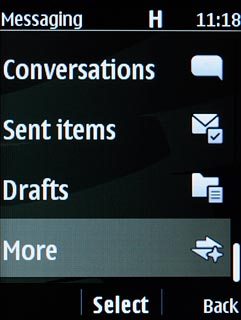
Scroll to Msg. settings and press the Navigation key.
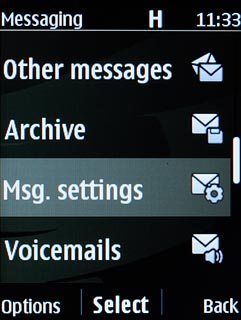
Scroll to Multimedia msgs. and press the Navigation key.
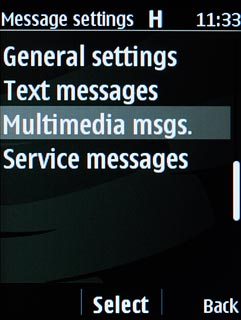
Scroll to Configuration sett. and press the Navigation key.
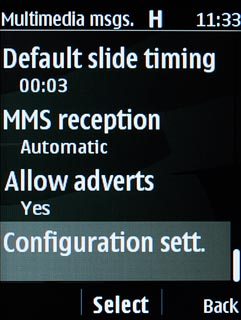
Scroll to Account and press the Navigation key.
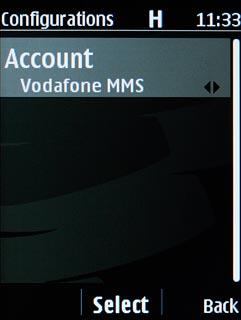
Scroll to the data connection and press the Navigation key.
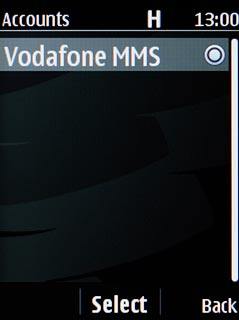
Return to the home screen
Press Disconnect to return to the home screen.

