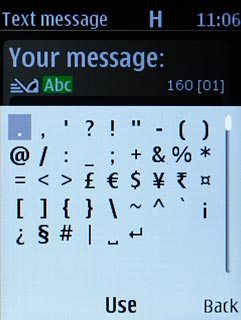Introduction
You can select a number of settings when keying in text.
The following steps show you how to change writing language, turn on the dictionary, turn on word suggestion and write text.
The instructions require that you're writing text.
The following steps show you how to change writing language, turn on the dictionary, turn on word suggestion and write text.
The instructions require that you're writing text.

Select writing language
Press Options.
The selected language determines which characters are available and the language used for predictive text input.

Scroll to Writing language and press the Navigation key.
The selected language determines which characters are available and the language used for predictive text input.
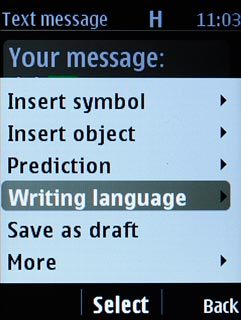
Highlight the required writing language and press the Navigation key.
The selected language determines which characters are available and the language used for predictive text input.
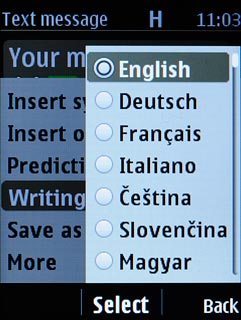
Turn on predictive text input
Press Options.
If you turn on the dictionary, words based on the letters you've keyed in are displayed.

Scroll to Prediction and press the Navigation key.
If you turn on the dictionary, words based on the letters you've keyed in are displayed.
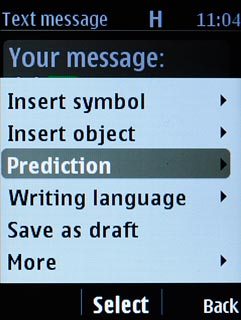
Scroll to On and press the Navigation key.
If you turn on the dictionary, words based on the letters you've keyed in are displayed.
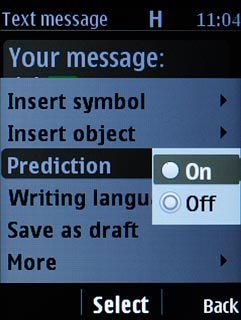
Turn on word suggestion
Press Options.
When you turn on word suggestion, words based on the letters you've keyed in are displayed.

Scroll to More and press the Navigation key.
When you turn on word suggestion, words based on the letters you've keyed in are displayed.
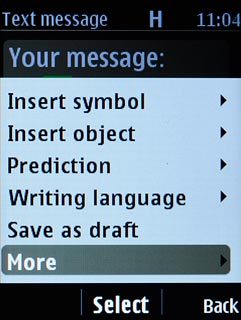
Scroll to Writing settings and press the Navigation key.
When you turn on word suggestion, words based on the letters you've keyed in are displayed.
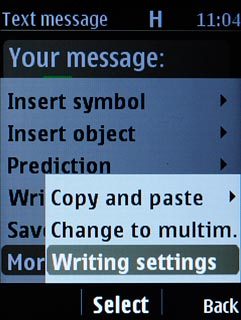
Scroll to Word completion and press the Navigation key.
When you turn on word suggestion, words based on the letters you've keyed in are displayed.
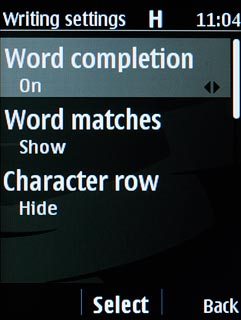
Scroll to On and press the Navigation key.
When you turn on word suggestion, words based on the letters you've keyed in are displayed.
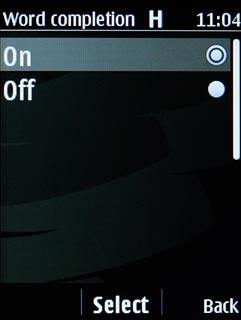
Press Back three times.
When you turn on word suggestion, words based on the letters you've keyed in are displayed.

Write text
Press once on each letter key to write the required word.
A number of words based on the letters you've keyed in are displayed.
A number of words based on the letters you've keyed in are displayed.

Press the Navigation key to insert the suggested word.

Press Navigation key down to see more words.

Highlight the word suggestion and press the Navigation key.
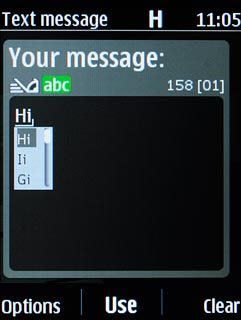
Write numbers and symbols
To insert a full stop:
Press 1.
Press 1.

Press the Navigation key.

To insert a space between two words:
Press 0.
Press 0.

To key in one number:
Press and hold the required number key until the number is displayed.
Press and hold the required number key until the number is displayed.

To key in more numbers:
Press and hold # until a pop-up menu is displayed.
Press and hold # until a pop-up menu is displayed.

Scroll to Number mode and press the Navigation key.
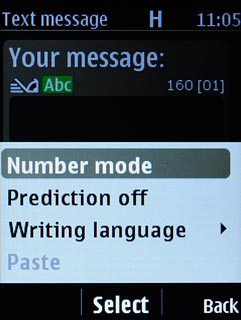
Press the required number keys to insert them.

Press and hold # until Abc is displayed.

To key in symbols:
Press *.
Press *.

Highlight the required symbol and press the Navigation key.