1 Find "Personal settings"
Press the Navigation key.

Scroll to Settings and press the Navigation key.
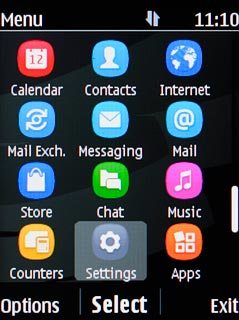
Scroll to Configuration and press the Navigation key.
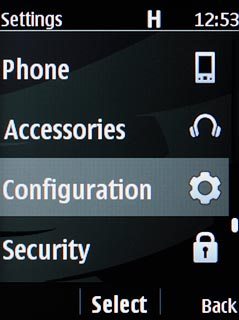
Scroll to Personal settings and press the Navigation key.
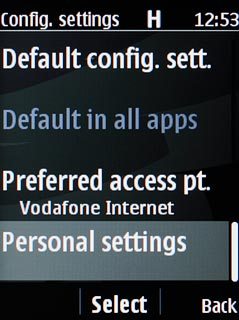
2 Create new data connection
Press the Navigation key.

Scroll to Access point and press the Navigation key.
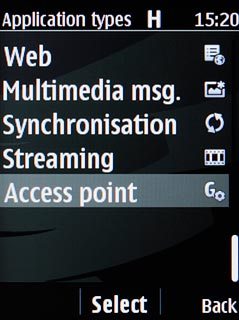
3 Enter data connection name
Scroll to Account name and press the Navigation key.
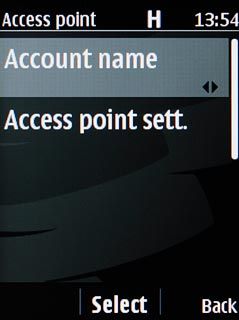
Key in Vodafone Internet and press the Navigation key.

4 Enter APN
Scroll to Access point sett. and press the Navigation key.
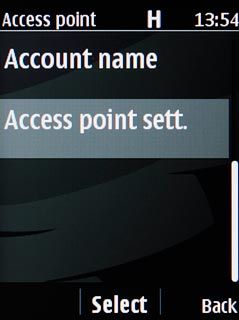
Scroll to Bearer settings and press the Navigation key.
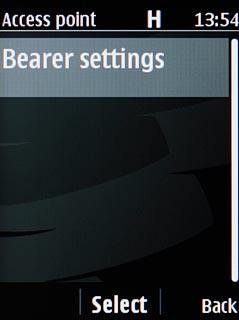
Scroll to Mobile data acc. pt. and press the Navigation key.
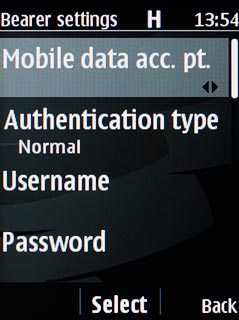
Key in live.vodafone.com and press the Navigation key.

5 Select authentication type
Scroll to Authentication type and press the Navigation key.
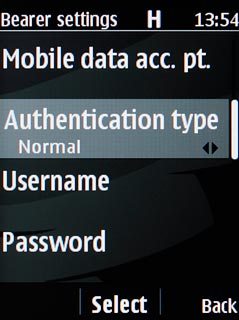
Scroll to Normal and press the Navigation key.

6 Activate data connection
Press Back three times to save the settings and return to the list of data connections.

Scroll to the data connection and press Options.
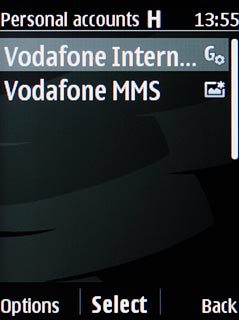
Scroll to Activate and press the Navigation key.
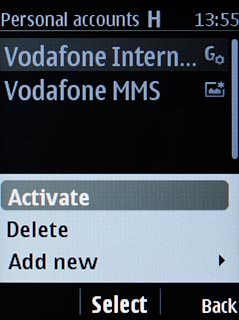
7 Return to the home screen
Press Disconnect to return to the home screen.

