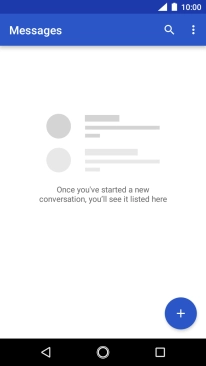1. Create new picture message
Press the message icon.
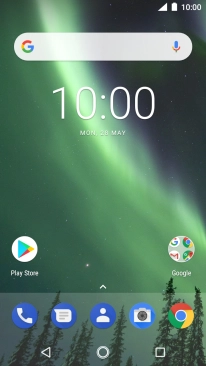
Press the new message icon.
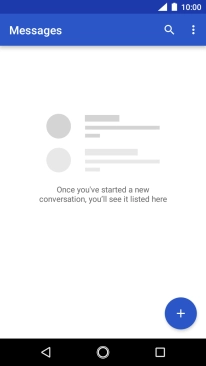
2. Select recipient
Press the field next to "To" and key in the first letters of the recipient's name.
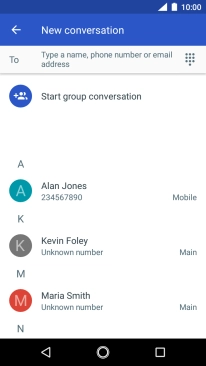
Press the required contact.
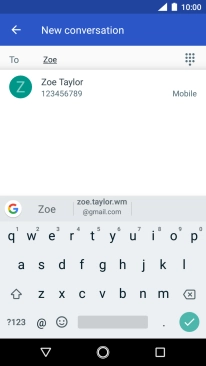
3. Write text
Press the text input field and write the text for your picture message.
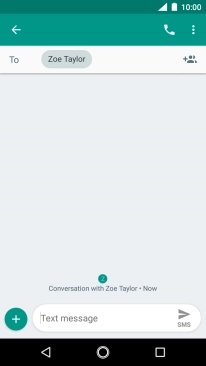
4. Insert a picture
Press the attachment icon.
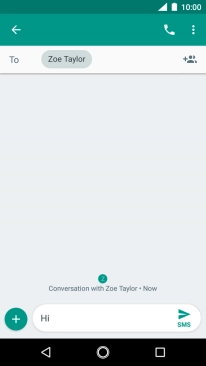
Press the picture icon.
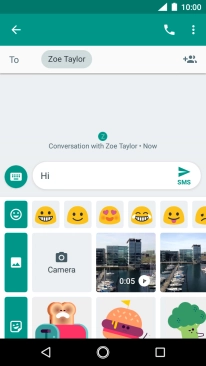
Press Gallery.
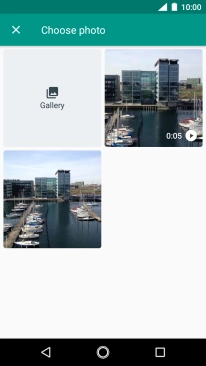
Slide your finger right starting from the left side of the screen.
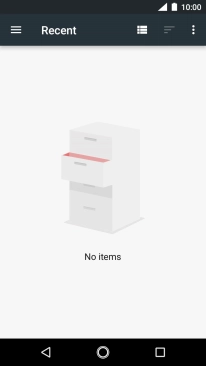
Press Images and go to the required folder.
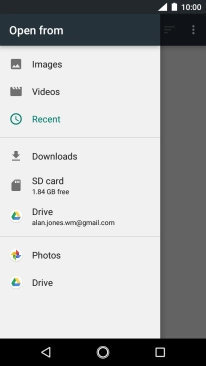
Press the required picture.
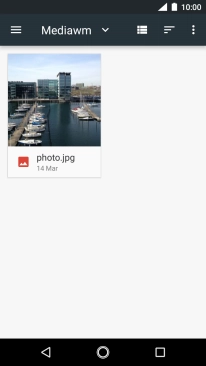
5. Send the picture message
Press the send icon when you've finished your picture message.
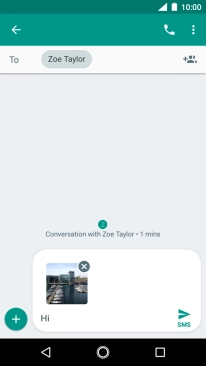
6. Return to the home screen
Press the Home key to return to the home screen.