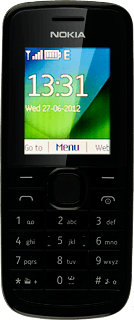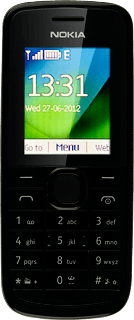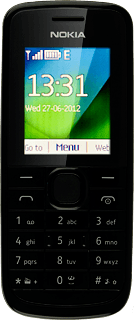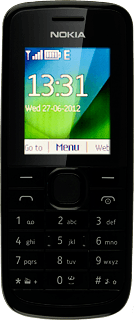Find "Tweets by ..."
Press the Navigation key.

Scroll to Applications and press the Navigation key.
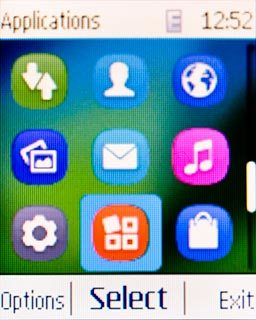
Scroll to My apps and press the Navigation key.
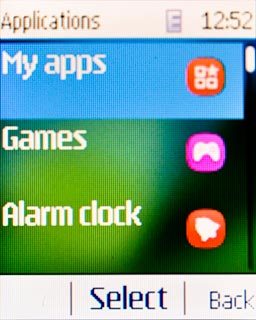
Scroll to Tweets by ... and press the Navigation key.
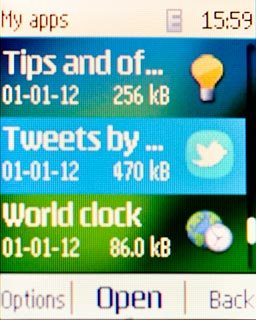
Log on
If it's the first time you use the application, you need to log on.
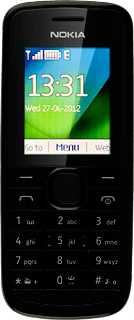
Use Twitter
Follow the steps below to use Twitter.
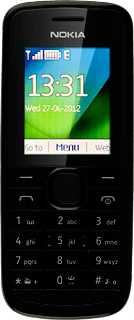
Write status update
Scroll to What's happening? and press the Navigation key.
Write the required text.
Write the required text.
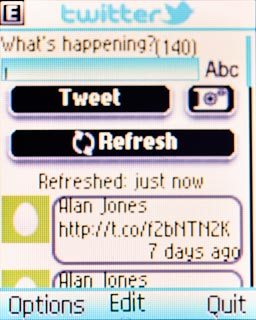
Scroll to Tweet and press the Navigation key.
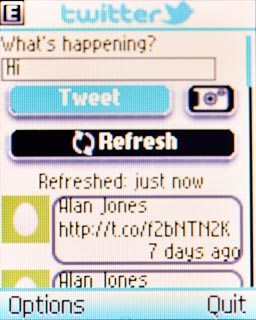
View friends' status updates
Scroll to Refresh and press the Navigation key.
You can find the status updates of your friends below their names.
You can find the status updates of your friends below their names.
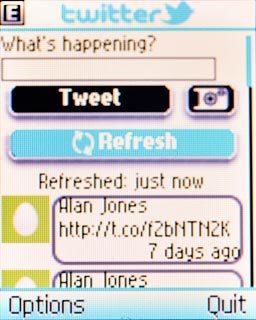
Upload picture
Scroll to the camera icon and press the Navigation key.
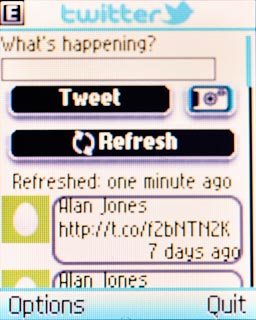
Point the camera lens at the required object and press the Navigation key to take a picture.

Press Send.

Exit
Press and hold Disconnect to return to standby mode.