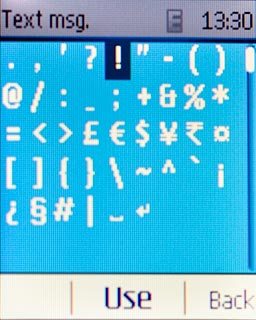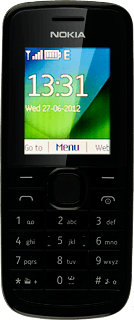Introduction
You can select a number of settings when keying in text.
The following steps show you how to change writing language, turn on word suggestion and write text.
The following steps require that you're writing text and that the text input field is visible.
The following steps show you how to change writing language, turn on word suggestion and write text.
The following steps require that you're writing text and that the text input field is visible.
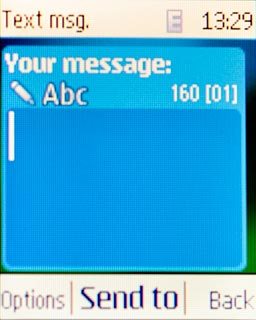
Change writing language
Press Options.
The selected language determines which characters are available and the language used for word suggestion.

Scroll to Writing language and press the Navigation key.
The selected language determines which characters are available and the language used for word suggestion.
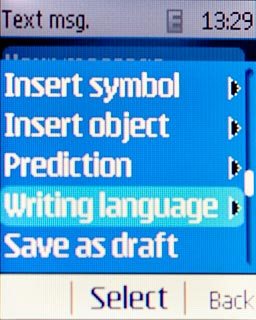
Highlight the required language and press the Navigation key.
The selected language determines which characters are available and the language used for word suggestion.

Turn on predictive text input
Press Options.
If you turn on predictive text input, words based on the letters you've keyed in are displayed.

Scroll to Prediction and press the Navigation key.
If you turn on predictive text input, words based on the letters you've keyed in are displayed.
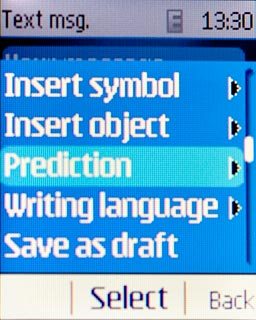
Scroll to On and press the Navigation key.
If you turn on predictive text input, words based on the letters you've keyed in are displayed.
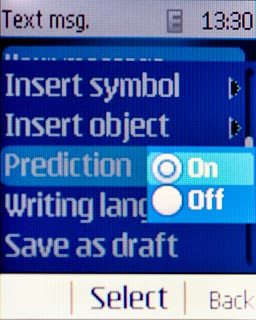
Write text
Press once on each letter key to write the required word.
A number of words based on the letters you've keyed in are displayed.
A number of words based on the letters you've keyed in are displayed.

Press Navigation key down to see more words.

Press the Navigation key to insert the suggested word.

Write numbers or symbols
To insert one number:
Press and hold the key with the required number until the number is displayed.
Press and hold the key with the required number until the number is displayed.

To key in more numbers:
Press and hold #.
Press and hold #.

Scroll to Number mode and press the Navigation key.
Key in the required numbers.
Key in the required numbers.
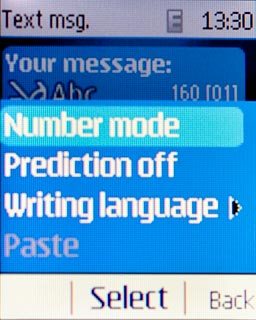
Press and hold # to return to writing letters.

To key in symbols:
Press *.
Press *.

Highlight the required symbol and press the Navigation key.