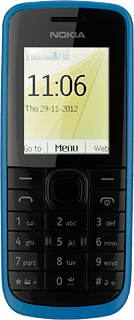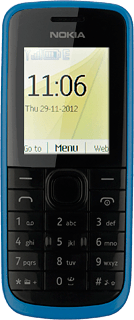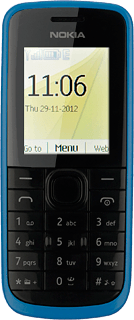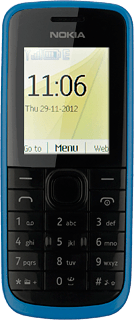1 Choose option
Choose one of the following options:
Turn key lock on or off, go to 1a.
Turn automatic key lock on or off, go to 1b.
Turn key lock on or off, go to 1a.
Turn automatic key lock on or off, go to 1b.
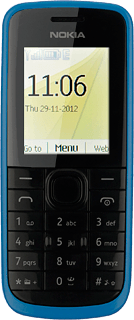
2 1a - Turn key lock on or off
Press the Navigation key and * in succession.
Depending on the current setting, the key lock is turned on or off.
Depending on the current setting, the key lock is turned on or off.

3 1b - Turn automatic key lock on or off
Press the Navigation key.

Scroll to Settings and press the Navigation key.
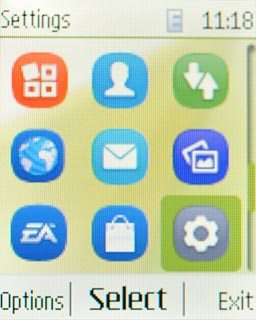
Scroll to Device and press the Navigation key.
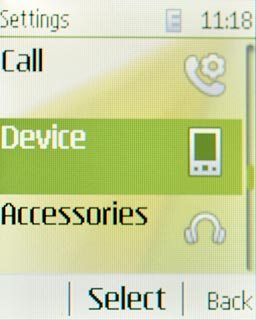
Scroll to Automatic keyguard and press the Navigation key.
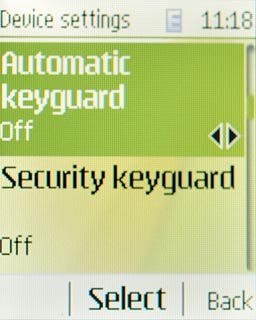
Highlight On or Off and press the Navigation key.
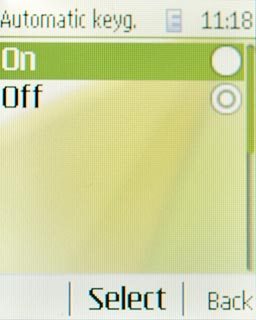
If you select On:
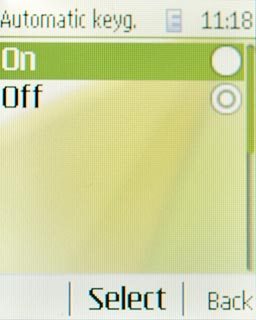
Key in the duration you want your phone to be idle for before the key lock is turned on and press the Navigation key.

Press Disconnect to return to standby mode.