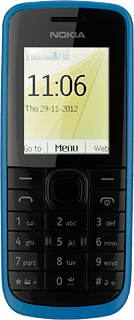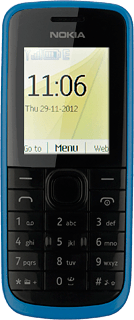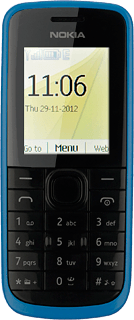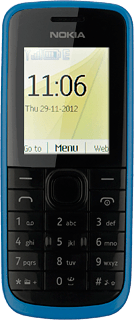Find "Facebook"
Press the Navigation key.

Scroll to Applications and press the Navigation key.
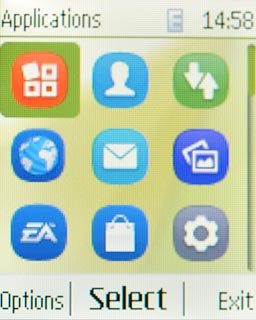
Scroll to My apps and press the Navigation key.
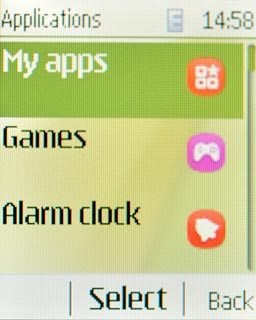
Scroll to Facebook and press the Navigation key.
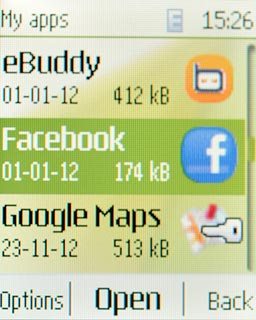
Log on
If it's the first time you use the application, you need to log on.
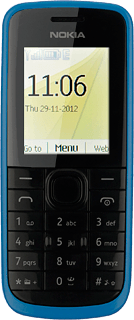
Use Facebook
Follow the steps below to use Facebook.
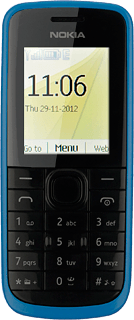
Write status update
Scroll to Update Status and press the Navigation key.
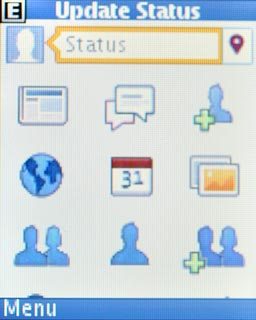
Write the text and press the Navigation key to update your status.

Press Menu.

Scroll to Home and press the Navigation key.
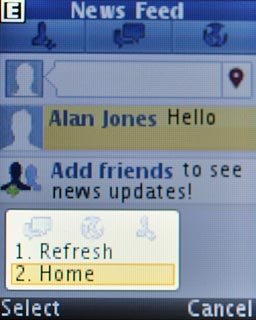
Write private message
Scroll to Messages and press the Navigation key.
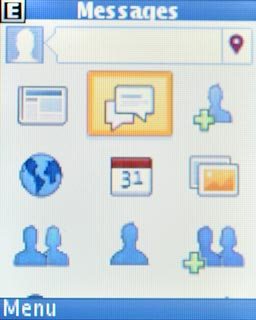
Scroll to New Conversation and press the Navigation key.
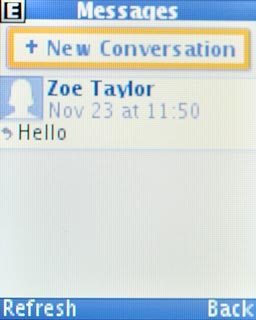
Highlight the required recipient and press the Navigation key.
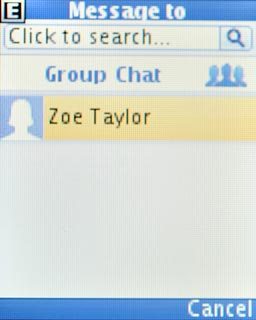
Write the text and press the Navigation key to send the message.

Press Back.

View friends' status updates
Scroll to News Feed and press the Navigation key.
Your friends' status updates are displayed.
Your friends' status updates are displayed.
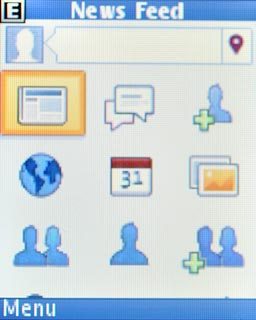
Press Menu.

Scroll to Home and press the Navigation key.
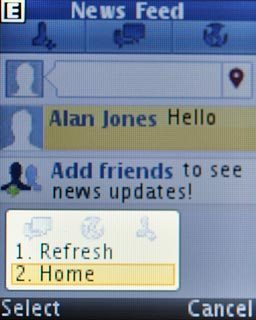
Exit
Press and hold Disconnect to return to standby mode.