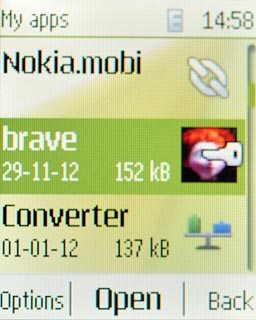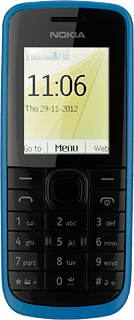Find "Store"
Press the Navigation key.

Scroll to Store and press the Navigation key.
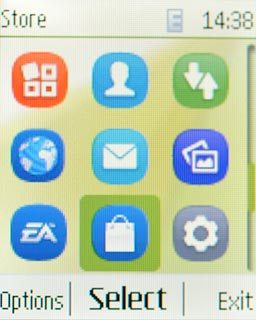
Find app
To search by category:
Highlight the required category and press the Navigation key.
Highlight the required category and press the Navigation key.
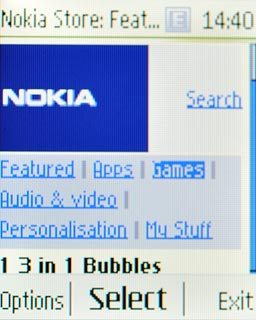
Highlight the required app and press the Navigation key.
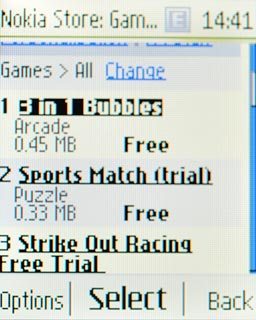
To search by name:
Scroll to Search and press the Navigation key.
Scroll to Search and press the Navigation key.
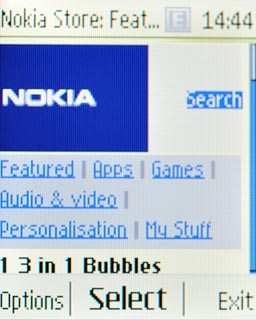
Highlight the field below Search and press the Navigation key.
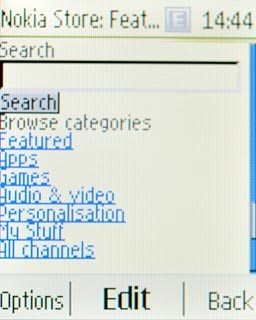
Key in the name of the required app and press the Navigation key.

Scroll to Search and press the Navigation key.
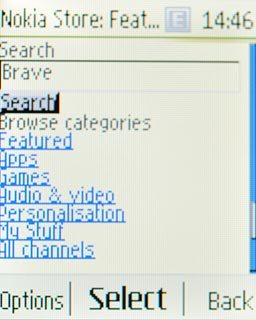
Highlight the required app and press the Navigation key.
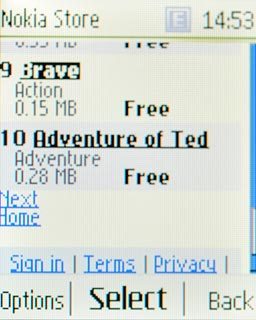
Download app
To download a free app:
Scroll to Download and press the Navigation key.
Scroll to Download and press the Navigation key.
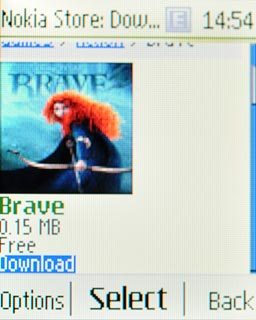
To buy an app:
Scroll to Buy and press the Navigation key.
Scroll to Buy and press the Navigation key.
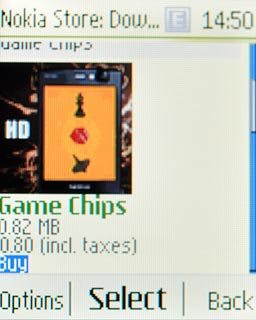
If it's the first time you use the application, you need to log on.
Follow the instructions on the display to download and install the app.
Press and hold Disconnect to return to standby mode.
Follow the instructions on the display to download and install the app.
Press and hold Disconnect to return to standby mode.

Use app
Press the Navigation key.

Scroll to Applications and press the Navigation key.
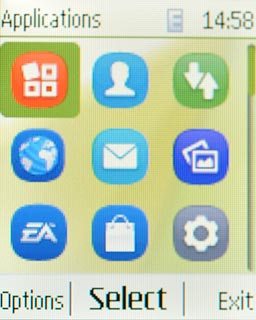
Scroll to My apps and press the Navigation key.
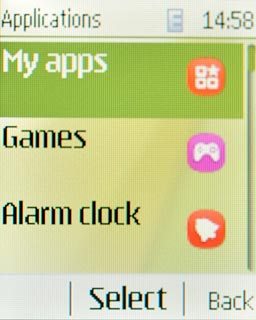
Highlight the app you've just downloaded and press the Navigation key.
Follow the instructions on the display to use the app.
Follow the instructions on the display to use the app.