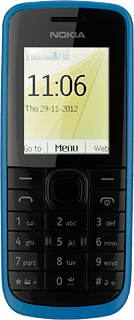Find "Personal configuration settings"
Press the Navigation key.

Scroll to Settings and press the Navigation key.
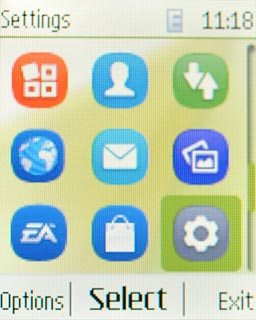
Scroll to Configuration and press the Navigation key.
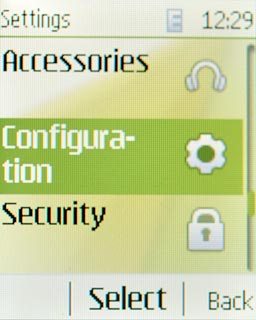
Scroll to Personal configuration settings and press the Navigation key.
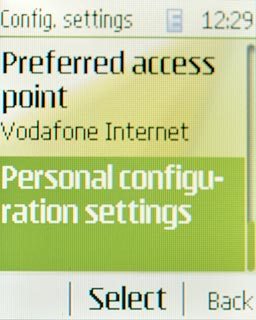
Create new data connection
If no data connections have been created:
Press the Navigation key.
Press the Navigation key.

Scroll to Multimedia msg. and press the Navigation key.
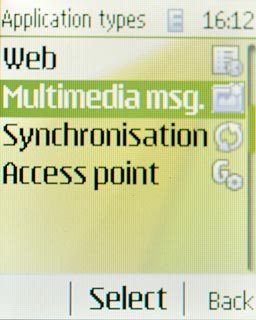
If data connections have been created already:
Press Options.
Press Options.

Scroll to Add new and press the Navigation key.
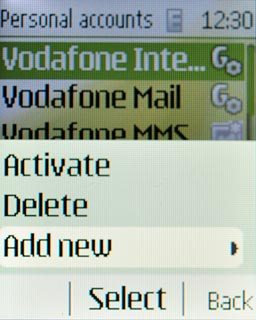
Scroll to Multimedia msg. and press the Navigation key.
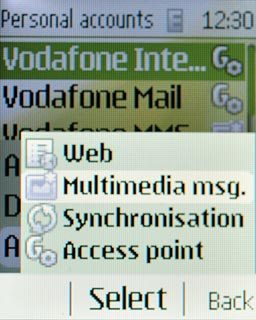
Enter data connection name
Scroll to Account name and press the Navigation key.
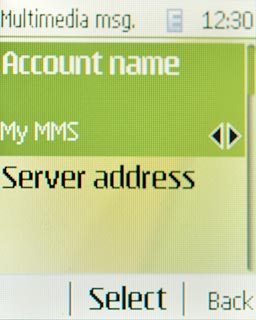
Key in Vodafone MMS and press the Navigation key.

Enter picture messaging server
Scroll to Server address and press the Navigation key.

Key in http://www.vodafone.ie/mms and press the Navigation key.

Turn off default data connection
Scroll to Use preferred access point and press the Navigation key.
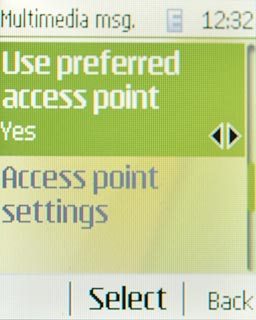
Scroll to No and press the Navigation key.
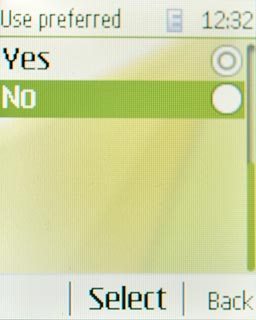
Enable proxy
Scroll to Access point settings and press the Navigation key.
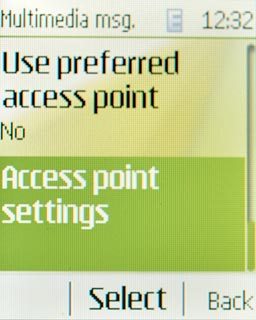
Scroll to Proxy and press the Navigation key.
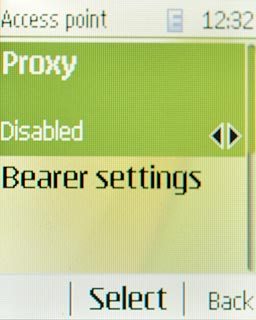
Scroll to Enable and press the Navigation key.
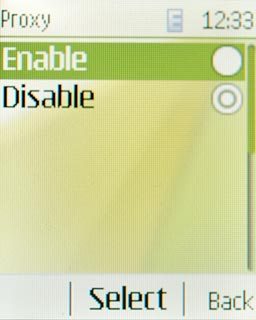
Enter IP address
Scroll to Proxy address and press the Navigation key.
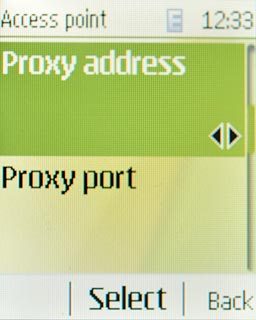
Key in 10.24.59.200 and press the Navigation key.

Enter port
Scroll to Proxy port and press the Navigation key.
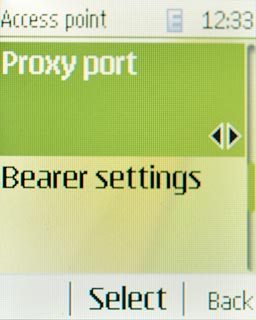
Key in 80 and press the Navigation key.

Edit bearer settings
Scroll to Bearer settings and press the Navigation key.
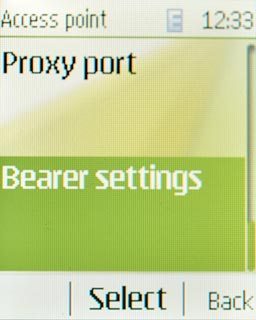
Enter APN
Scroll to Packet data access point and press the Navigation key.
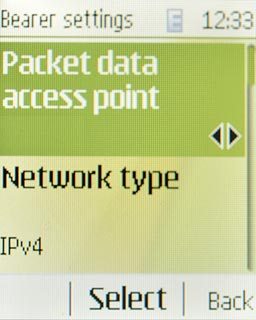
Key in mms.vodafone.net and press the Navigation key.

Select authentication type
Scroll to Authentication type and press the Navigation key.
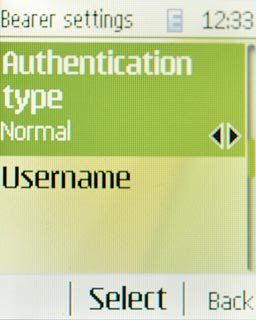
Scroll to Normal and press the Navigation key.
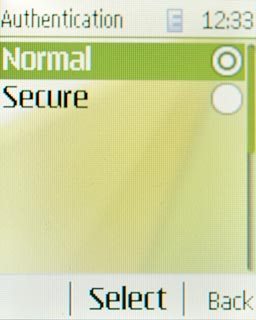
Activate data connection
Press Back three times to save the settings and return to the list of data connections.

Scroll to Vodafone MMS and press Options.
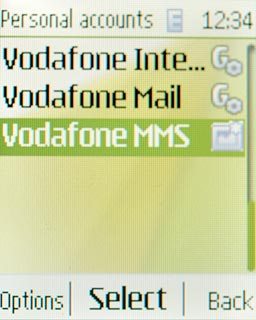
Scroll to Activate and press the Navigation key.
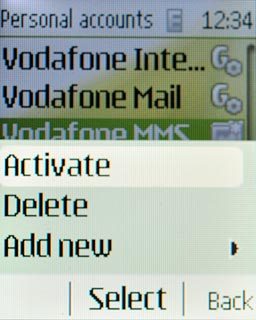
Press Disconnect to return to standby mode.

Find "General settings"
Press the Navigation key.

Scroll to Messaging and press the Navigation key.
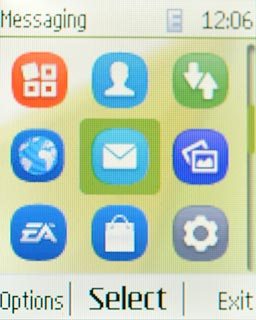
Scroll to More and press the Navigation key.
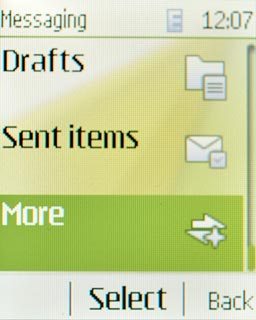
Scroll to Message settings and press the Navigation key.
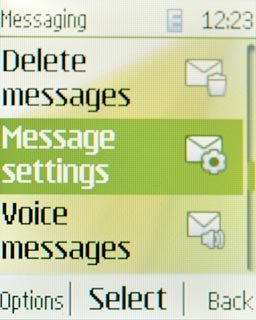
Scroll to General settings and press the Navigation key.
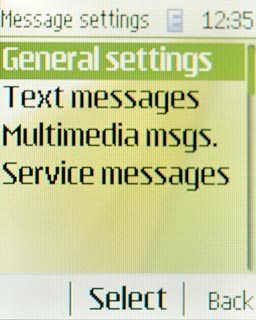
Turn request for delivery reports on or off
Scroll to Delivery reports and press the Navigation key.
If you turn on request for delivery reports, you'll be notified when your message has been delivered. This requires that sending of delivery reports has been turned on by the recipient.
This setting applies to text messages and picture messages.
This setting applies to text messages and picture messages.
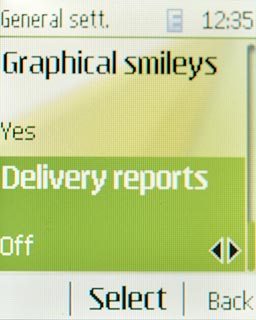
To turn on delivery reports:
Highlight Embedded or Show note and press the Navigation key.
Highlight Embedded or Show note and press the Navigation key.
If you turn on request for delivery reports, you'll be notified when your message has been delivered. This requires that sending of delivery reports has been turned on by the recipient.
This setting applies to text messages and picture messages.
This setting applies to text messages and picture messages.
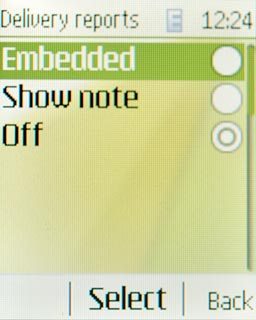
To turn off delivery reports:
Press Off and press the Navigation key.
Press Off and press the Navigation key.
If you turn on request for delivery reports, you'll be notified when your message has been delivered. This requires that sending of delivery reports has been turned on by the recipient.
This setting applies to text messages and picture messages.
This setting applies to text messages and picture messages.
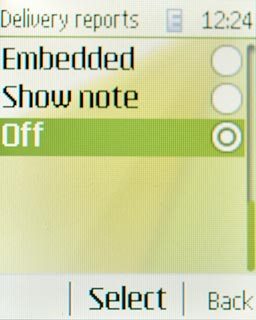
Press Back.
If you turn on request for delivery reports, you'll be notified when your message has been delivered. This requires that sending of delivery reports has been turned on by the recipient.
This setting applies to text messages and picture messages.
This setting applies to text messages and picture messages.

Select settings for picture message download
Scroll to Multimedia msgs. and press the Navigation key.
If you select Automatic, you'll receive all picture messages.
If you select Autom. in home, you'll be notified before you receive picture messages when you're out of range of your home network.
If you select Manual, you'll always be notified before you receive picture messages.
If you select Off, only headers are retrieved. You then have to retrieve the picture message manually.
If you select Autom. in home, you'll be notified before you receive picture messages when you're out of range of your home network.
If you select Manual, you'll always be notified before you receive picture messages.
If you select Off, only headers are retrieved. You then have to retrieve the picture message manually.

Scroll to MMS reception and press the Navigation key.
If you select Automatic, you'll receive all picture messages.
If you select Autom. in home, you'll be notified before you receive picture messages when you're out of range of your home network.
If you select Manual, you'll always be notified before you receive picture messages.
If you select Off, only headers are retrieved. You then have to retrieve the picture message manually.
If you select Autom. in home, you'll be notified before you receive picture messages when you're out of range of your home network.
If you select Manual, you'll always be notified before you receive picture messages.
If you select Off, only headers are retrieved. You then have to retrieve the picture message manually.
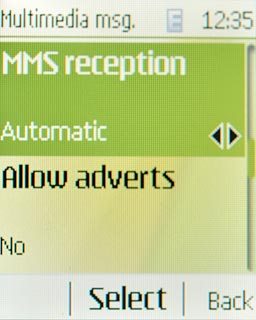
Scroll to Automatic and press the Navigation key.
If you select Automatic, you'll receive all picture messages.
If you select Autom. in home, you'll be notified before you receive picture messages when you're out of range of your home network.
If you select Manual, you'll always be notified before you receive picture messages.
If you select Off, only headers are retrieved. You then have to retrieve the picture message manually.
If you select Autom. in home, you'll be notified before you receive picture messages when you're out of range of your home network.
If you select Manual, you'll always be notified before you receive picture messages.
If you select Off, only headers are retrieved. You then have to retrieve the picture message manually.
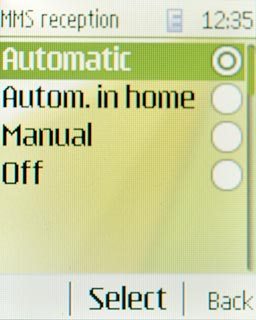
Select data connection
Scroll to Configuration and press the Navigation key.
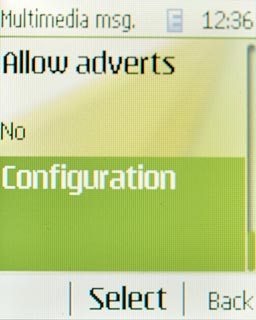
Scroll to Account and press the Navigation key.
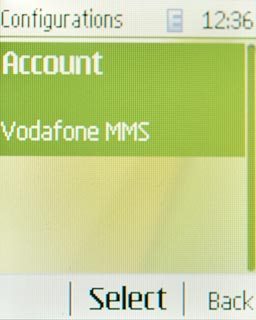
Scroll to Vodafone MMS and press the Navigation key.
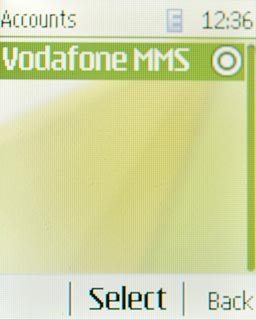
Press Back.

Save and exit
Press Back twice to save the settings.

Press Disconnect to return to standby mode.