1 Find "Text message"
Press the Navigation key.

Scroll to Messaging and press the Navigation key.
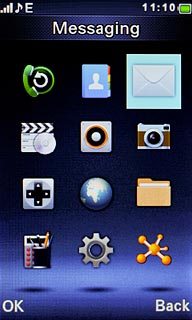
Scroll to Message settings and press the Navigation key.
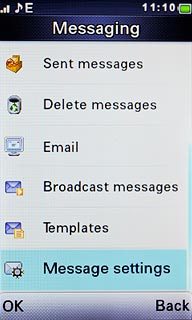
Scroll to Text message and press the Navigation key.
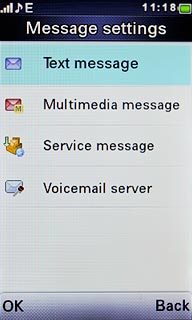
2 Save the message centre number
Scroll to Profile settings and press the Navigation key.
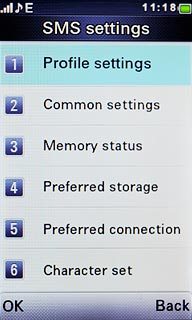
Highlight the first profile and press Options.
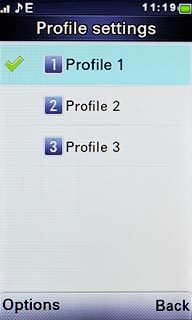
Scroll to Edit and press the Navigation key.
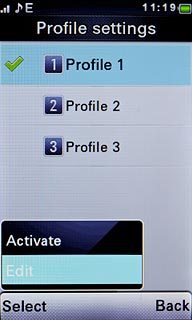
Highlight the field below SMSC address and key in +35387699989
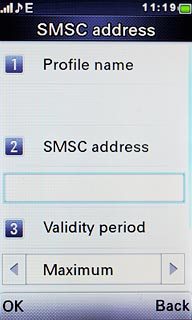
3 Select validity period
Highlight the field below Validity period.
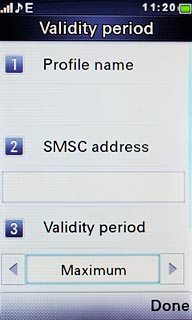
Press Navigation key right or Navigation key left to select Maximum.

4 Select message type
Scroll to Message type.
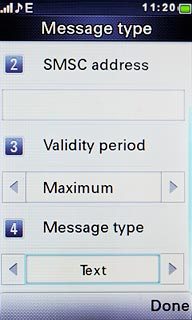
Press Navigation key right or Navigation key left to select Text.

Press Done.

Press Back.

5 Edit general settings
Scroll to Common settings and press the Navigation key.

6 Turn request for delivery reports on or off
Scroll to Delivery report and press the Navigation key to turn the function on or off.
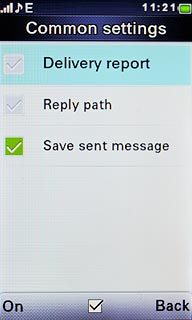
When the box next to the menu item is ticked (V), the function is turned on.
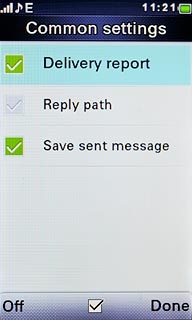
7 Turn off reply via same message centre
Scroll to Reply path and press the Navigation key to turn the function off.
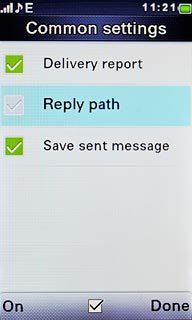
When the box next to the menu item is empty, the function is turned off.
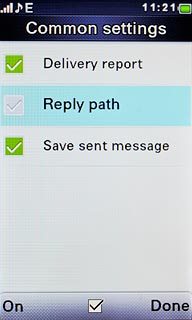
Press Done.

8 Select data bearer
Scroll to Preferred connection and press the Navigation key.
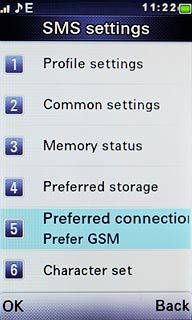
Highlight Prefer GSM or GSM only and press the Navigation key.
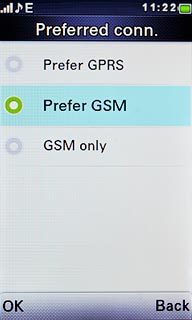
9 Exit
Press Disconnect to return to standby mode.

