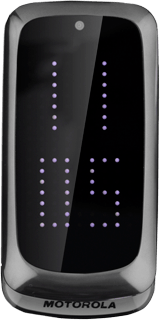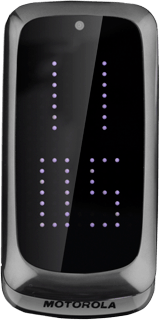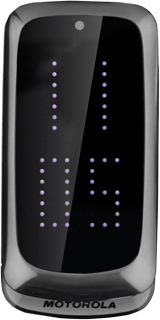Find "Media player"
Press the Navigation key.

Scroll to Media player and press the Navigation key.

Play audio file
Go to the required audio file or playlist.
Highlight the required audio file or the required playlist and press the Navigation key.
Highlight the required audio file or the required playlist and press the Navigation key.
You need to create a playlist before you can select a playlist. Click here for information on how to create a playlist.
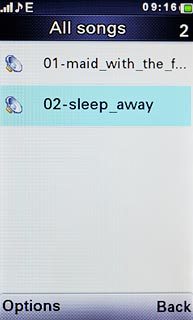
If you select a playlist:
Go to the required audio file.
Highlight the required audio file and press the Navigation key.
Go to the required audio file.
Highlight the required audio file and press the Navigation key.
You need to create a playlist before you can select a playlist. Click here for information on how to create a playlist.
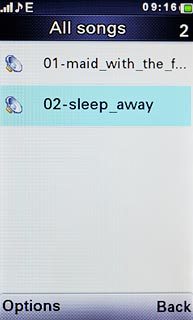
Use music player
Follow the steps below to use the music player.

Go to next or previous audio file
To go to the next audio file:
Press Navigation key right.
Press Navigation key right.

To go to the previous audio file:
Press Navigation key left.
Press Navigation key left.

To fast forward or rewind the current audio file:
Press and hold Navigation key right or Navigation key left.
Press and hold Navigation key right or Navigation key left.

Turn shuffle on or off
Press Options.

Scroll to Settings and press the Navigation key.
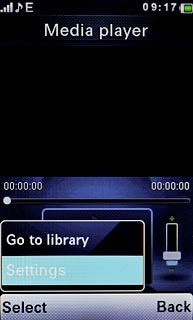
Scroll to Player settings and press the Navigation key.
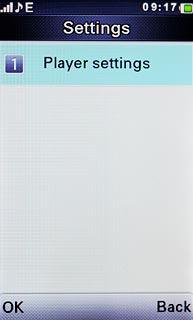
Highlight the field below Shuffle and press Navigation key right or Navigation key left to select On or Off.
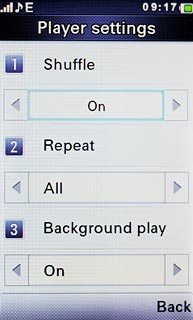
Press Done.

Press the Navigation key to confirm.

Press Back several times to return to the music player.

Turn repeat on or off
Press Options.
You can choose whether you want the music player to repeat one or more audio files.

Scroll to Settings and press the Navigation key.
You can choose whether you want the music player to repeat one or more audio files.

Scroll to Player settings and press the Navigation key.
You can choose whether you want the music player to repeat one or more audio files.
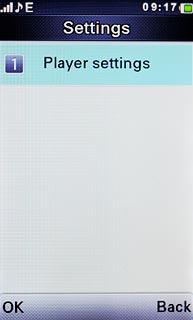
Highlight the field below Repeat and press Navigation key right or Navigation key left to select One, All or Off.
You can choose whether you want the music player to repeat one or more audio files.
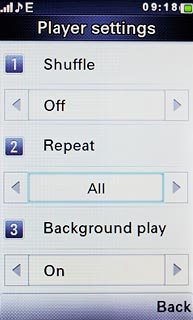
Press Done.
You can choose whether you want the music player to repeat one or more audio files.

Press the Navigation key to confirm.
You can choose whether you want the music player to repeat one or more audio files.

Press Back several times to return to the music player.
You can choose whether you want the music player to repeat one or more audio files.

Adjust the volume
Press the upper or lower part of the Volume key to adjust the volume.

Exit
Press Navigation key down to stop the playback.

Press Disconnect to return to standby mode.