Find "File manager"
Press the Navigation key.

Scroll to File manager and press the Navigation key.
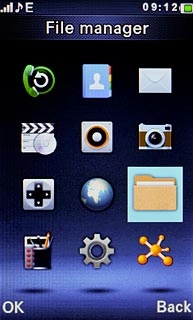
Find picture or video clip
Go to the required folder.
Highlight the required picture or the required video clip.
Highlight the required picture or the required video clip.
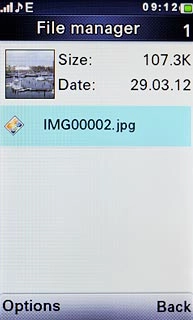
Select method of sending
Press Options.

Scroll to Send and press the Navigation key.
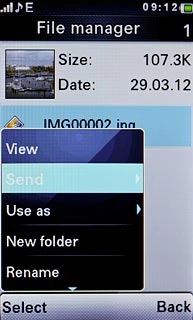
Highlight one of the following options:
As multimedia message, go to 3a.
As multimedia message, go to 3a.
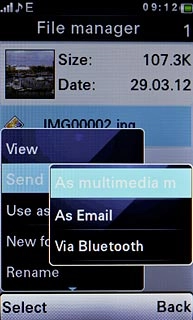
As Email, go to 3b.
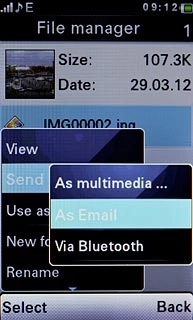
Press the Navigation key.

3a - "As multimedia message"
A picture message containing the picture or video clip is created.
Write the text for your picture message.
Press the Navigation key.
Write the text for your picture message.
Press the Navigation key.
The maximum file attachment size is 300 kb.

Scroll to Add from Phonebook and press the Navigation key.
The maximum file attachment size is 300 kb.
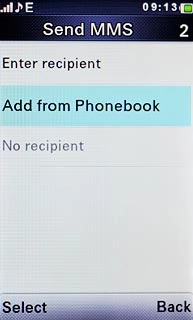
Highlight the required contact and press the Navigation key.
The maximum file attachment size is 300 kb.
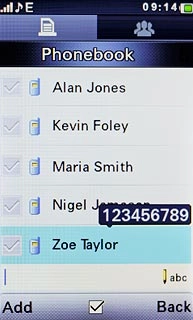
Press Add.
The maximum file attachment size is 300 kb.

Press the Navigation key to send the message.
The maximum file attachment size is 300 kb.

3b - "As Email"
An email message containing the picture or video clip is created.
Press the Navigation key.
Press the Navigation key.

Scroll to Add from Phonebook and press the Navigation key.
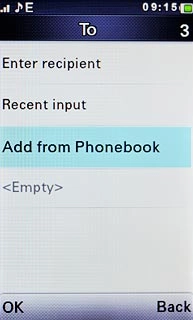
Highlight the required contact and press the Navigation key.
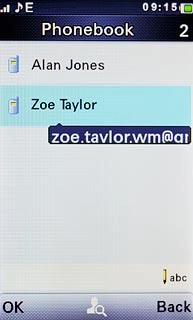
Press Back.
Write subject and text for your email message.
Write subject and text for your email message.

Press Options.

Scroll to Send and press the Navigation key.
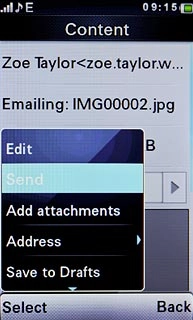
Exit
Press Disconnect to return to standby mode.

