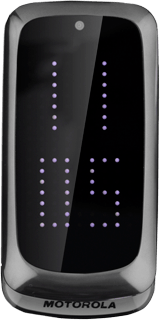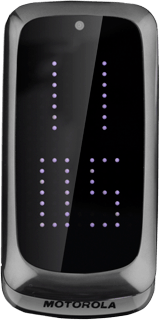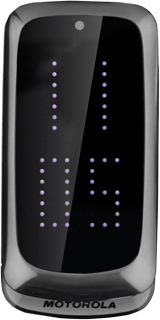Find "Fixed dial list"
Press the Navigation key.

Scroll to Settings and press the Navigation key.
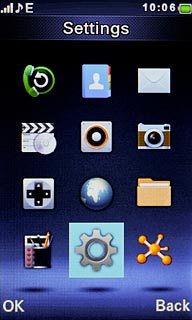
Scroll to Security settings and press the Navigation key.
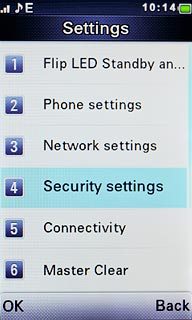
Scroll to Fixed dial and press the Navigation key.
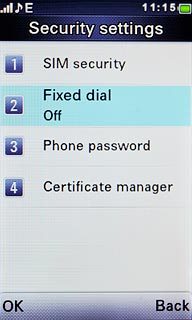
Scroll to Fixed dial list and press the Navigation key.
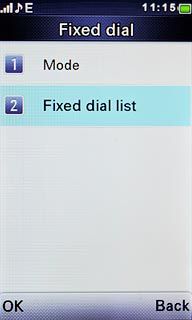
Select option
Select one of the following options:
Add contact, go to 2a.
Edit contact, go to 2b.
Delete contact, go to 2c.
Add contact, go to 2a.
Edit contact, go to 2b.
Delete contact, go to 2c.

2a - Add contact
If no contacts have been added to the list:
Press Add.
Press Add.

If numbers have been added to the list already:
Press Options.
Press Options.

Scroll to Add and press the Navigation key.
Key in the required name.
Key in the required name.
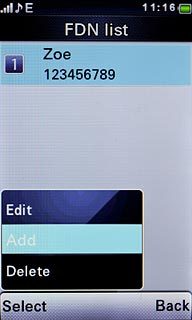
Scroll to Number and key in the required number.
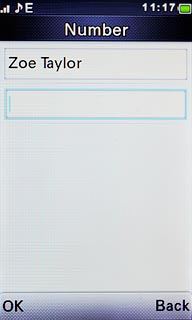
Press the Navigation key.

Press the Navigation key again to confirm.

Key in your PIN2 and press the Navigation key.

2b - Edit contact
Highlight the required contact and press the Navigation key.
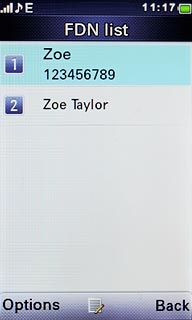
Edit name and number and press the Navigation key.

Press the Navigation key again to confirm.

Key in your PIN2 and press the Navigation key.

2c - Delete contact
Highlight the required contact and press Options.
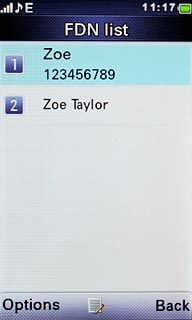
Scroll to Delete and press the Navigation key.
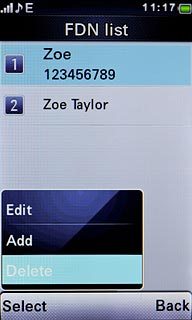
Press Yes to confirm.

Key in your PIN2 and press the Navigation key.

Exit
Press Disconnect to return to standby mode.