Find "Data account"
Press the Navigation key.

Scroll to Settings and press the Navigation key.
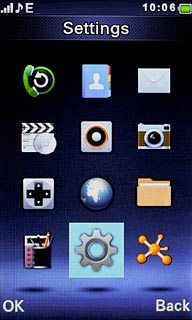
Scroll to Connectivity and press the Navigation key.
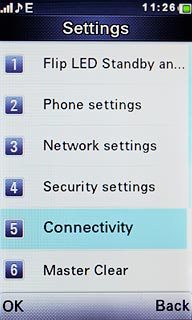
Scroll to Data account and press the Navigation key.
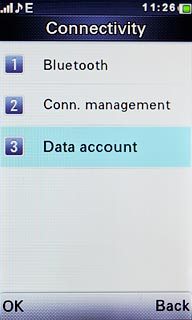
Create new data connection
Press Options.

Scroll to Add PS account and press the Navigation key.
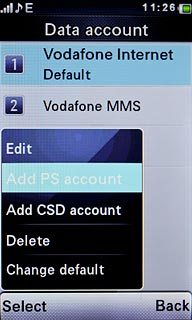
Enter name
Highlight the field below Account name and key in Vodafone MMS
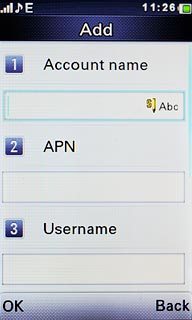
Enter APN
Highlight the field below APN.
Key in mms.vodafone.net
Key in mms.vodafone.net
An APN is used to establish a data connection. In order to send and receive picture messages, your phone needs a data connection.
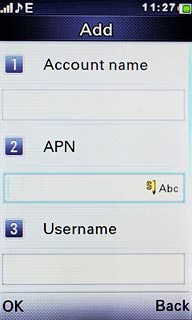
Select authentication type
Highlight the field below Auth. type.
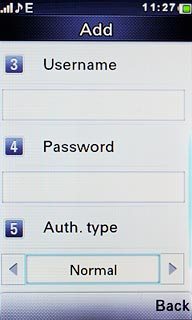
Press Navigation key right or Navigation key left to select Normal.

Enter picture messaging server
Scroll to Advanced settings and press the Navigation key.
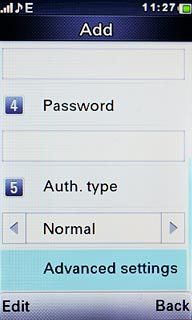
Highlight the field below Homepage and key in http://www.vodafone.ie/mms
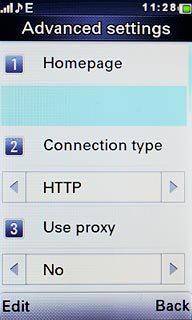
Press the Navigation key.

Enter IP address
Highlight the field below Use proxy.
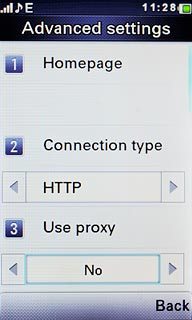
Press Navigation key right or Navigation key left to select Yes.

Highlight the field below Proxy address and key in 10.24.59.200
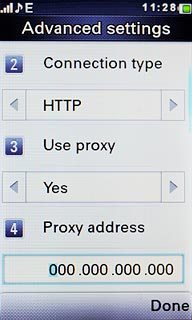
Enter port number
Highlight the field below Proxy port and key in 80
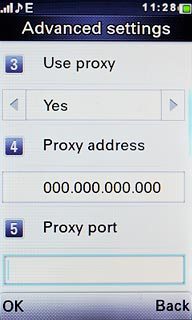
Press the Navigation key.

Save data connection
Press Done.

Press the Navigation key to confirm.

Press Disconnect to return to standby mode.

Find "Primary account"
Press the Navigation key.

Scroll to Messaging and press the Navigation key.
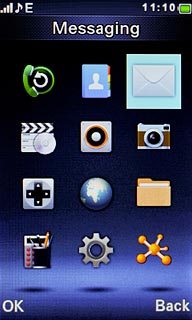
Scroll to Message settings and press the Navigation key.
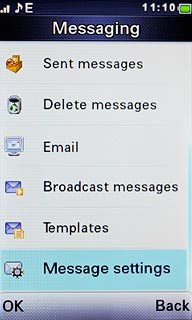
Scroll to Multimedia message and press the Navigation key.
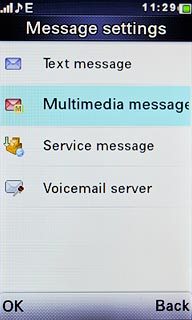
Scroll to Data account and press the Navigation key.

Scroll to Primary account and press the Navigation key.
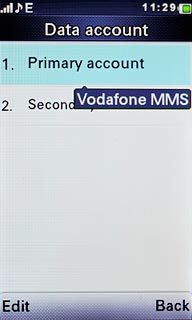
Select data connection
Scroll to Vodafone MMS and press the Navigation key.
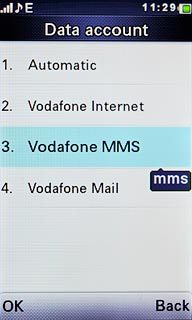
Save the profile
Press Done.

Edit general settings
Scroll to Common settings and press the Navigation key.
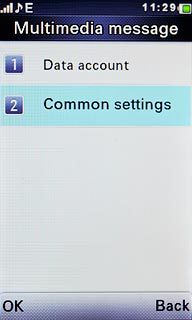
Scroll to Sending and press the Navigation key.
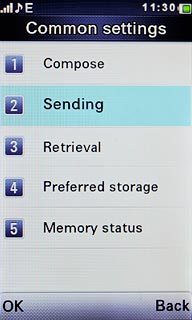
Turn request for delivery reports on or off
Highlight the field below Delivery report.
If you turn on request for delivery reports, you'll be notified when your message has been delivered. This requires that sending of delivery reports has been turned on by the recipient.
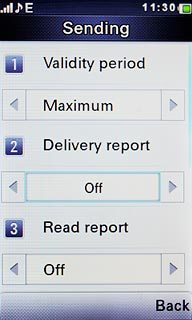
Press Navigation key right or Navigation key left to select On or Off.
If you turn on request for delivery reports, you'll be notified when your message has been delivered. This requires that sending of delivery reports has been turned on by the recipient.

Press Done.
If you turn on request for delivery reports, you'll be notified when your message has been delivered. This requires that sending of delivery reports has been turned on by the recipient.

Press the Navigation key to confirm.
If you turn on request for delivery reports, you'll be notified when your message has been delivered. This requires that sending of delivery reports has been turned on by the recipient.

Select setting for picture message download in home network
Scroll to Retrieval and press the Navigation key.
If you select Immediate, you'll receive all picture messages.
If you select Deferred, only headers are retrieved. You then have to retrieve the picture message manually.
If you select Rejective, you'll not receive any picture messages.
If you select Deferred, only headers are retrieved. You then have to retrieve the picture message manually.
If you select Rejective, you'll not receive any picture messages.
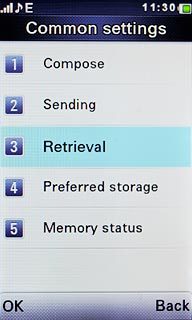
Highlight the field below Home network.
If you select Immediate, you'll receive all picture messages.
If you select Deferred, only headers are retrieved. You then have to retrieve the picture message manually.
If you select Rejective, you'll not receive any picture messages.
If you select Deferred, only headers are retrieved. You then have to retrieve the picture message manually.
If you select Rejective, you'll not receive any picture messages.
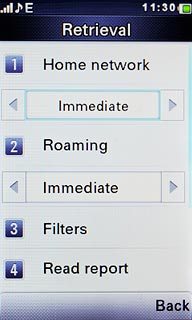
Press Navigation key right or Navigation key left to select Immediate.
If you select Immediate, you'll receive all picture messages.
If you select Deferred, only headers are retrieved. You then have to retrieve the picture message manually.
If you select Rejective, you'll not receive any picture messages.
If you select Deferred, only headers are retrieved. You then have to retrieve the picture message manually.
If you select Rejective, you'll not receive any picture messages.

Select setting for picture message download when roaming
Highlight the field below Roaming.
If you select Immediate, you'll receive all picture messages.
If you select Deferred, only headers are retrieved. You then have to retrieve the picture message manually.
If you select Rejective, you'll not receive any picture messages.
If you select As home, the same setting is used when you're in your home network.
If you select Deferred, only headers are retrieved. You then have to retrieve the picture message manually.
If you select Rejective, you'll not receive any picture messages.
If you select As home, the same setting is used when you're in your home network.
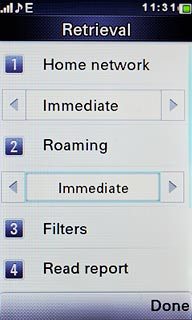
Press Navigation key right or Navigation key left to select Immediate.
If you select Immediate, you'll receive all picture messages.
If you select Deferred, only headers are retrieved. You then have to retrieve the picture message manually.
If you select Rejective, you'll not receive any picture messages.
If you select As home, the same setting is used when you're in your home network.
If you select Deferred, only headers are retrieved. You then have to retrieve the picture message manually.
If you select Rejective, you'll not receive any picture messages.
If you select As home, the same setting is used when you're in your home network.

Press Done.
If you select Immediate, you'll receive all picture messages.
If you select Deferred, only headers are retrieved. You then have to retrieve the picture message manually.
If you select Rejective, you'll not receive any picture messages.
If you select As home, the same setting is used when you're in your home network.
If you select Deferred, only headers are retrieved. You then have to retrieve the picture message manually.
If you select Rejective, you'll not receive any picture messages.
If you select As home, the same setting is used when you're in your home network.

Press the Navigation key to confirm.
If you select Immediate, you'll receive all picture messages.
If you select Deferred, only headers are retrieved. You then have to retrieve the picture message manually.
If you select Rejective, you'll not receive any picture messages.
If you select As home, the same setting is used when you're in your home network.
If you select Deferred, only headers are retrieved. You then have to retrieve the picture message manually.
If you select Rejective, you'll not receive any picture messages.
If you select As home, the same setting is used when you're in your home network.

Exit
Press Disconnect to return to standby mode.

